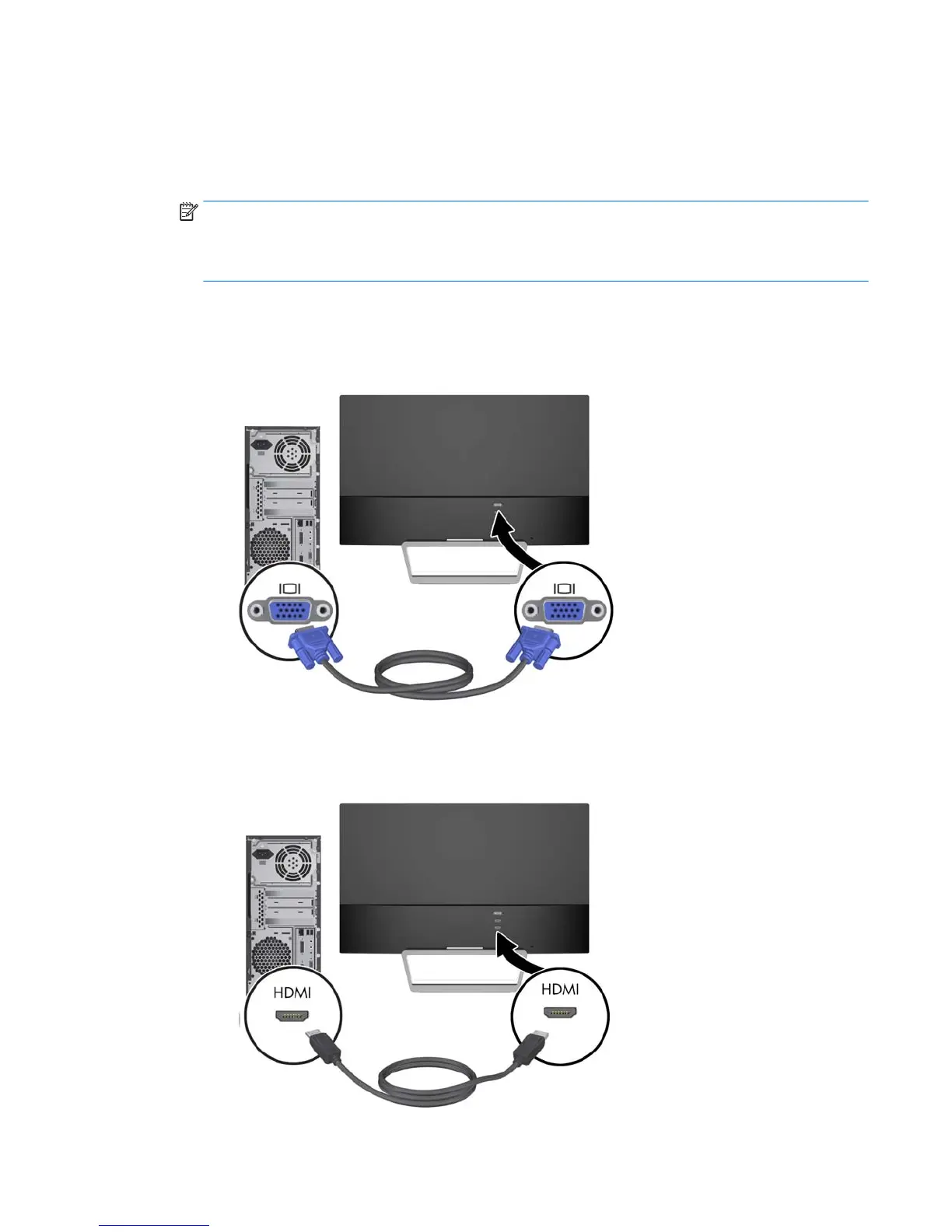Connecting the Cables
1. Place the monitor in a convenient, well-ventilated location near the computer.
2. Connect a signal cable.
NOTE: The monitor is capable of supporting analog or HDMI input. The video mode is
determined by the video cable used. The monitor will automatically determine which inputs have
valid video signals. The inputs can be selected by pressing the Source button on the front panel
or through the On-Screen Display (OSD) feature by pressing the Menu button.
●
For analog operation, use a VGA signal cable. Connect the VGA signal cable to the VGA
connector on the rear of the monitor and the other end to the VGA connector on the
computer.
●
Connect an HDMI cable to an HDMI port on the rear of the monitor and the other end to the
HDMI port on the source device. The HDMI cable is included for select models only.
Connecting the Cables 7