
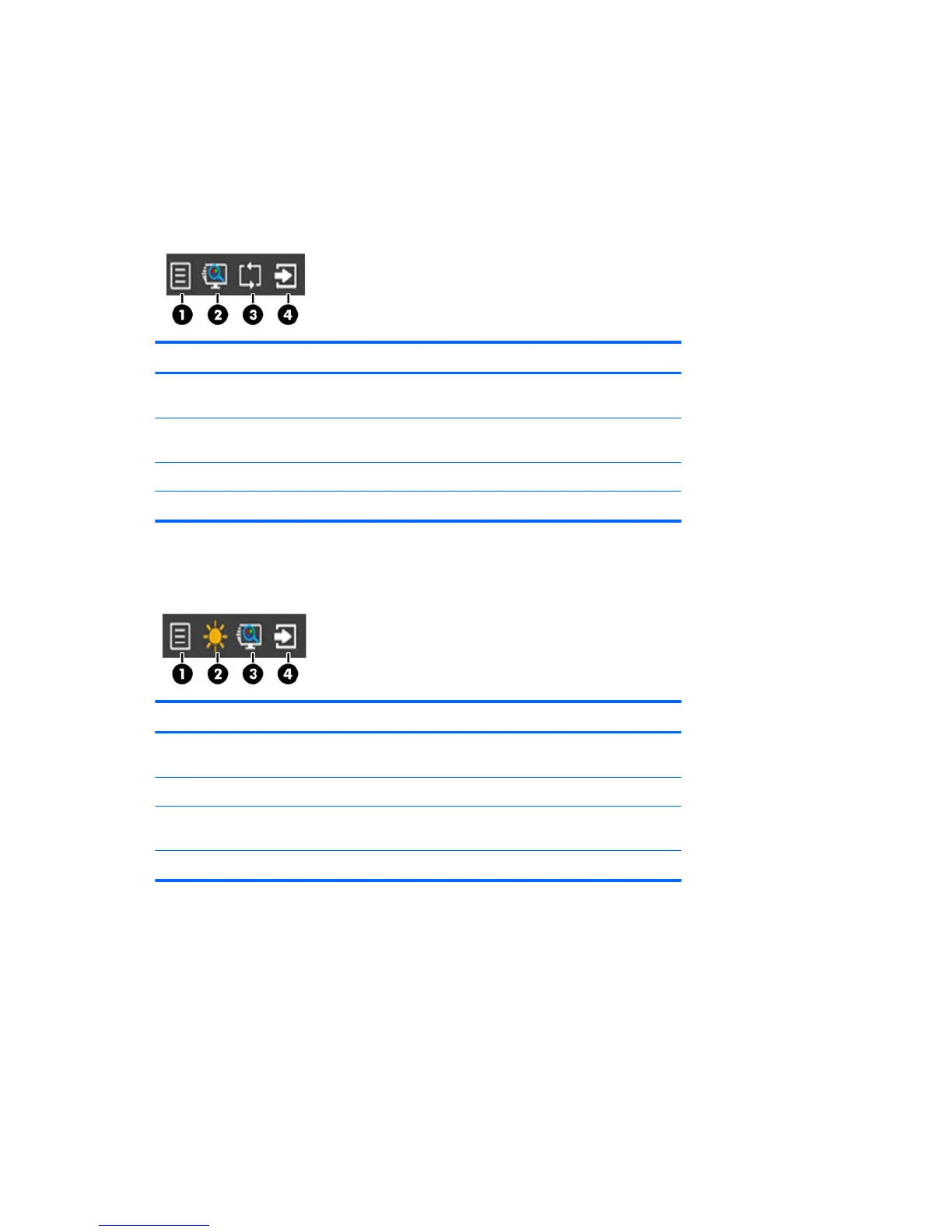
Do you have a question about the HP 22cw and is the answer not in the manual?
Text indicating potential bodily harm or loss of life.
Text indicating potential damage to equipment or loss of information.
Text providing important supplemental information.
Text providing helpful hints.
Mentions HDMI technology incorporated in the product.
Overview of the HP IPS LCD Backlit Monitor product line and its features.
Critical safety precautions for using the monitor and its power cord.
Guidelines for enhancing monitor performance and extending its lifespan.
Instructions for cleaning the monitor screen and cabinet safely.
Advice on keeping the original packing box for shipping.
Step-by-step guide to attaching the monitor stand to the display.
Identifies and describes the connectors on the rear of the monitor.
Procedure for safely removing the monitor stand from the display.
Steps to attach the VESA mount kit to the monitor.
Lists software and utility files included on the monitor disc.
Explains the purpose of the .INF file for Windows compatibility.
Describes ICM files for consistent color matching.
Instructions for installing monitor driver files from disc or web.
Steps to install the My Display software from the disc.
How to open and use the HP My Display software.
Instructions for downloading My Display software from the web.
Detailed technical specifications for the 22cw/22xw monitor models.
Detailed technical specifications for the 23cw/23xw monitor models.
Detailed technical specifications for the 25cw/25xw monitor models.
Detailed technical specifications for the 27cw/27xw monitor models.
Table of preset display resolutions with pixel format and frequencies.
Table of high-definition video formats with timing and pixel information.
Information about the manufacturer and rating of the power adapter.
A table listing common monitor issues, causes, and solutions.