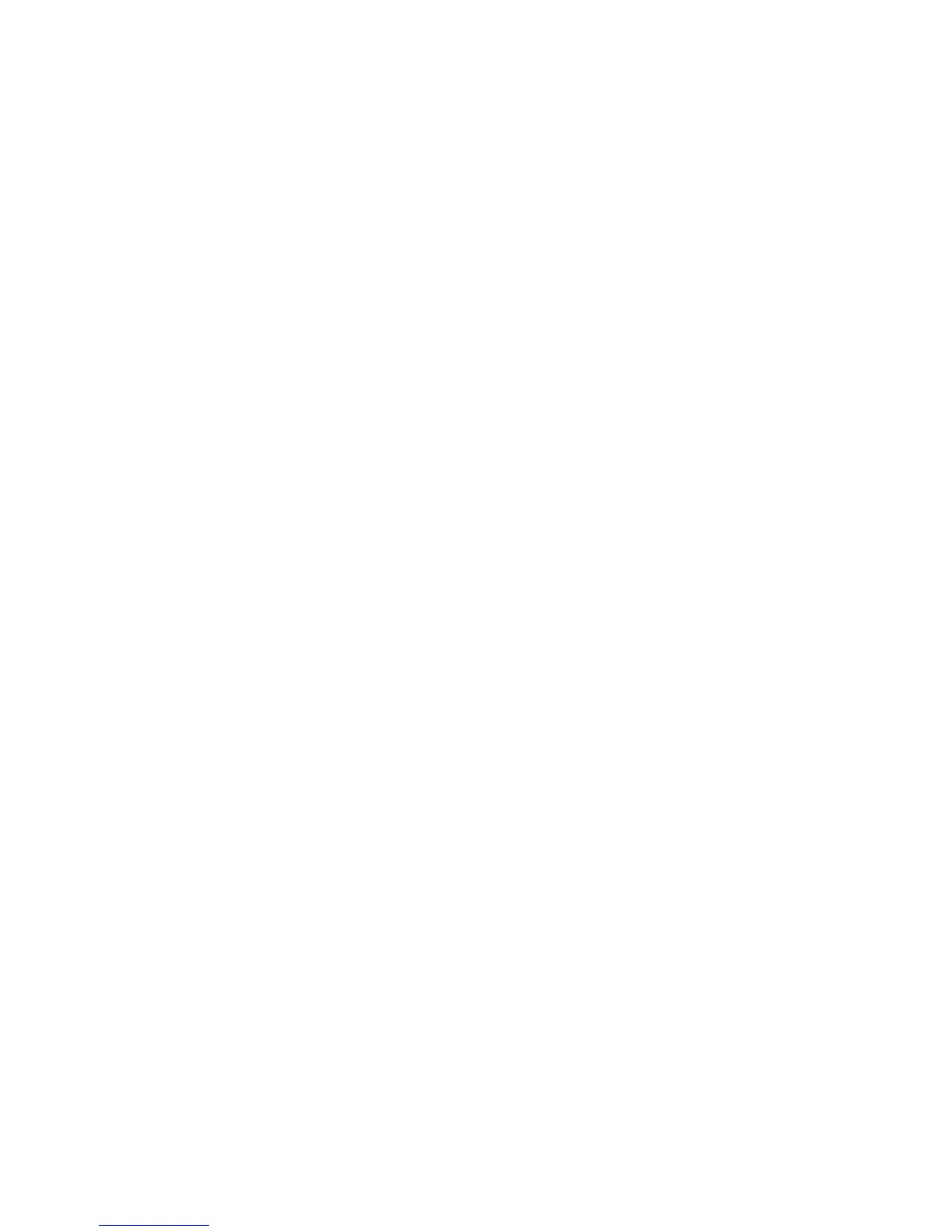7. Click the System Requirements tab, and then verify that your system meets the program
minimum requirements.
8. Click Download and follow the on-screen instructions to download
My Display
.
Using Auto-Sleep Mode
The display supports an OSD (On-Screen Display) option called Auto-Sleep Mode that allows you to
enable or disable a reduced power state for the display. When Auto-Sleep Mode is enabled (enabled
by default), the monitor will enter a reduced power state when the host PC signals low power mode
(absence of either horizontal or vertical sync signal).
Upon entering this reduced power state sleep mode, the monitor screen is blanked, the backlight is
turned off and the power LED indicator turns amber. The monitor draws less than 0.5W of power
when in this reduced power mode. The monitor will wake from the sleep mode when the host PC
sends an active signal to the monitor (for example, if you activate the mouse or keyboard).
You can disable the Auto-Sleep Mode in the OSD. Press the Menu button on the side panel to open
the OSD. In the OSD select Power Control > Auto-Sleep Mode > Off.
Using Auto-Sleep Mode 19