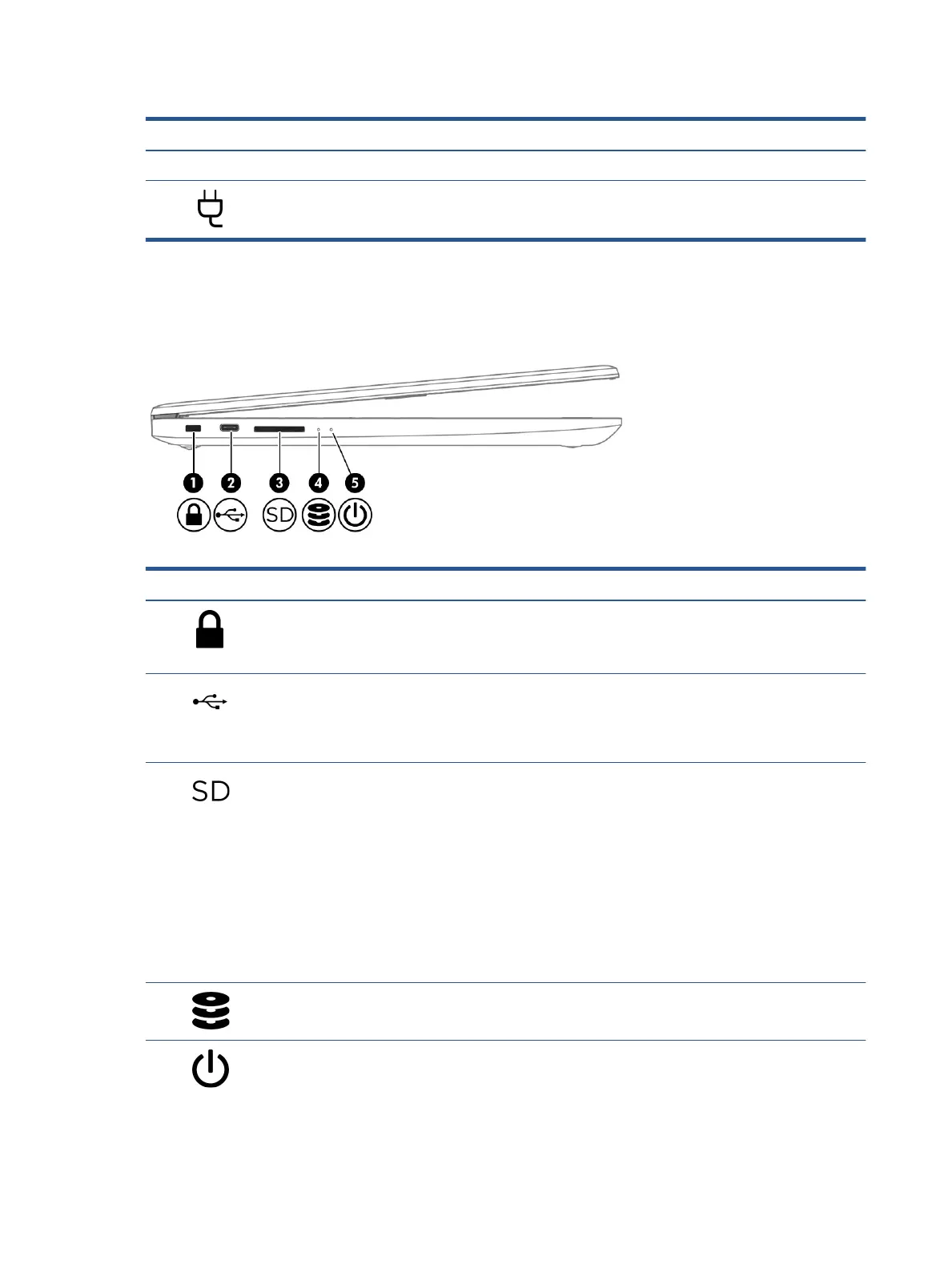Table 2-1 Right-side components and their descriptions (continued)
Component Description
● O: The battery is not charging.
(6) Power connector Connects an AC adapter.
Left side
Use the illustration and table to identify the components on the left side of the computer.
Table 2-2 Left-side components and their descriptions
Component Description
(1) Security cable slot Attaches an optional security cable to the computer.
NOTE: The security cable is designed to act as a deterrent, but it might not
prevent the computer from being mishandled or stolen.
(2) USB Type-C® port Connects a USB device, such as a cell phone, camera, activity tracker, or
smartwatch, and provides data transfer.
NOTE: Use a standard USB Type-C charging cable or cable adapter (purchased
separately) when charging a small external device.
(3) Memory card reader Reads optional memory cards that enable you to store, manage, share, or access
information.
To insert a card:
1. Hold the card label-side up, with connectors facing the computer.
2. Insert the card into the memory card reader, and then press in on the card
until it is rmly seated.
To remove a card:
▲ Press in on the card, and then remove it from the memory card reader.
(4) Drive light Blinking white: The hard drive is being accessed.
(5) Power light ● On: The computer is on.
● Blinking: The computer is in the Sleep state, a power-saving state. The
computer shuts o power to the display and other unneeded components.
6 Chapter 2 Getting to know your computer