
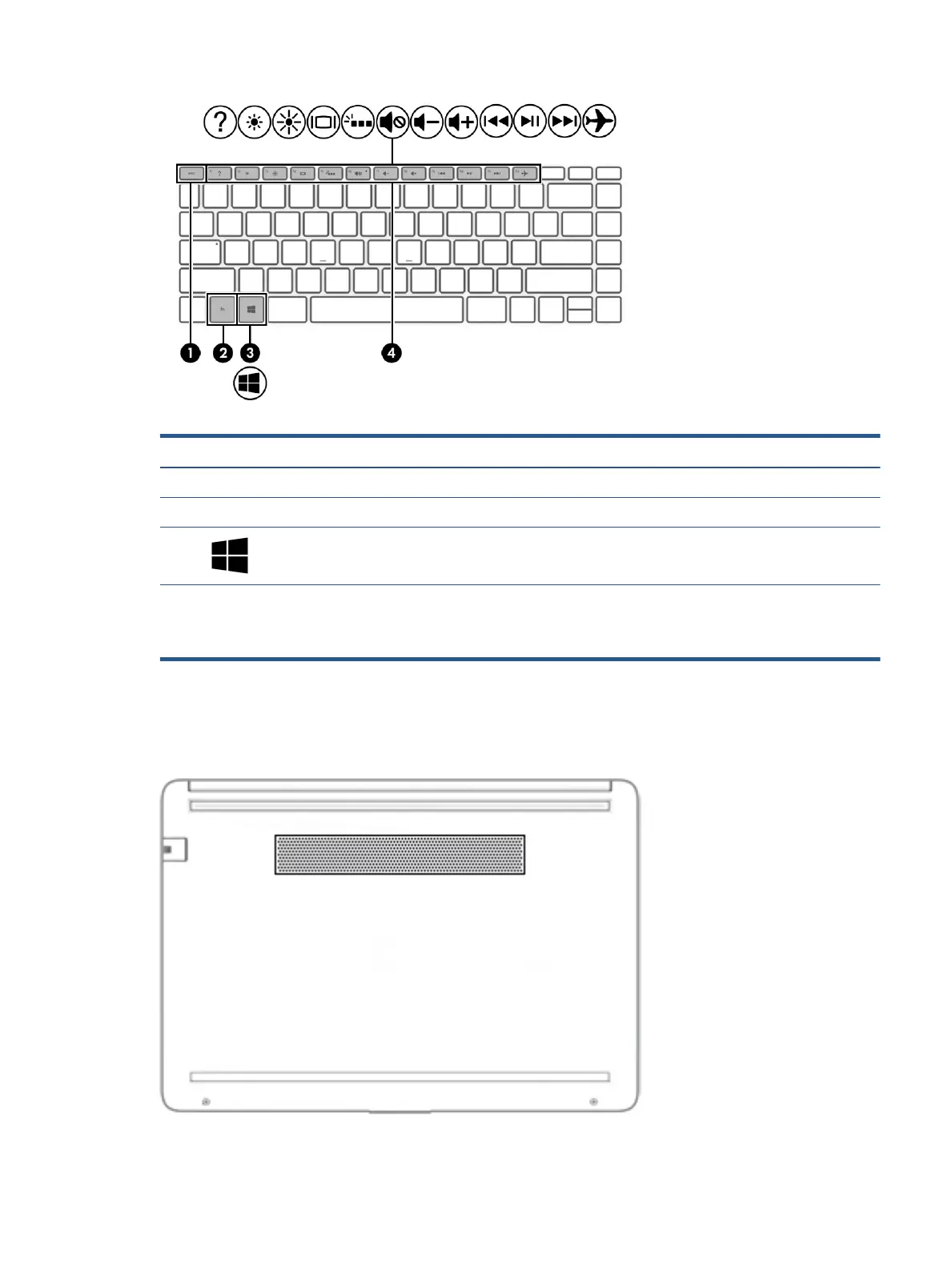 Loading...
Loading...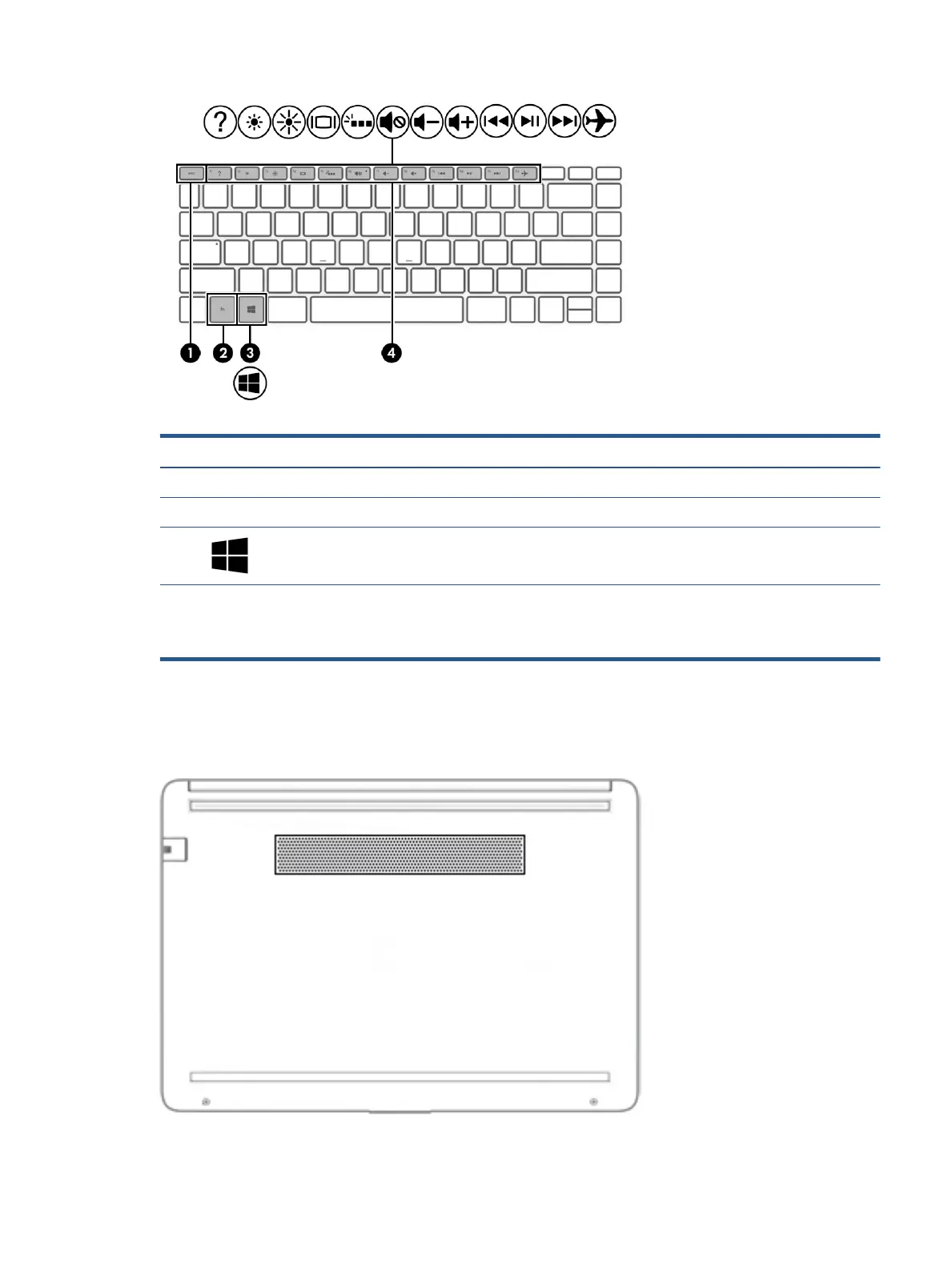
Do you have a question about the HP 245 G8 and is the answer not in the manual?
| Battery | 3-cell, 41 Wh Li-ion |
|---|---|
| Dimensions | 32.4 x 22.59 x 1.99 cm |
| Storage | 256 GB PCIe NVMe M.2 SSD |
| Display | 14-inch HD (1366 x 768) |
| Graphics | AMD Radeon Graphics |
| Operating System | Windows 10 / Windows 11 |
| Weight | 1.47 kg |
| Ports | 1 x RJ-45, 1 x headphone/microphone combo |
| Wireless | Bluetooth 4.2 |
| Processor | AMD Ryzen 3 5300U, AMD Ryzen 5 3500U |
| RAM | 8 GB DDR4-3200 |
Information on electrostatic discharge (ESD) and its potential damage to components.
General procedures for removing and replacing computer components.
Procedure for removing and replacing the computer's battery.
Procedure for removing and replacing the computer's hard drive.
Procedure for removing and replacing the SSD board.
Procedure for removing and replacing the WLAN module.
Procedure for removing and replacing the computer's memory modules.
Procedure for removing and replacing the solid-state drive.
Procedure for removing and replacing the touchpad click board.
Procedure for removing and replacing the computer's touchpad.
Procedure for removing and replacing the USB board.
Procedure for removing and replacing the computer's fan.
Procedure for removing and replacing the system board.
Procedure for removing and replacing the heat sink assembly.
Procedure for removing and replacing the computer's display assembly.
Procedure for removing and replacing the top cover and keyboard assembly.
Instructions for accessing and navigating the Computer Setup utility.
Information on how to update the computer's BIOS.
Information on using HP Sure Start for BIOS protection and recovery.
Instructions for using the Windows version of HP PC Hardware Diagnostics.
Instructions for downloading the HP PC Hardware Diagnostics Windows software.
Instructions for using the UEFI version of HP PC Hardware Diagnostics.
Strategies for restoring and recovering the computer's system.
Details on various methods for restoring and recovering the system.
Procedure for recovering the system using HP recovery media.
Instructions for using HP Sure Recover for system recovery.
Details the computer's physical dimensions, weight, input power, and operating conditions.