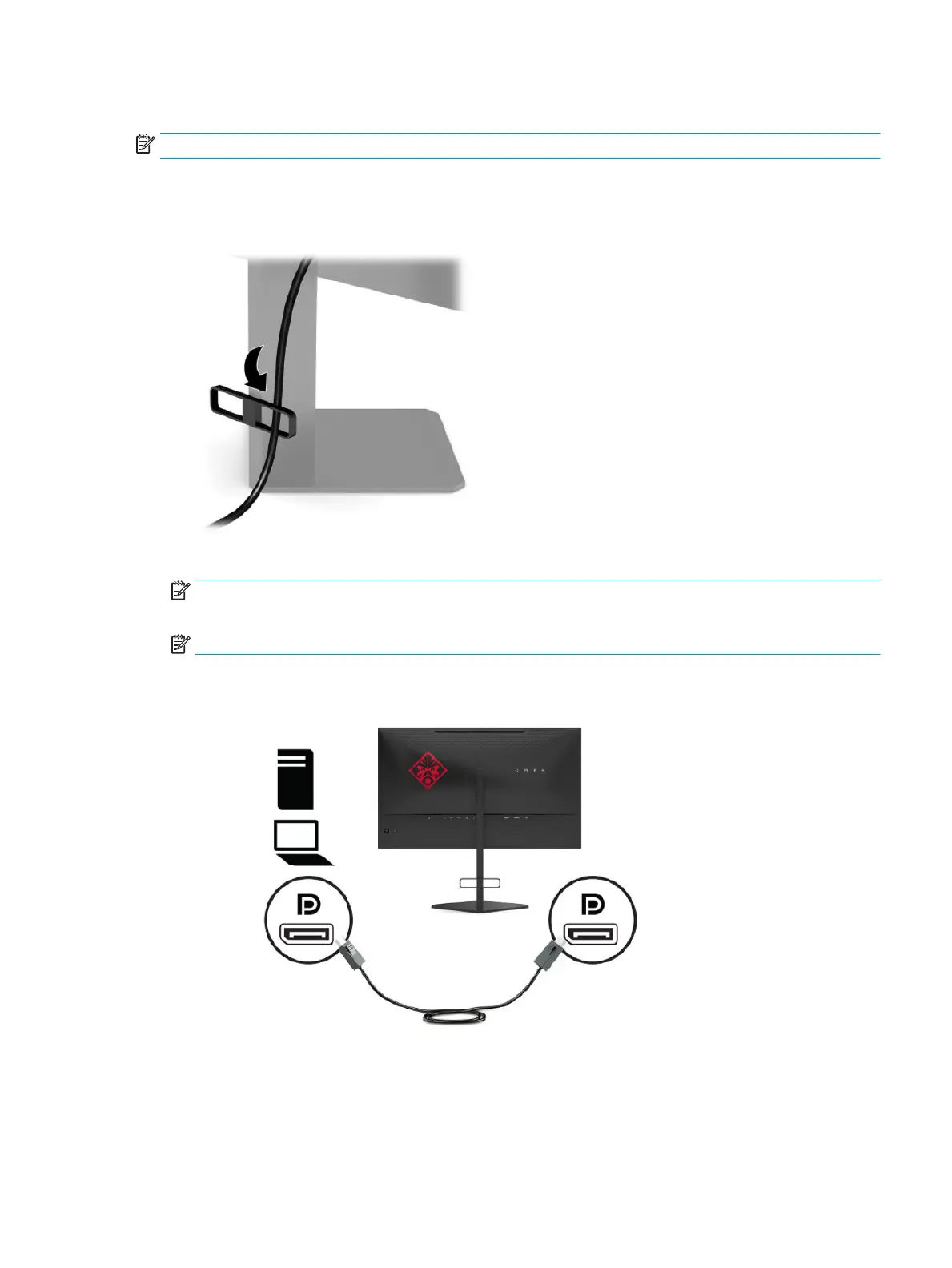Connecting the cables
NOTE: The monitor ships with select cables.
1. Place the monitor in a convenient, well-ventilated location near the computer or source device.
2. Before connecting the cables, route the cables through the cable management guide on the rear of the
monitor.
3. Connect a video cable.
NOTE: The monitor automatically determines which inputs have valid video signals. The inputs can
also be selected by pressing the center of the OSD joystick and selecting Input.
NOTE: DisplayPort is the preferred connection type for optimal performance.
● Connect one end of a DisplayPort cable to the DisplayPort connector on the rear of the monitor and
the other end to the DisplayPort connector on the source device.
Setting up the monitor 5