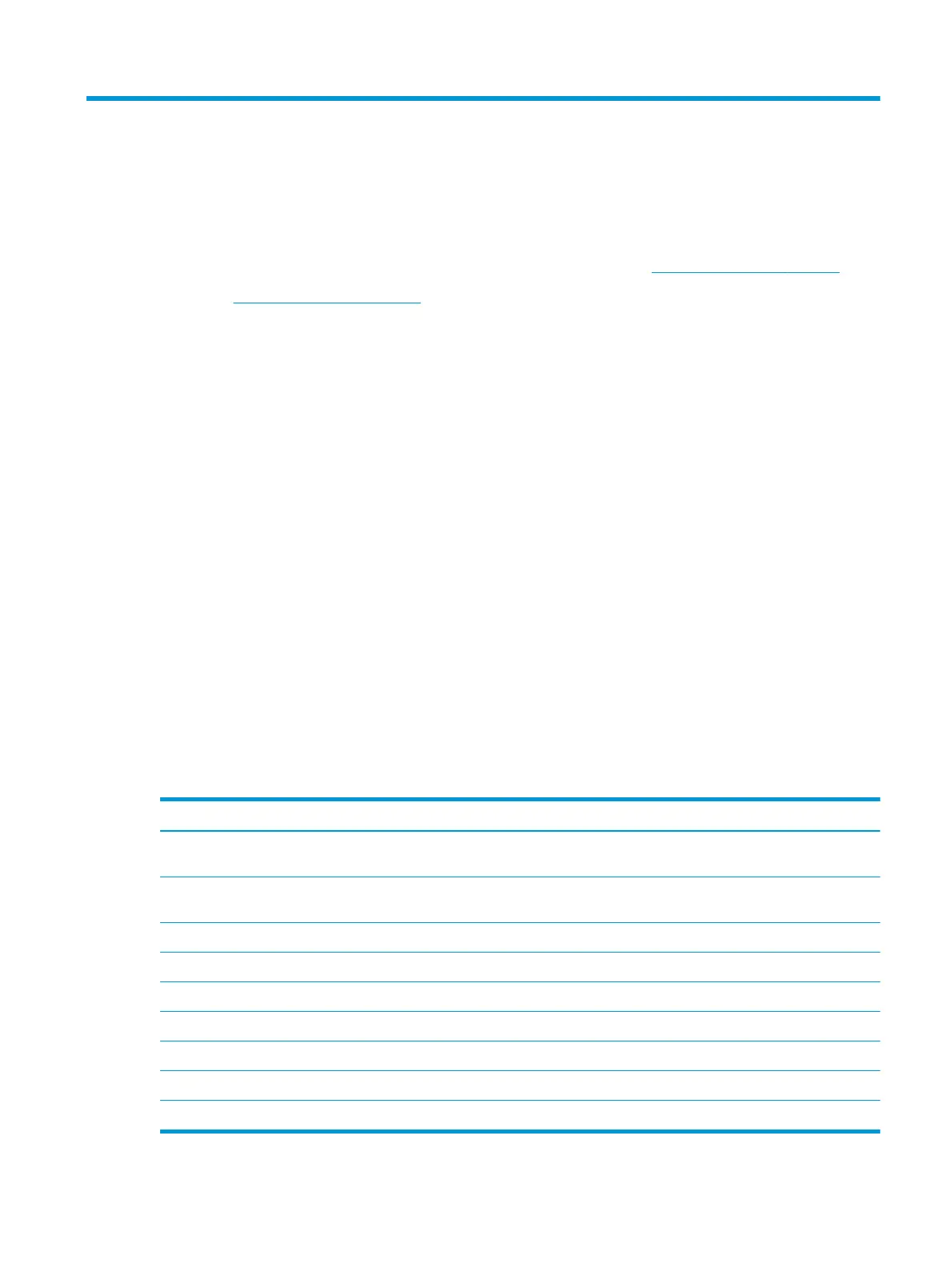2 Using the monitor
Downloading the monitor driver
You can download and install the monitor INF (Information) driver le from http://www.hp.com/support.
1. Go to http://www.hp.com/support.
2. Select Software and Drivers.
3. Select your product type.
4. Enter your HP monitor model in the search eld and follow the on-screen instructions.
This monitor is Windows Plug and Play–compatible and the monitor will work correctly without installing the
INF le. Monitor Plug and Play compatibility requires that the computer’s graphics card is VESA DDC2–
compliant and that the monitor connects directly to the graphics card. Plug and Play does not work through
separate BNC-type connectors or through distribution buers/boxes.
Using the OSD menu
Use the OSD menu to adjust the monitor screen image based on your preferences. You can access and make
adjustments in the OSD menu using the OSD joystick on the monitor's rear panel.
To access the OSD menu and make adjustments, do the following:
1. If the monitor is not already on, press the power button to turn on the monitor.
2. To access the OSD menu, press the center of the OSD joystick.
3. Move the joystick up, down, left, or right to navigate menu choices. Press the center of the joystick to
make a selection.
The following table lists the menu selections in the OSD main menu.
Table
2-1 OSD main menu options and their descriptions
Main menu Description
Gaming Selects and adjusts gaming preferences, such as Adaptive-Sync, response time, frame rate, message
timers, crosshair, ambient lighting, and multi-monitor align.
Image Adjusts the screen image, including brightness, contrast, dynamic contrast, gamma, sharpness, and
image scaling.
Color Provides a variety of color presets that congure the monitor for dierent viewing situations.
Input Selects the video input signal (DisplayPort or HDMI).
Power Adjusts the power settings.
Menu Adjusts the OSD menu controls.
Management Returns all OSD menu settings to the factory default settings.
Information Displays important information about the monitor.
Exit Exits the OSD menu screen.
Downloading the monitor driver 13