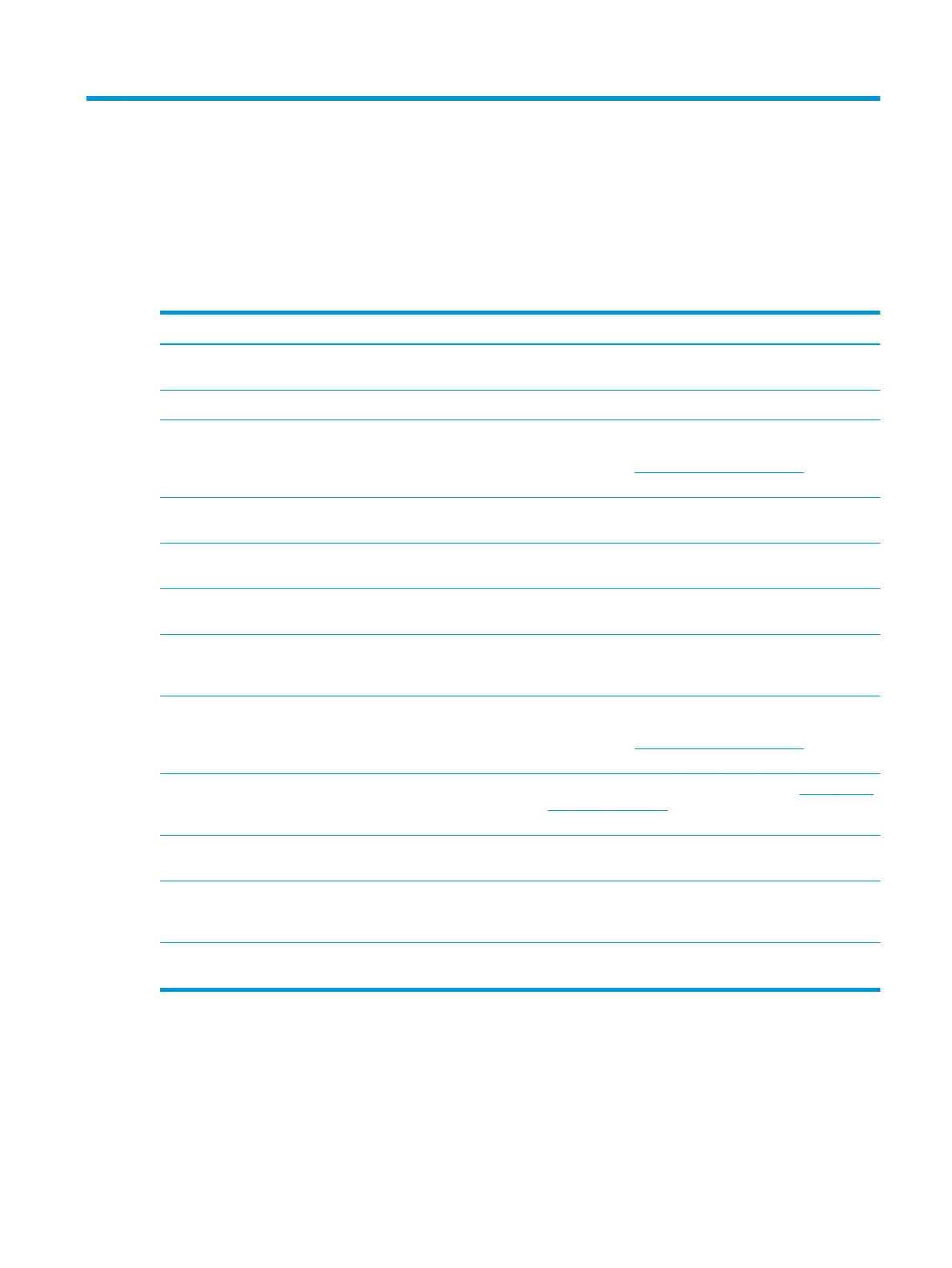3 Support and troubleshooting
Solving common issues
The following table lists possible issues, the possible cause of each issue, and the recommended solutions.
Table 3-1 Common issues and solutions
Issue Possible cause Solution
Screen is blank or video is
ashing.
AC power cord is disconnected. Connect the AC power cord.
Monitor is o. Press the monitor power button.
Video cable is not connected. Connect a video cable between the source device and monitor.
Be sure that the computer power is o while you connect the
video cable. See Connecting the cables on page 5 for more
information.
System is in sleep mode. Press any key on the keyboard or move the mouse to exit
sleep mode.
Video card is incompatible. Replace the video card or connect the video cable to one of
the computer’s onboard video sources.
Image appears too dark. Brightness setting is too low. Open the OSD menu. Select Image and then select Brightness
to adjust the brightness scale as needed.
Image appears blurred or
indistinct.
Sharpness needs to be adjusted. Verify that the monitor is at the optimum recommended
resolution and then if needed, adjust the Sharpness control in
the monitor Image menu.
“Input Signal Not Found” is
displayed on the screen.
Video cable is disconnected. Connect a video cable between the source device and monitor.
Be sure that the computer power is o while you connect the
video cable. See Connecting the cables on page 5 for more
information.
“Input Signal Out of Range” is
displayed on the screen.
Video resolution and/or refresh rate
are set higher than the monitor
supports.
Change the settings to a supported setting (see Preset display
resolutions on page 25).
The monitor did not enter
into a low-power sleep mode.
The monitor's Auto-Sleep Mode is
disabled.
Open the OSD menu. Select Auto-Sleep Mode, and then select
On.
“On-screen Menus are
Locked” is displayed on the
screen.
The monitor's OSD Lockout function
is enabled.
While the monitor is on, hold the center of the OSD joystick
down for 10 seconds to turn OSD Lockout on or o.
“Power Button is Locked” is
displayed on the screen.
The monitor's Power Button Lockout
feature is enabled.
Press and hold the power button for 10 seconds to unlock the
power button function.
Button lockouts
Holding down the power button or the center of the OSD joystick for ten seconds will lock out the
functionality of the controls. You can restore the functionality by repeating the action. This functionality is
available only when the monitor is on, an active signal is displayed, and the OSD menu is closed.
Solving common issues 21