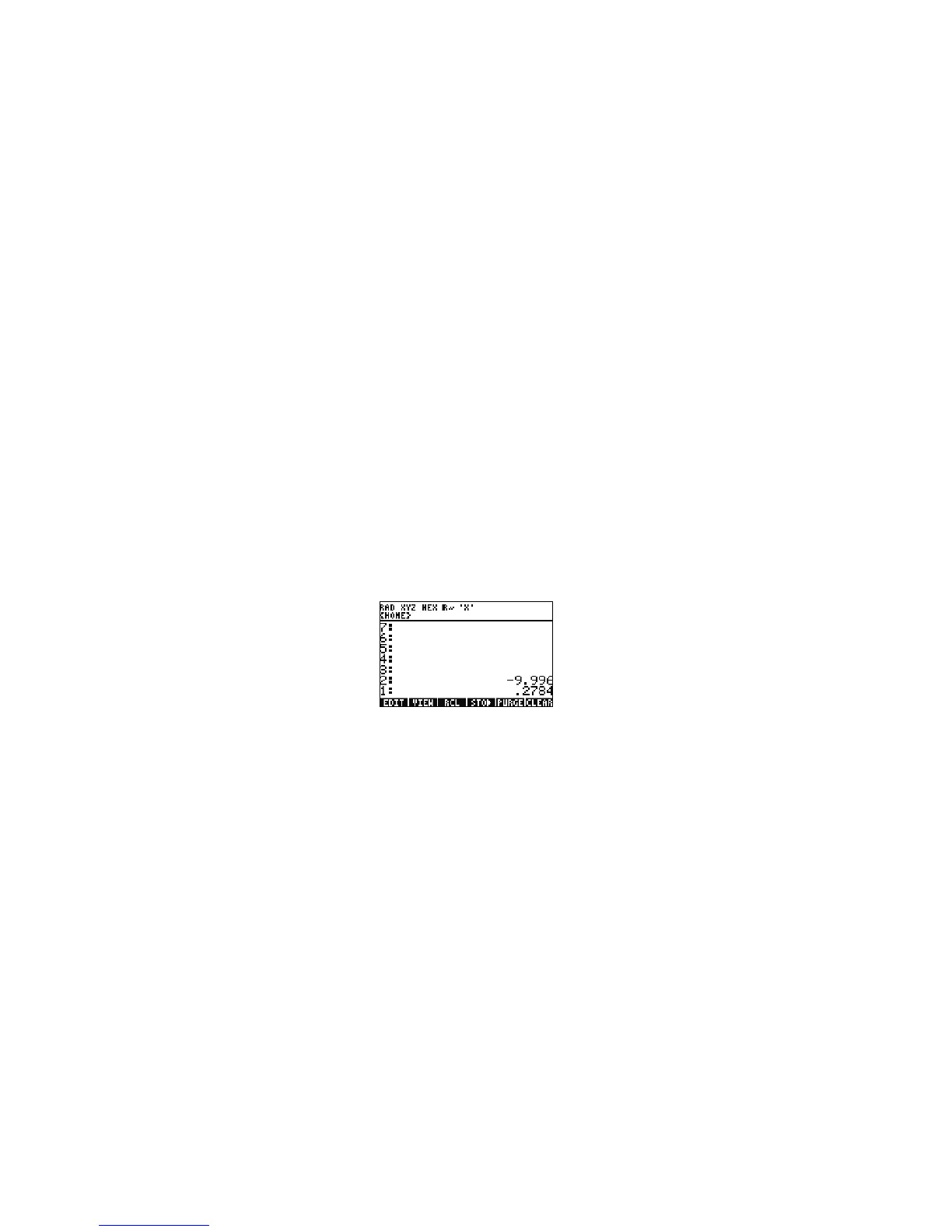8 Getting Started
Getting Started8
Figure 11
22. Moving on the lower half, type 4.3 ENTER 3.15 # 2.75 -, followed by *. 1.72 appears and you can move on to the
next part. Type 1.71 ENTER 2.01 followed by
* to return 3.4371. Press - and you have now solved the lower part of the
equation. Press / to divide the top from the bottom, followed by Rto find the square root. The final result, 4.5727… is
returned. For more information about RPN, see Chapter 2 of the HP 50g Graphing Calculator User’s Manual or www.hp.com/
calculators.
Working in Algebraic Mode from RPN Mode
23. Let's now work the previous problem in Algebraic mode. You can actually use Algebraic mode with RPN set as the active operating
mode. Press the Tick key,
³, and note '' appears on the editline. Note how the ALG annunciator also returns to the header,
indicating Algebraic mode is now active. As an exercise, try to repeat the last example by typing the entire expression in as a
single equation.
24. The exact keystroke sequence after pressing ³ is: R!-8.33*!-4-
5.2 RIGHT cursor /!-!-8.33-7.46 RIGHT cursor
*.32 RIGHT cursor /!-4.3*!-3.15-
2.75 RIGHT cursor -1.71*2.01 ENTER. The equation should appear
as it might be written out on paper.
25. Press @ followed by ENTER(->NUM) to return the same numerical result, 4.5727… There are 66 keystrokes in Algebraic mode
compared to 61 with the RPN solution. However, you may have added some keystrokes with editing in order to get all the
parentheses in their correct locations. While RPN generally requires fewer keystrokes, having the ability to break problems into
smaller pieces helps you catch mistakes early on and avoid long, consecutive key sequences.
