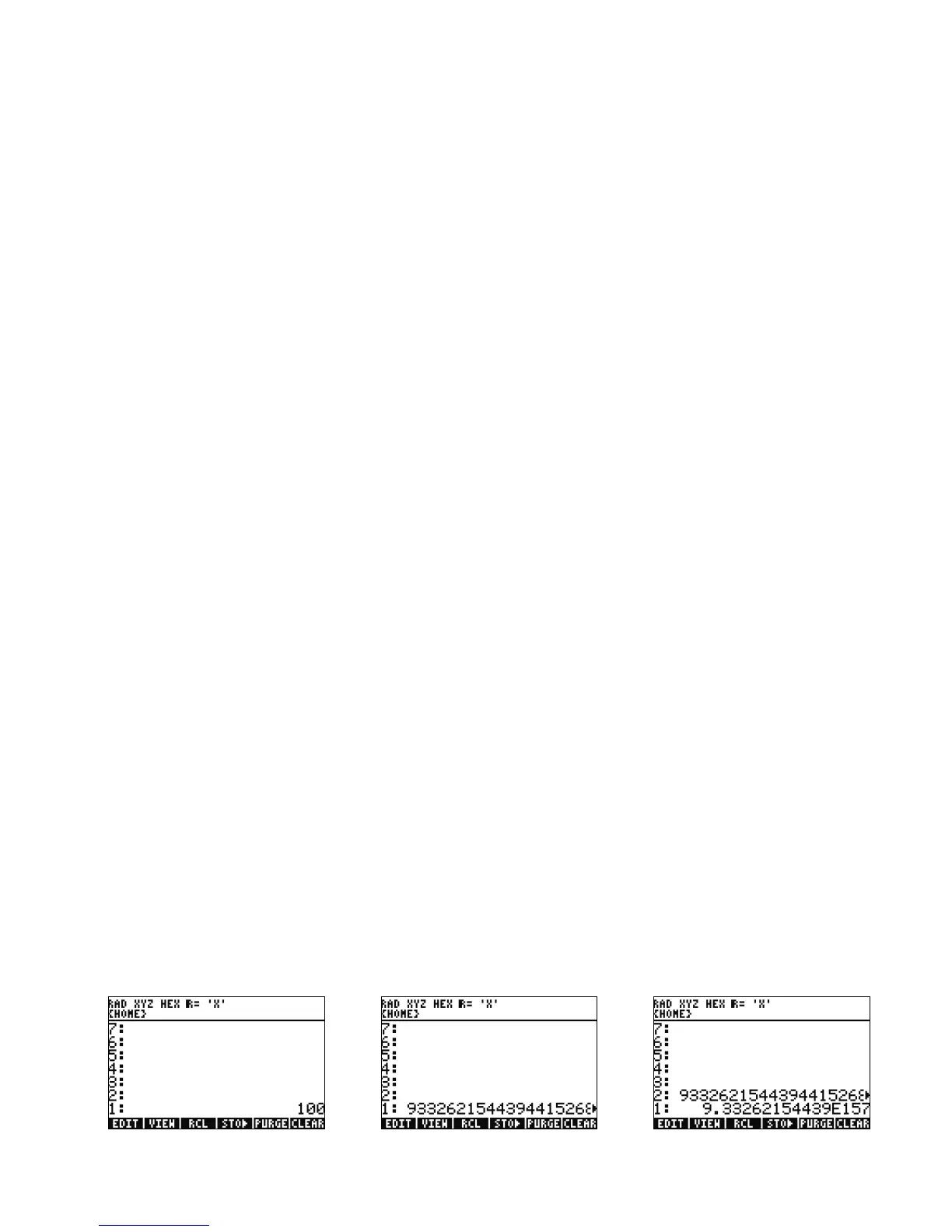Getting Started 21
Getting Started
21
Using the Computer Algebra System (CAS) – Approximate versus Exact
The Computer Algebra System (CAS) on the 50g is extremely flexible and powerful. It can do everything from simple factorizations
to advanced calculus. With a little experimentation, you'll quickly be able to calculate and solve a variety of problems. Throughout
this guide, we've mentioned the Exact and Approximate modes used during calculations. When using the CAS, be aware of all of
the calculator’s current settings by glancing at the header. If you do not verify the settings before calculations, the 50g may not
return expected results.
61. The most important of these settings is Exact/Approximate mode. To begin, toggle back to Exact mode by pressing and holding
@ and simultaneously pressing ENTER. R= in the header indicates Exact mode is the active setting.
62. Now type 100 and press ENTER. 100 appears on the stack (see Figure 53). Press
@ followed by SYMB (CAT) to access the
command catalog. Press @ followed by UP to jump to the top of the list and select the factorial command (!). Press ENTER.
Shortly, a very large number appears (see Figure 54). Press UP followed by the VIEW menu key. Press and hold the RIGHT cursor
key to scroll through the numbers. If you scroll to the end, you will have viewed all 158 digits in 100! Press CANCEL to exit to the
interactive stack, and then CANCEL again.
63. Now type 100. (with a decimal point) followed by ENTER. The dot (.) indicates that this is a real number. Numbers such as 2.35
and 0.33333333334 are also real numbers. 2 and 100 without a dot, are called integers and are exact symbolic objects. Open
the command catalog again,
@ followed by SYMB (CAT), and then press ENTER. This time, a result of 9.3326215..E157 is
returned (see Figure 55). In other words, the full, exact precision was not used, but rather, a 12- digit decimal representation. Clear
the stack by pressing @ followed by \ before moving on. For more information on CAS settings, see Chapter 1 of the HP
50g Graphing Calculator User’s Manual or Chapter 1 or Appendix C of the HP 50g Graphing Calculator User’s Guide.
Figure 53 Figure 54 Figure 55
