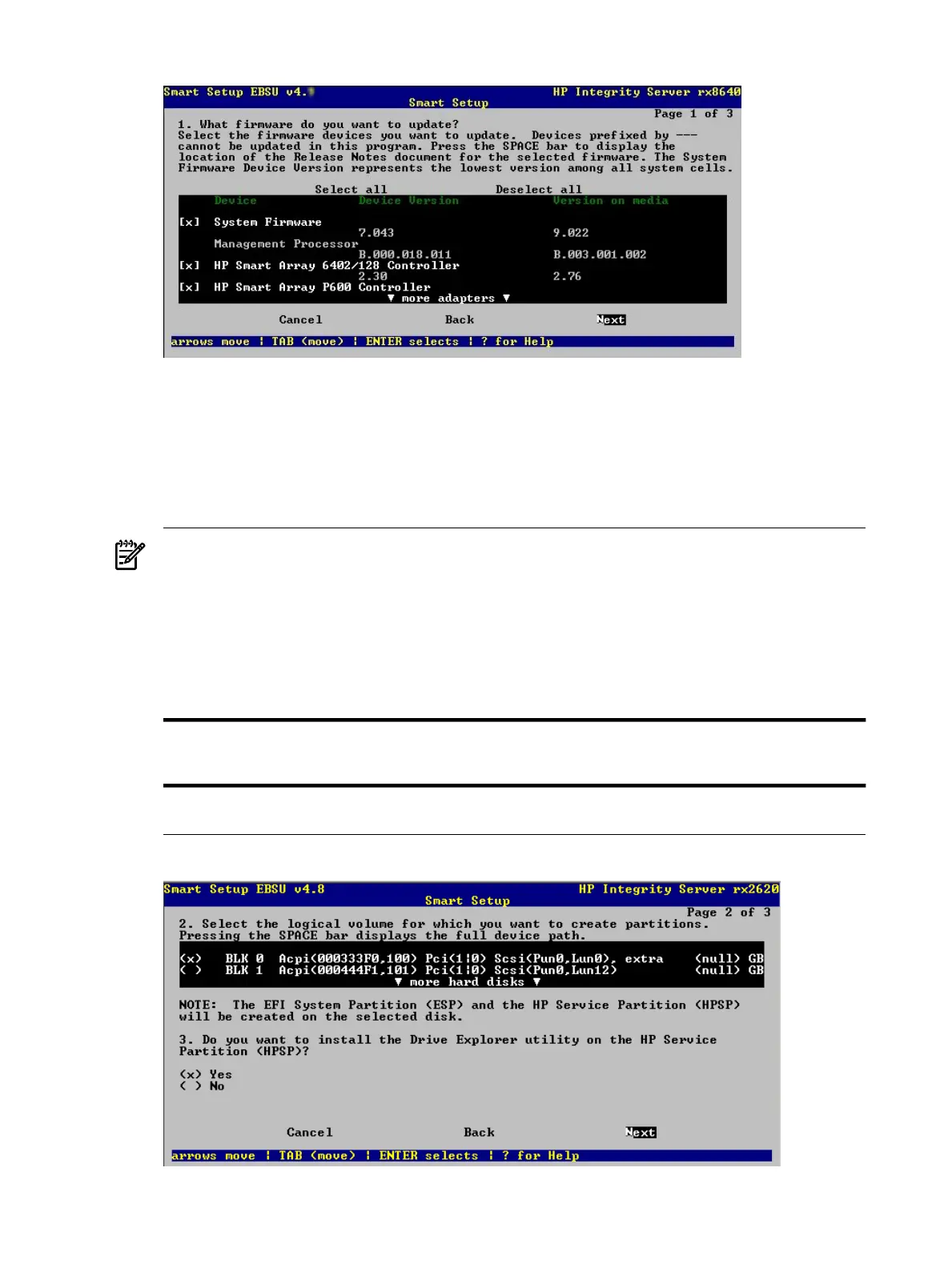Figure 3-10 Page 1: Update Firmware, Cell-Based Servers
For either server type, all hardware devices present are listed and automatically selected if
updating is necessary. If multiples of one type of PCI adapter exist, only those adapters that
are in need of updating are actually upgraded, provided that the adapter flasher enables
the selection of adapters to flash.
12. Select the devices with firmware that you want to update. To continue, select Next and press
Enter to display the next screen as in Figure 3-11.
NOTE: You may not be able to use the Smart Setup function to upgrade the firmware of
some devices. This function does not allow you to upgrade the firmware if the installed
version is the same or higher than the version of the HP Smart Setup utility. However, you
can make a firmware downgrade by selecting the Maintain Firmware function from the
Main Menu. When using this function, you are prompted for confirmation of the downgrade.
ADD EBSU QLOGIC PROMPT CHANGES HERE AND IN CH5.
The Smart Setup wizard upgrades the firmware for all supported servers except the following:
cx2620rx2620rx2600rx1620rx1660
Superdome sx1000rx8620rx7620rx5670rx4640
For these servers, you must contact HP Support for assistance in upgrading the firmware.
Figure 3-11 Page 2: Disk Partitioning
30 Installing the OS and Updating the Server