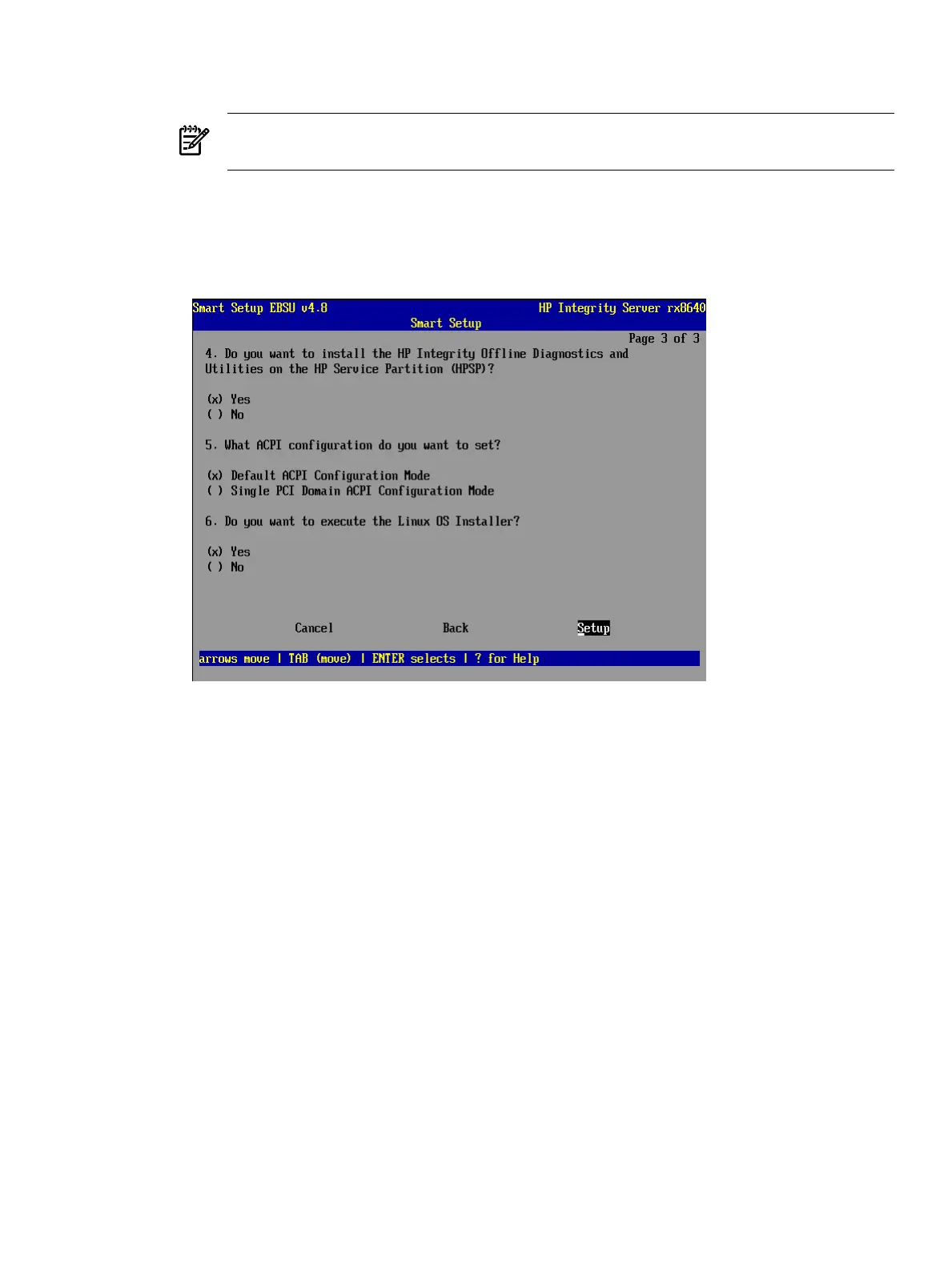13. Make the appropriate selections for the options on Smart Setup Page 2 as follows:
a. For question 2, specify the logical volume on which you want to create partitions.
NOTE: The EFI System Partition (ESP) and the HP Service Partition (HPSP) will be
created on the chosen logical volume to simplify the maintenance of your server.
b. For question 3, specify the option to install the Drive Explorer utility, which enables
you to browse a drive in EFI.
Select Next and press Enter to display the next screen similar to Figure 3-12.
Figure 3-12 Page 3: Installation Considerations
14. Make the appropriate selections for the options on Smart Setup Page 3 as follows:
a. For question 4, specify the option to install offline diagnostic tools from the HP Itanium
Processor Family (IPF) Offline Diagnostics and Utilities media.
b. Question 5 is only enabled if the system is cell-based; otherwise it appears in red and
is disabled. If the system is cell-based, specify the ACPI configuration mode.
For the Superdome, rx8640, rx8620, rx7640, and rx7620 servers, use of the default selection
is suggested; all others should use the Default ACPI Configuration Mode selection.
c. For question 6, specify the option to launch the Linux installer.
Select Setup and press Enter to display the partition deletion confirmation window
15. Select Continue and press Enter.
A prompt is displayed with the following message:
(i)INFORMATION! All tasks you selected will now be performed.
A progress bar is displayed along with the status text. The screen might flash periodically
as your tasks are automatically performed.
16. Press Enter to continue.
You are prompted to insert the diagnostics media.
17. Insert the HP Itanium Processor Family (IPF) Offline Diagnostics and Utilities media and
press Enter.
Using HP Smart Setup to Install the OS 31