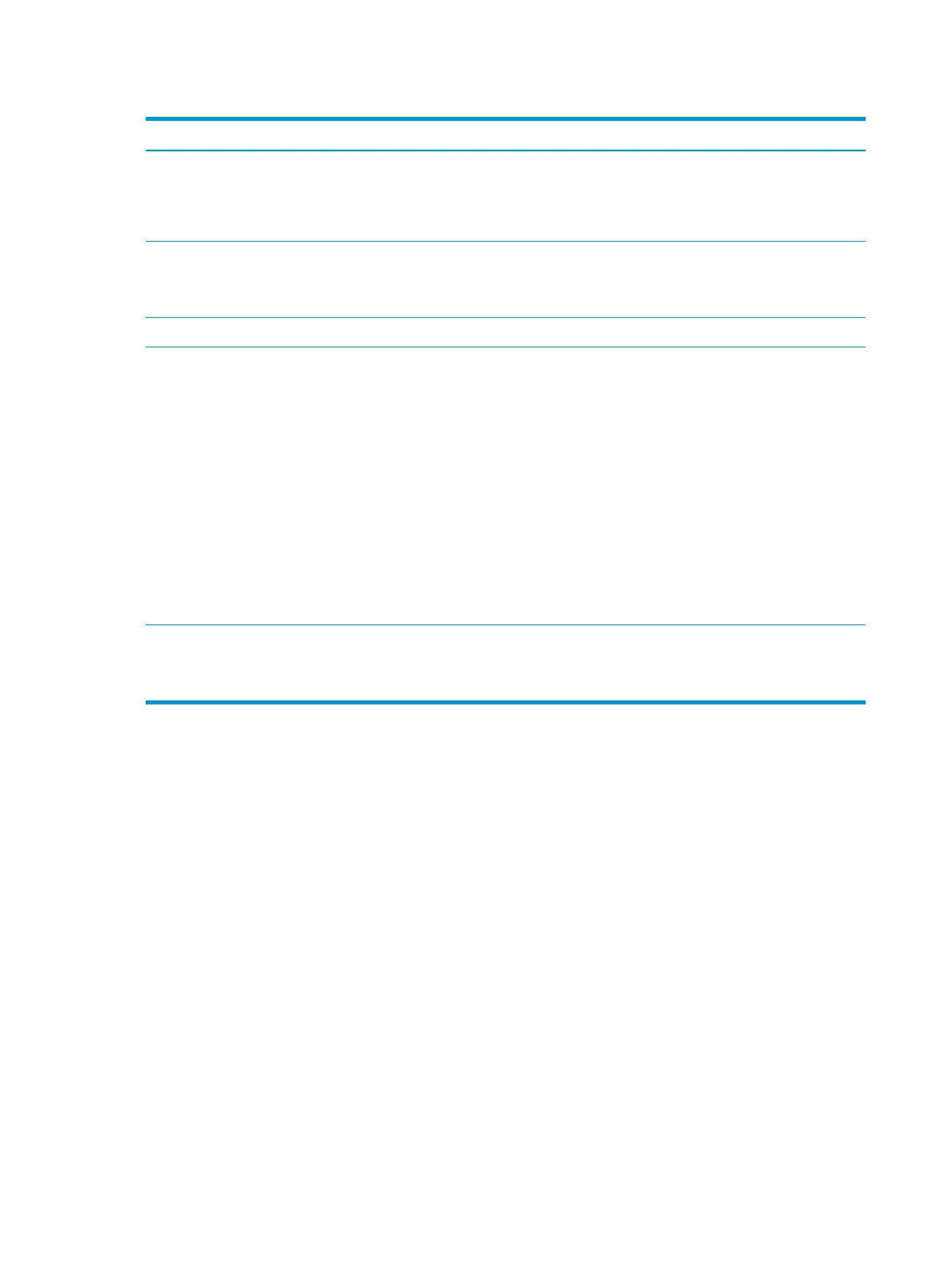Table 2-3 Display components and their descriptions (continued)
Component Description
(2) Camera light On (white): The camera is in use.
On (amber): The camera is turned o by the switch.
O: The camera is turned o by the software.
(3) Camera Allows you to video chat, record video, and record still images.
NOTE: Camera functions vary depending on the camera hardware
and software installed on your product.
(4) Internal microphones Record sound.
(5) Power key ● When the computer is o, press the key briey to turn on the
computer.
● When the computer is on, press the key briey to initiate Sleep.
● When the computer is in the Sleep state, press the key briey to
exit Sleep (select products only).
● When the computer is in Hibernation, press the key briey to exit
Hibernation.
IMPORTANT: Pressing and holding down the power key results in the
loss of unsaved information.
If the computer has stopped responding and shutdown procedures are
ineective, press and hold the power key for at least 10 seconds to
turn o the computer.
*The antennas are not visible from the outside of the computer. For optimal transmission, keep the areas immediately around the
antennas free from obstructions.
For wireless regulatory notices, see the section of the Regulatory, Safety, and Environmental Notices that applies to your country or region.
Touchpad
The touchpad settings and components are described here.
6 Chapter 2 Components ENWW
