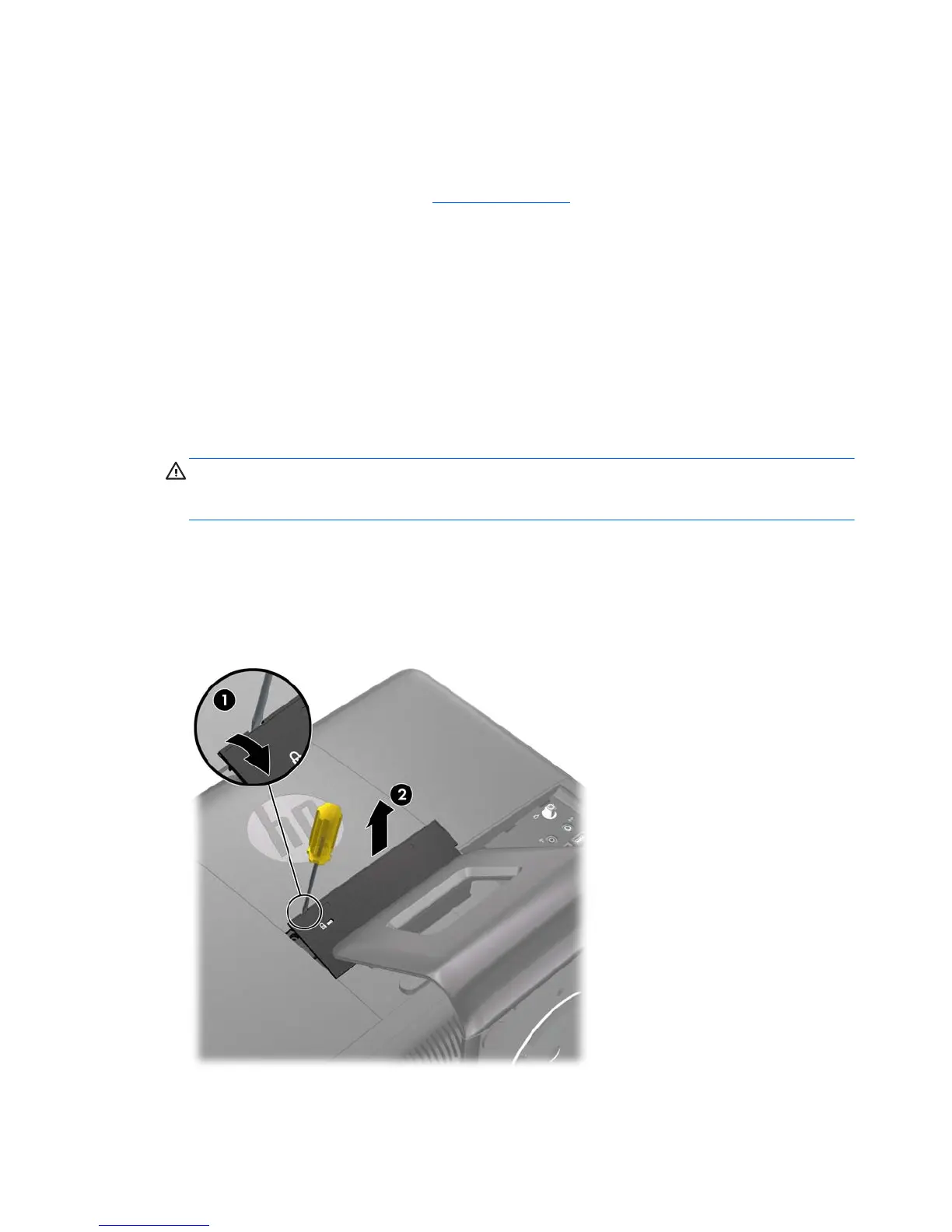Additional Information
For more information on removing and replacing hardware components, desktop management, the
Computer Setup utility, and troubleshooting, refer to the Maintenance and Service Guide (available in
English only) for your computer model at
http://www.hp.com.
Removing the Center Access Panel
A small center access panel is located above the stand. You must remove it to remove the drive access
panel, the memory access panel, or the port cover.
1. Remove/disengage any security devices that prohibit opening the computer.
2. Remove all removable media, such as compact discs or USB flash drives, from the computer.
3. Turn off the computer properly through the operating system, then turn off any external devices.
4. Disconnect the power cord from the power outlet and disconnect any external devices.
CAUTION: Regardless of the power-on state, voltage is always present on the system board as
long as the system is plugged into an active AC outlet. You must disconnect the power cord to
avoid damage to the internal components of the computer.
5. Place the computer face down on a soft flat surface. HP recommends that you set down a blanket,
towel, or other soft cloth to protect the screen surface from scratches or other damage.
6. Insert a screwdriver into the slot on the upper left edge of the access panel marked by an arrow
(1), pry the panel loose, and lift off the computer (2).
Figure 2-1 Removing the Center Access Panel
12 Chapter 2 Hardware Upgrades ENWW