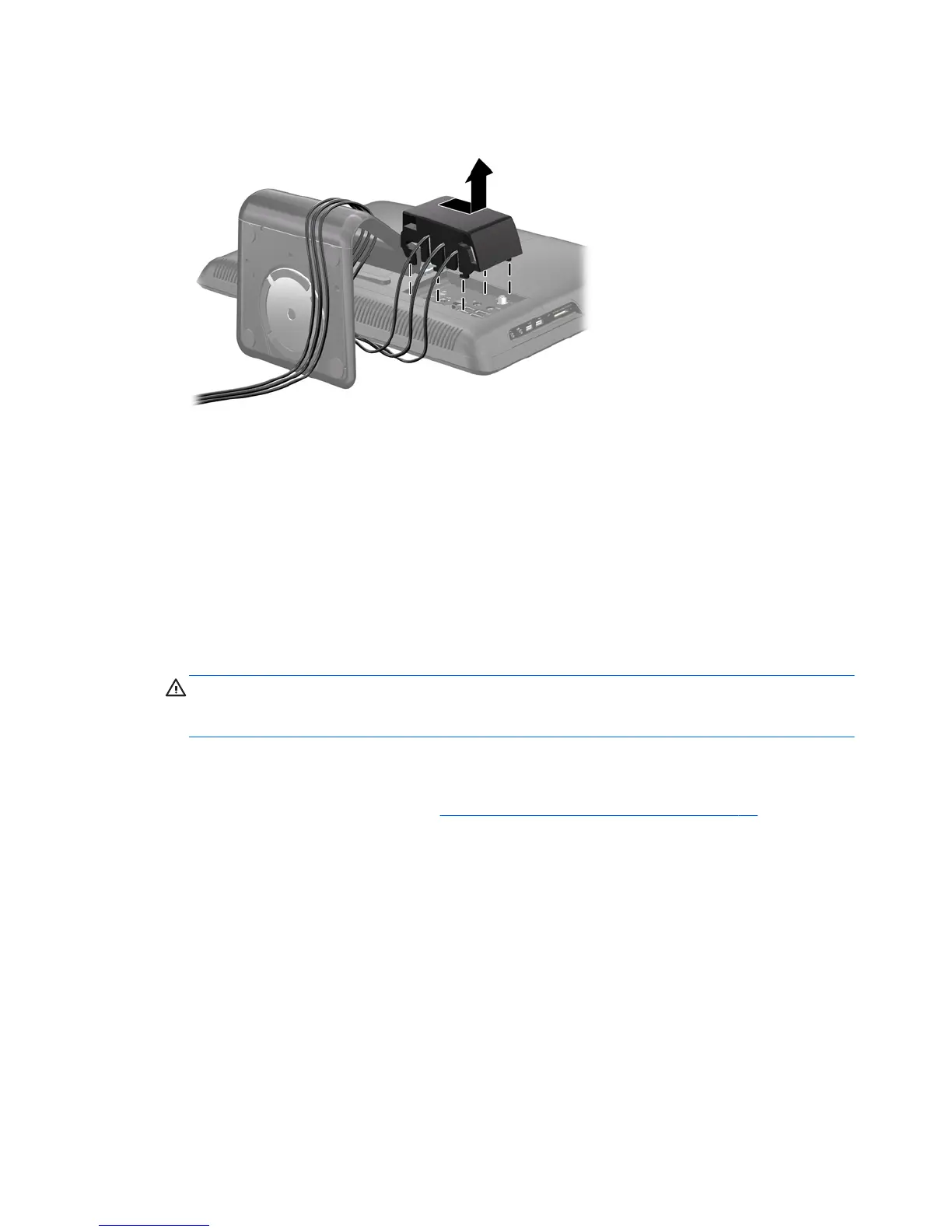5. Slide the port cover to the right and lift it off the rear I/O panel.
Figure 2-6 Removing the Port Cover
Removing the Drive Access Panel
When facing the rear of the computer, the drive access panel is the large panel on the left. You must
remove this panel to remove or install a hard drive or optical drive.
1. Remove/disengage any security devices that prohibit opening the computer.
2. Remove all removable media, such as compact discs or USB flash drives, from the computer.
3. Turn off the computer properly through the operating system, then turn off any external devices.
4. Disconnect the power cord from the power outlet and disconnect any external devices.
CAUTION: Regardless of the power-on state, voltage is always present on the system board as
long as the system is plugged into an active AC outlet. You must disconnect the power cord to
avoid damage to the internal components of the computer.
5. Place the computer face down on a soft flat surface. HP recommends that you set down a blanket,
towel, or other soft cloth to protect the screen surface from scratches or other damage.
6. Remove the center access panel (see
Removing the Center Access Panel on page 12).
16 Chapter 2 Hardware Upgrades ENWW