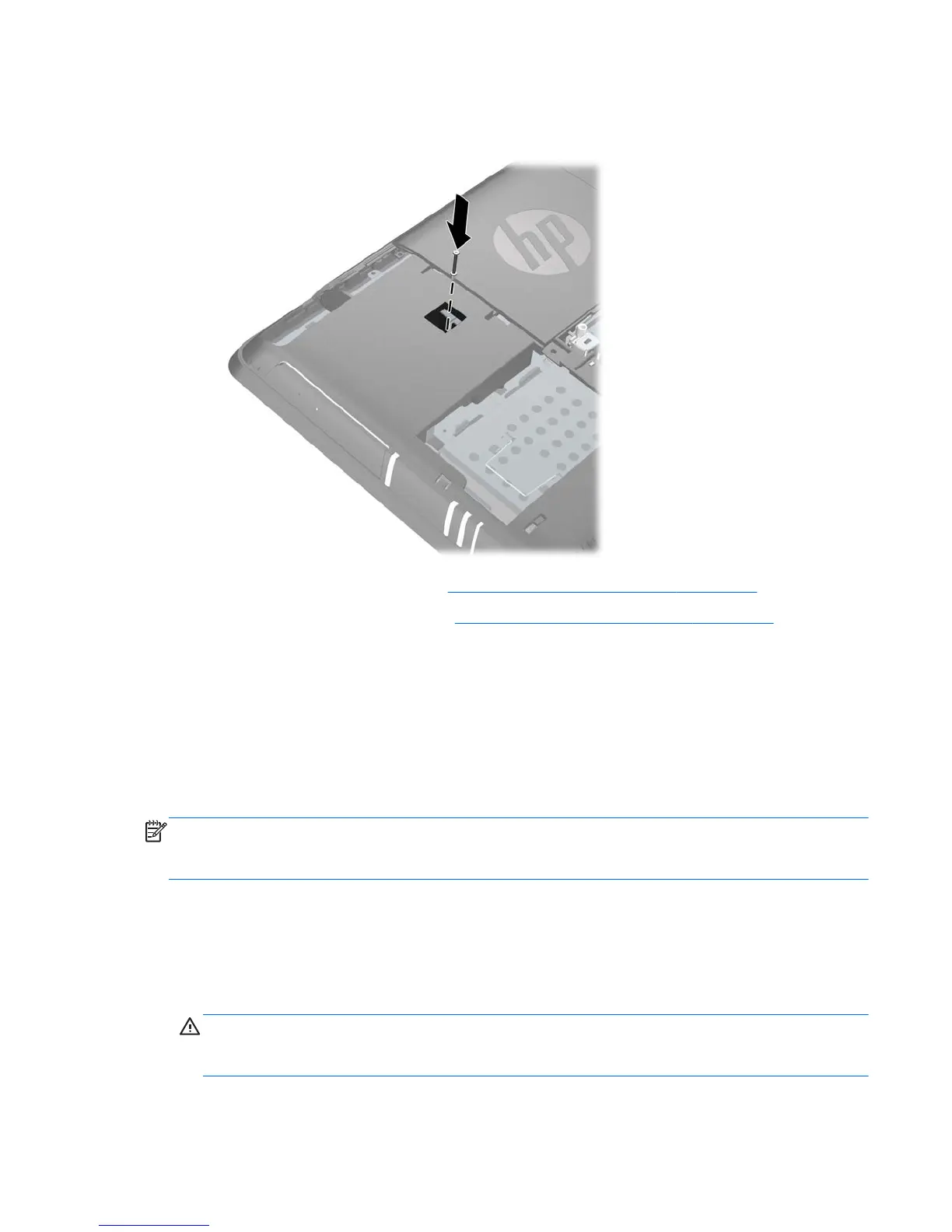4. Secure the drive in place by installing the security screw next to the rear of the drive.
Figure 2-18 Installing the Optical Drive Security Screw
5. Replace the drive access panel (see Replacing the Drive Access Panel on page 17).
6. Replace the center access panel (see
Replacing the Center Access Panel on page 13).
7. Lock any security devices that were disengaged when the center access panel was removed.
8. Reconnect the power cord and turn on the computer.
Replacing the Hard Drive
The hard drive is located under the drive access panel on the left side of the computer (when viewed
from behind). The drive is secured with one captive screw and is housed in a removable cage.
NOTE: Depending on your computer configuration, the hard drive may be a 2.5-inch drive or a
3.5-inch drive. If you are replacing the hard drive, be sure to replace it with the same size drive that
was originally installed. Otherwise, the drive will not fit into the hard drive cage.
1. Remove/disengage any security devices that prohibit opening the computer.
2. Remove all removable media, such as compact discs or USB flash drives, from the computer.
3. Turn off the computer properly through the operating system, then turn off any external devices.
4. Disconnect the power cord from the power outlet and disconnect any external devices.
CAUTION: Regardless of the power-on state, voltage is always present on the system board as
long as the system is plugged into an active AC outlet. You must disconnect the power cord to
avoid damage to the internal components of the computer.
ENWW
Replacing the Hard Drive
27