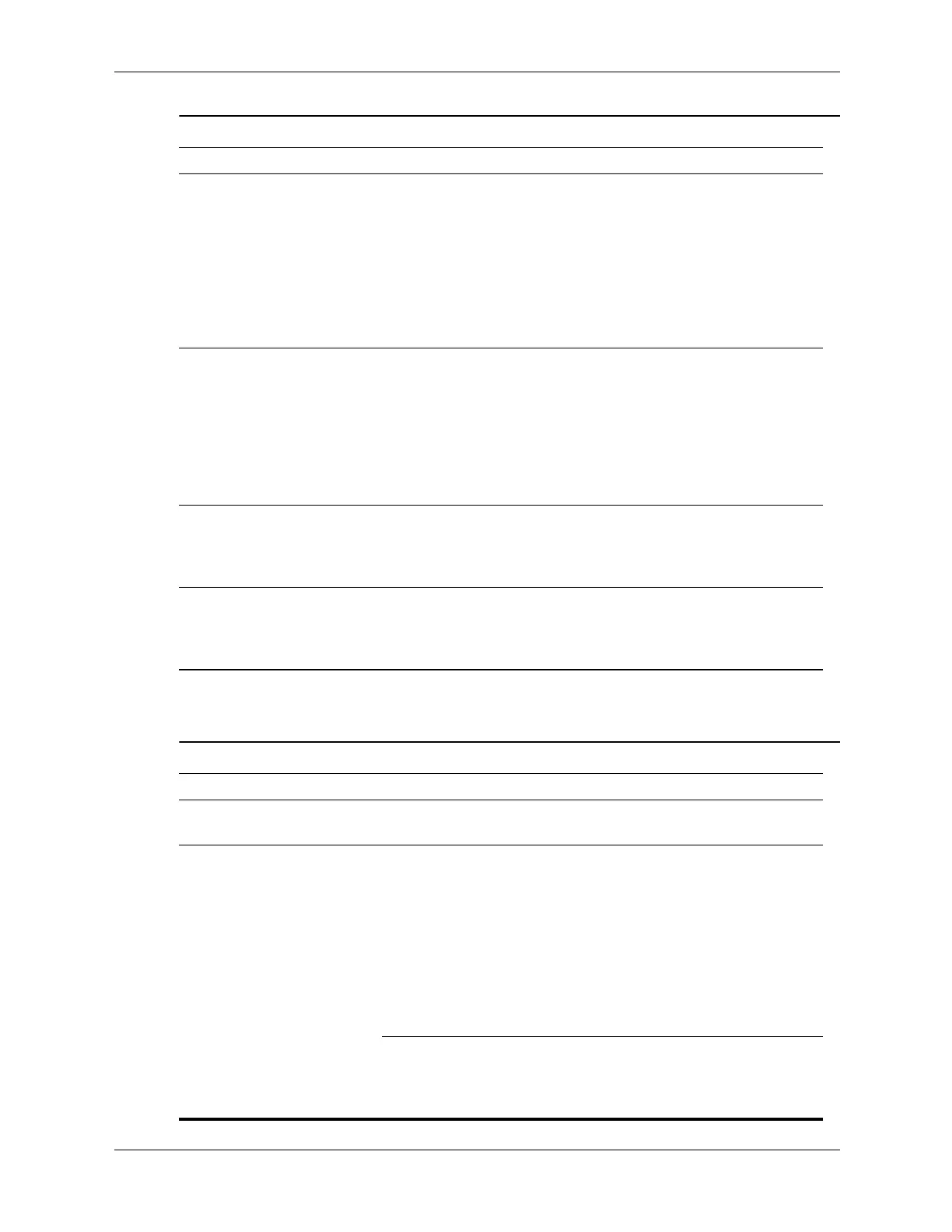Service Reference Guide, dc5750 437963-001 D–19
Troubleshooting Without Diagnostics
Solving Printer Problems
Sound does not come
out of the speaker or
headphones.
(continued)
Computer is in
standby mode.
Press the power button to resume
from standby mode.
Ä
When attempting to resume
from standby mode, do
not hold down the power
button for more than four
seconds. Otherwise, the
computer will shut down
and any unsaved data will
be lost.
Sound from headphones is
not clear or muffled.
Headphones are
plugged into the rear
audio output connector.
The rear audio
connector is for
powered audio devices
and is not designed for
headphone use.
Plug the headphones into the
headphone connector on the front of
the computer.
Computer appears to be
locked up while recording
audio.
The hard disk may be
full.
Before recording, make sure there is
enough free space on the hard disk.
You can also try recording the audio
file in a compressed format.
Line-in, Line-out,
headphone, or microphone
jacks are not functioning
properly.
Jacks havebeen
reconfigured in the
audio driver or
aplication software.
In the audio driver or application
software, reconfigure the jacks or set
the jacks to their default values.
Solving Audio Problems (Continued)
Problem Cause Solution
Solving Printer Problems
Problem Cause Solution
Printer will not print. Printer is not turned on
and online.
Turn the printer on and make sure it
is online.
The correct printer
driver for the
application are not
installed.
1. Install the correct printer driver
for the application.
2. Try printing using the
MS-DOS command:
DIR C:\ > [printer port]
where [printer port] is the
address of the printer being
used. If the printer works, reload
the printer driver.
If you are on a network,
you may not have made
the connection to the
printer.
Make the proper network
connections to the printer.