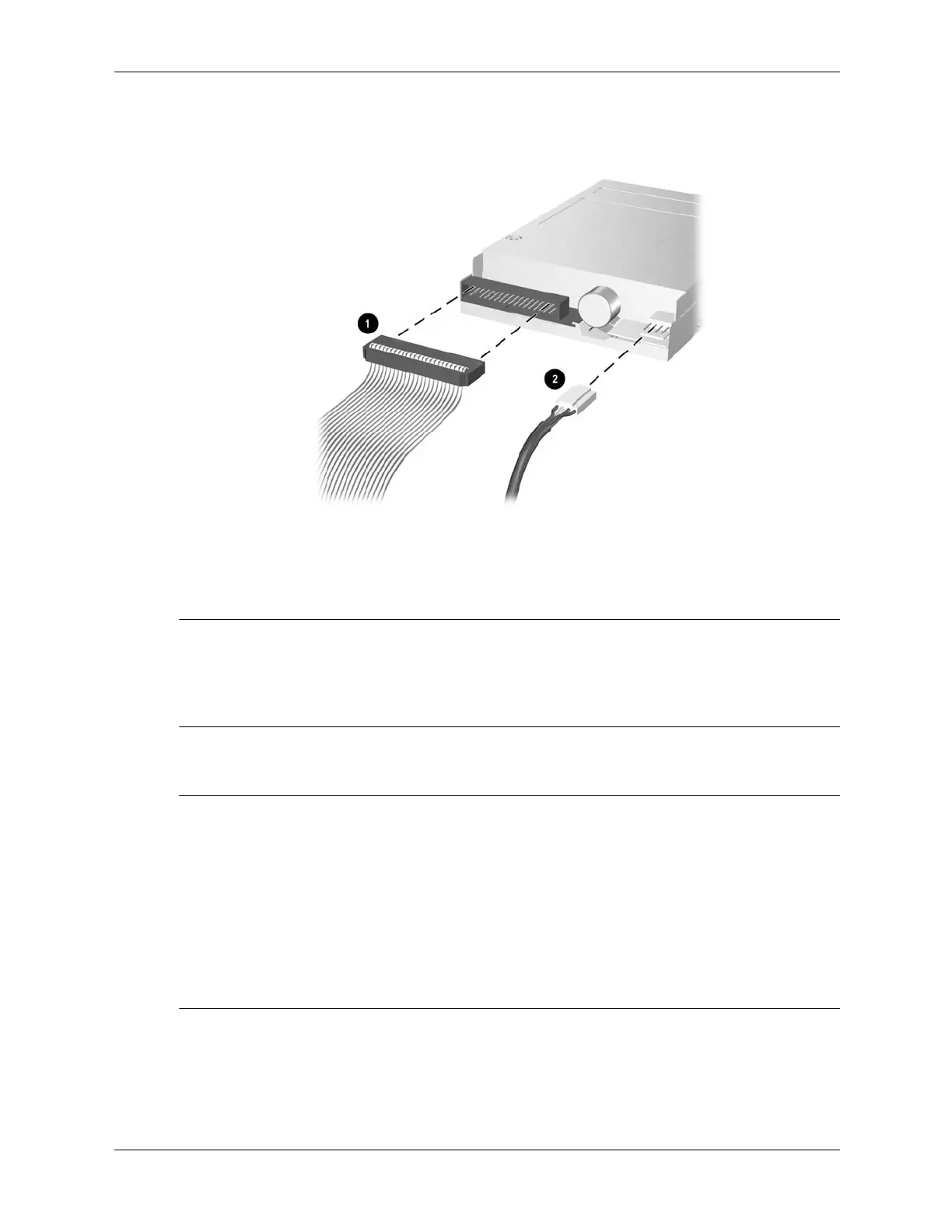6–20 437963-001 Service Reference Guide, dc5750
Removal and Replacement Procedures— Microtower (MT) Chassis
Connecting Diskette Drive Cables
4. Install the front bezel (Section 6.4).
5. Install the access panel (Section 6.3).
6. Turn on the computer.
✎
If you replaced the primary hard drive, the Restore Plus! CD may be used to restore the operating
system, software drivers, and/or any software applications that were preinstalled on the
computer. Follow the instructions in the guide included with the Restore Plus! CD. When the
restore process has completed, reinstall any personal files that were backed up before replacing
the hard drive.
6.9.4 Replacing an Internal Hard Drive
Ä
CAUTION: To prevent loss of work and damage to the computer or drive:
■ If you are inserting or removing a hard drive, shut down the operating system properly, then turn off
the computer. Do not remove a hard drive while the computer is on or in standby mode.
■ Before handling a drive, ensure that you are discharged of static electricity. While handling a drive,
avoid touching the connector. Refer to Section 5.2, “Electrostatic Discharge Information” for more
information about preventing electrostatic damage.
■ Handle a drive carefully; do not drop it.
■ Do not use excessive force when inserting a drive.
■ Avoid exposing a hard drive to liquids, temperature extremes, or products that have magnetic fields
such as monitors or speakers.
1. Remove any removable media, such as a compact disc or diskette, from the drive.
2. Prepare the computer for disassembly (Section 6.1).
3. Remove the access panel and rotate the computer so the system board is parallel to the table
to make it easier to work on (Section 6.3).