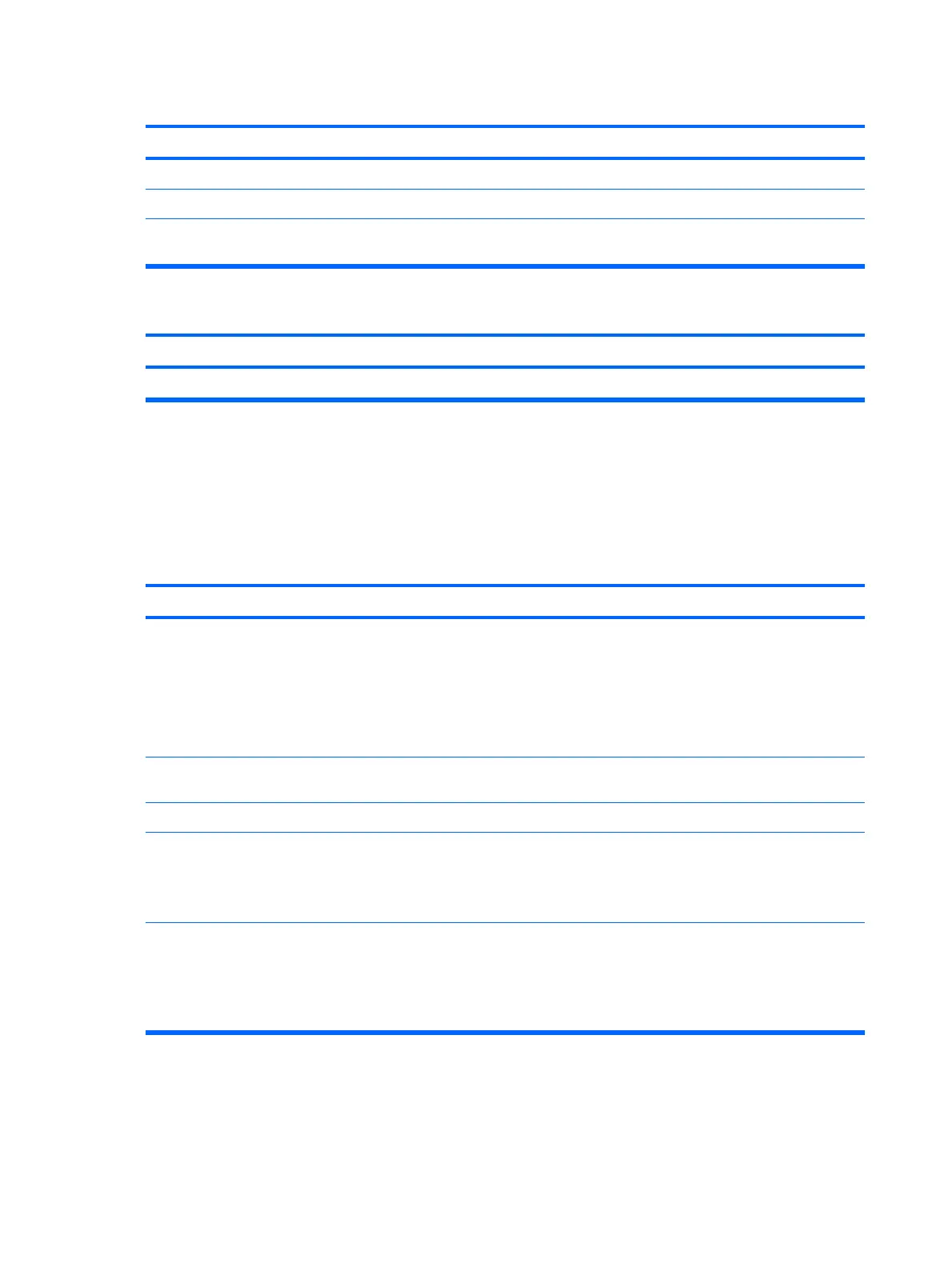Printer prints garbled information.
Cause Solution
The correct printer driver for the application is not installed. Install the correct printer driver for the application.
The cables may not be connected properly. Reconnect all cables.
Printer memory may be overloaded. Reset the printer by turning it off for one minute, then turn it
back on.
Printer is offline.
Cause Solution
The printer may be out of paper. Check the paper tray and refill it if it is empty. Select online.
Solving Keyboard and Mouse Problems
If you encounter keyboard or mouse problems, see the documentation that came with the equipment
and to the common causes and solutions listed in the following table.
Table D-9 Solving Keyboard Problems
Keyboard commands and typing are not recognized by the computer.
Cause Solution
Keyboard connector is not properly connected. 1. On the Windows XP Desktop, click Start > Shut Down.
On the Windows Vista Desktop, click Start, click the
arrow on the lower right corner of the Start menu, then
select Shut Down.
2. After the shutdown is complete, reconnect the keyboard
to the back of the computer and restart the computer.
Program in use has stopped responding to commands. Shut down your computer using the mouse and then restart
the computer.
Keyboard needs repairs. See the Worldwide Limited Warranty for terms and conditions.
Wireless device error. 1. Check the software, if available, for device status.
2. Check/replace device batteries.
3. Reset receiver and keyboard.
Computer is in standby mode. Press the power button to resume from standby mode.
CAUTION: When attempting to resume from standby mode,
do not hold down the power button for more than four seconds.
Otherwise, the computer will shut down and you will lose any
unsaved data.
Table D-8 Solving Printer Problems (continued)
236 Appendix D Troubleshooting Without Diagnostics