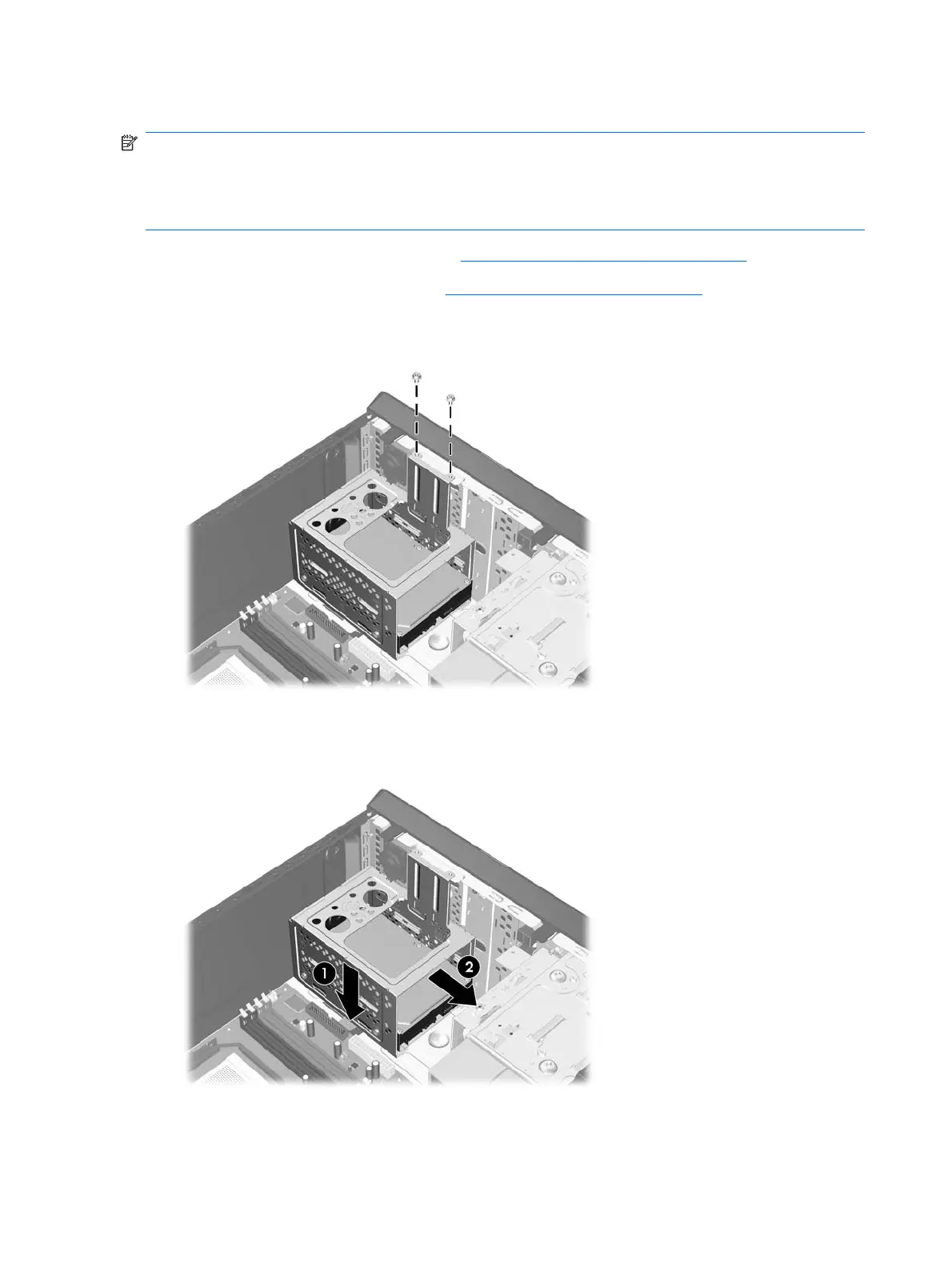Removing an Internal 3.5-inch Hard Drive
NOTE: Before you remove the old hard drive, be sure to back up the data from the old hard drive so
that you can transfer the data to the new hard drive. Also, if you are replacing the primary hard drive,
make sure you have created a Recovery Disc Set to restore the operating system, software drivers, and
any software applications that were preinstalled on the computer. If you do not have this CD set,
select Start > HP Backup and Recovery and create it now.
1. Prepare the computer for disassembly (Preparation for Disassembly on page 27).
2. Remove the computer access panel (
Computer Access Panel on page 31).
3. Remove the two screws that secure the hard disk drive cage to the chassis.
4. Push down the latch on the side of the hard disk drive cage (1), then slide the hard disk drive cage
away from the bottom of the chassis (2) as shown below.
52 Chapter 6 Removal and Replacement Procedures Microtower (MT) Chassis