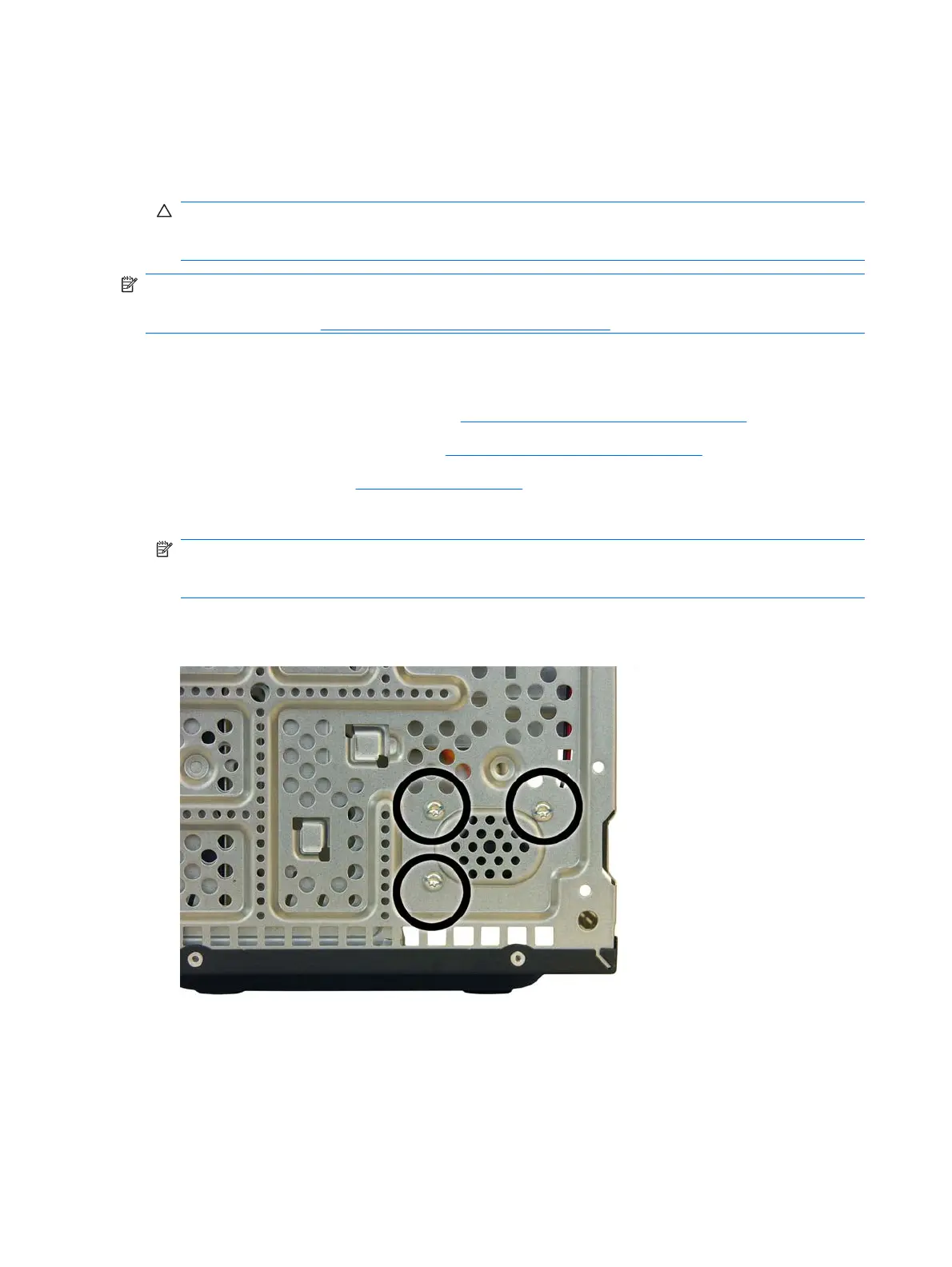5. If using a new heatsink, remove the protective covering from the bottom of the heatsink and place
it in position atop the processor.
6. Secure the heatsink to the system board and system board tray with the four captive screws and
attach the heatsink control cable to the system board.
CAUTION: Heatsink retaining screws should be tightened in diagonally opposite pairs (as in an
X) to evenly seat the heatsink on the processor. This is especially important as the pins on the
socket are very fragile and any damage to them may require replacing the system board.
NOTE: After installing a new processor onto the system board, always update the system ROM to
ensure that the latest version of the BIOS is being used on the computer. The latest system BIOS can
be found on the Web at:
http://h18000.www1.hp.com/support/files.
Speaker
1. Prepare the computer for disassembly (Preparation for Disassembly on page 27).
2. Remove the computer access panel (
Computer Access Panel on page 31).
3. Remove the front bezel (
Front Bezel on page 32).
4. Disconnect the wire from the white system board connector labeled SPEAKER.
NOTE: Note the routing of the speaker wire – behind the hard drive cage bracket, through the
metal clamp on the chassis, through the metal clamp on the side of the second hard drive cage,
and then down to the system board.
5. From the outside of the chassis, remove the three silver T15 screws that secure the speaker to the
chassis.
6. Lift the speaker out of the chassis.
To replace the speaker, reverse the removal procedures.
62 Chapter 6 Removal and Replacement Procedures Microtower (MT) Chassis