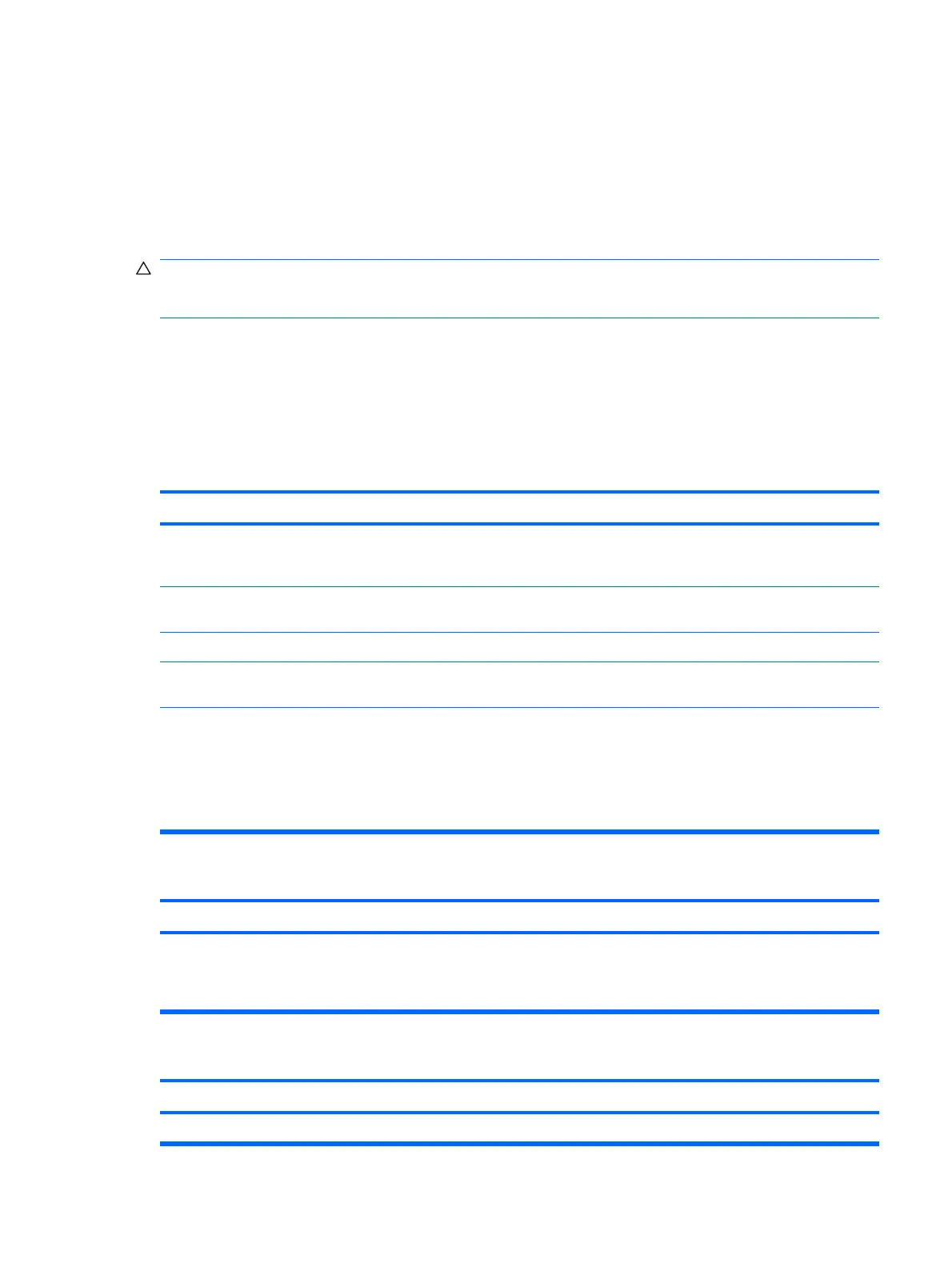●
If you have installed an operating system other than the factory-installed operating system, check
to be sure that it is supported on the system.
●
If the system has multiple video sources (embedded, PCI, or PCI-Express adapters) installed and
a single monitor, the monitor must be plugged into the monitor connector on the source selected
as the primary VGA adapter. During boot, the other monitor connectors are disabled and if the
monitor is connected into these ports, the monitor will not function. You can select which source
will be the default VGA source in Computer Setup.
CAUTION: When the computer is plugged into an AC power source, there is always voltage applied
to the system board. You must disconnect the power cord from the power source before opening the
computer to prevent system board or component damage.
Solving General Problems
You may be able to easily resolve the minor problems described in this section. If a problem persists
and you are unable to resolve it yourself or if you feel uncomfortable about performing the operation,
contact your HP authorized reseller or service provider.
Computer will not turn on.
Cause Solution
Cables to the external power source are unplugged. Ensure that cables connecting the computer to the external
power source are plugged in properly and the wall outlet is
active.
Voltage selector switch on rear of computer chassis (some
models) not switched to correct line voltage (115V or 230V).
Select the proper AC voltage using the selector switch.
A defective PCI card has been installed. Remove any expansion board that was just installed.
Drive data or power supply cables may not be properly
connected.
Reseat drive data and power supply cables.
The unit temperature was exceeded. The fan may be blocked. 1. Unit is in an exceedingly hot environment. Let it cool
down.
2. Ensure that computer air vents are not blocked and the
internal fan is running.
3. Contact an HP authorized reseller or service provider.
Computer appears locked up and will not turn off when the power button is pressed.
Cause
Solution
Software control of the power switch is not functional. 1. Press and hold the power button for at least four seconds
until the computer turns off.
2. Disconnect the power cord from the electrical outlet.
Computer will not respond to USB keyboard or mouse.
Cause Solution
System has locked up. Restart computer.
Solving General Problems 85