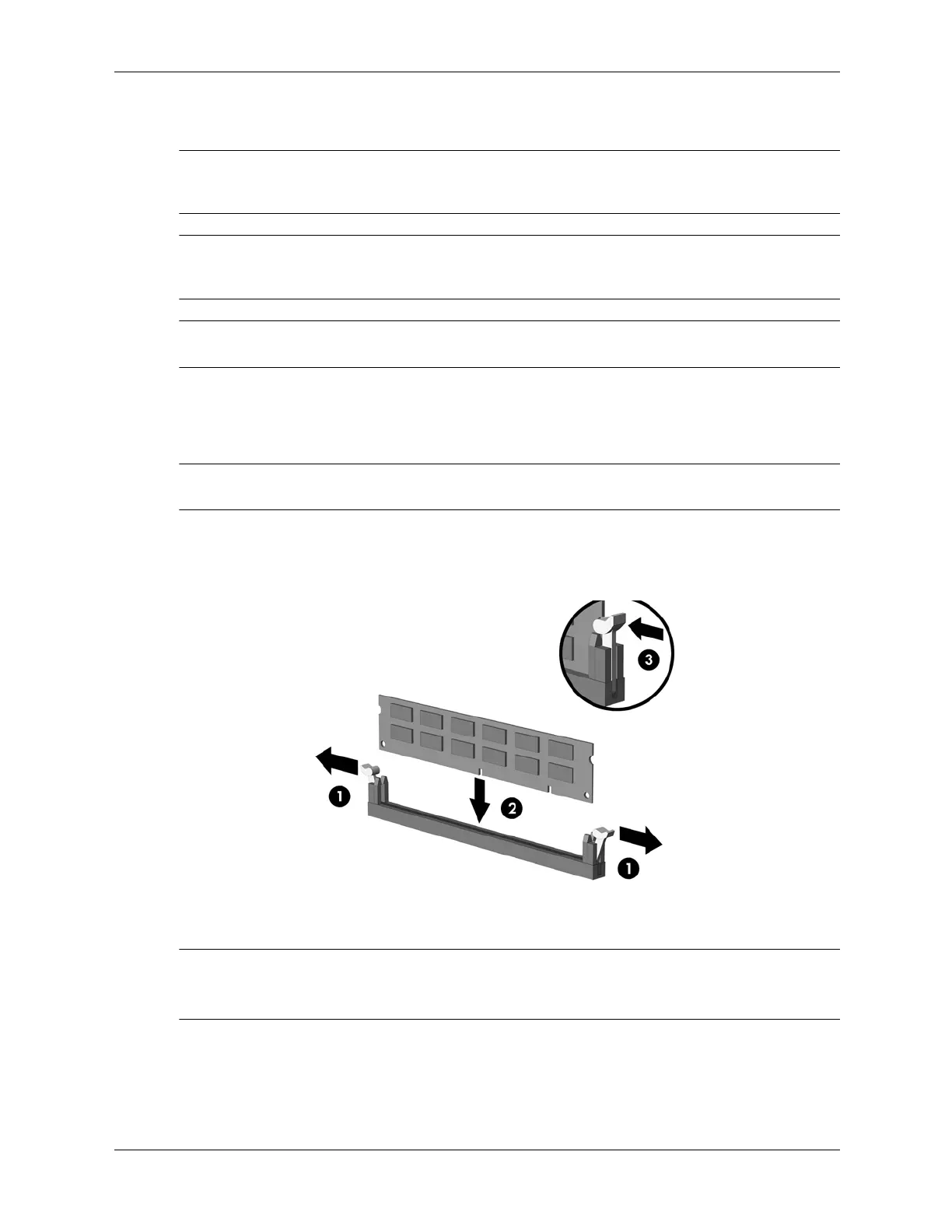Service Reference Guide, dx7300 433611-001 6–11
Removal and Replacement Procedures— Microtower (MT) Chassis
6.7 Memory
Ä
CAUTION: The memory module sockets have gold metal contacts. When upgrading the memory, it is
important to use memory modules with gold metal contacts to prevent corrosion and/or oxidation
resulting from having incompatible metals in contact with each other.
Ä
CAUTION: Static electricity can damage the electronic components of the computer or optional cards.
Before beginning these procedures, ensure that you are discharged of static electricity by briefly touching
a grounded metal object. Refer to Section 5.2, “Electrostatic Discharge Information” for more information.
Ä
CAUTION: When handling a memory module, be careful not to touch any of the contacts. Doing so
may damage the module.
1. Prepare the computer for disassembly (Section 6.1).
2. Remove the access panel and rotate the computer so the system board is parallel to the table
to make it easier to work on (Section 6.3).
Å
WARNING: To reduce risk of personal injury from hot surfaces, allow the internal system components to
cool before touching.
3. Open both latches of the memory module socket 1, and insert the memory module into the
socket 2. Refer to Appendix F, “Memory” for the correct sequence for installing memory
modules to get optimal performance.
✎
A memory module can be installed in only one way. Match the notch on the module with the tab
on the memory socket. It may be easier to install a memory module in some cases if the main
power cable from the power supply to the system board is temporarily disconnected.
4. Push the module down into the socket, ensuring that the module is fully inserted and
properly seated. Make sure the latches are in the closed position 3.