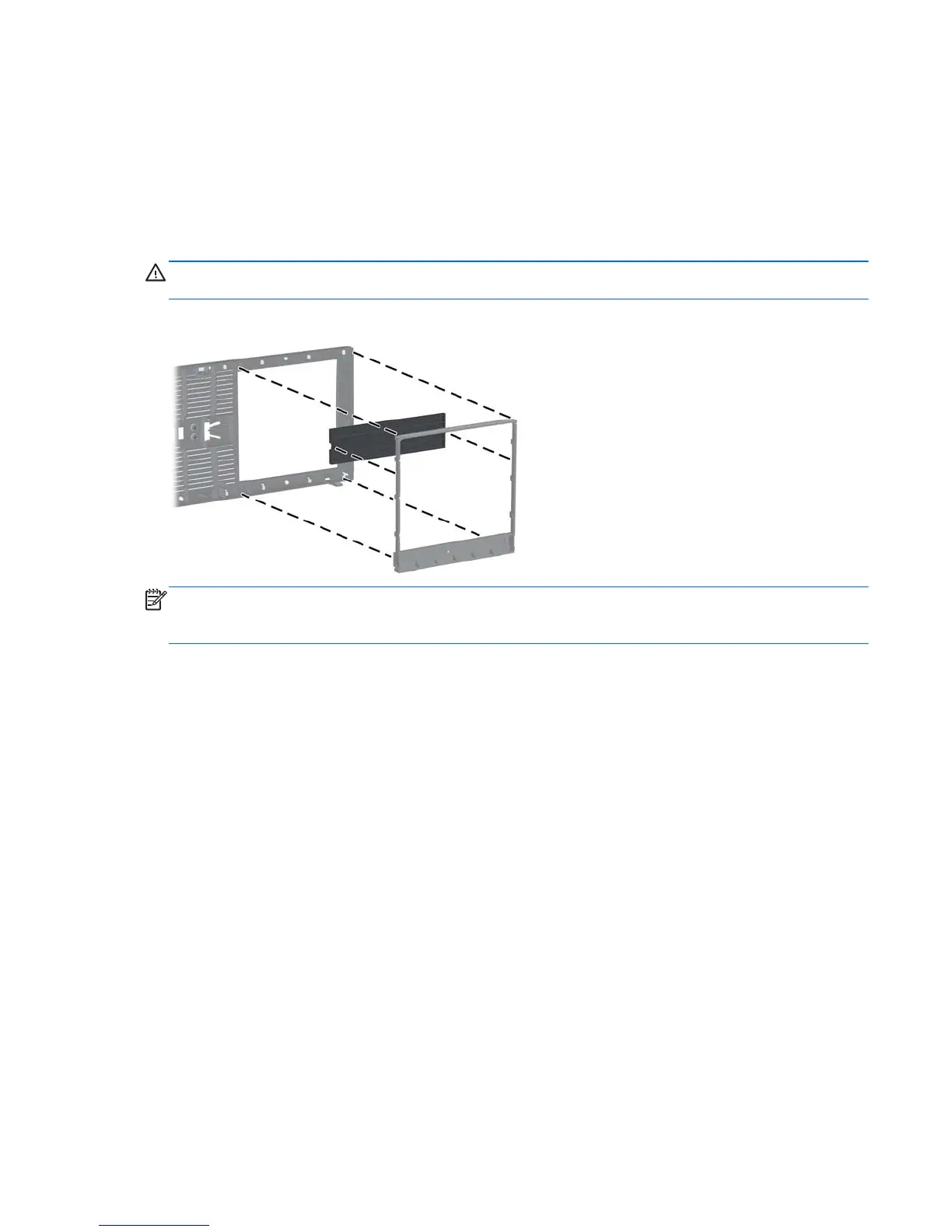Removing Bezel Blanks
On some models, there are bezel blanks covering the 5.25-inch drive bays that need to be removed
before installing a drive. To remove a bezel blank:
1. Remove the access panel and front bezel.
2. Gently pull the subpanel, with the bezel blanks secured in it, away from the front bezel, then
remove the desired bezel blank.
CAUTION: Hold the subpanel straight when you pull it away from the front bezel. Pulling the
subpanel away at an angle could damage the pins that align it within the front bezel.
Figure 2-4 Removing Bezel Blanks from the Subpanel (Desktop Shown)
NOTE: When replacing the subpanel, ensure that the aligning pins and any remaining bezel blanks
are in their proper orientation. The logo on the subpanel should be located at the bottom of the
subpanel when properly oriented.
Removing Bezel Blanks 21