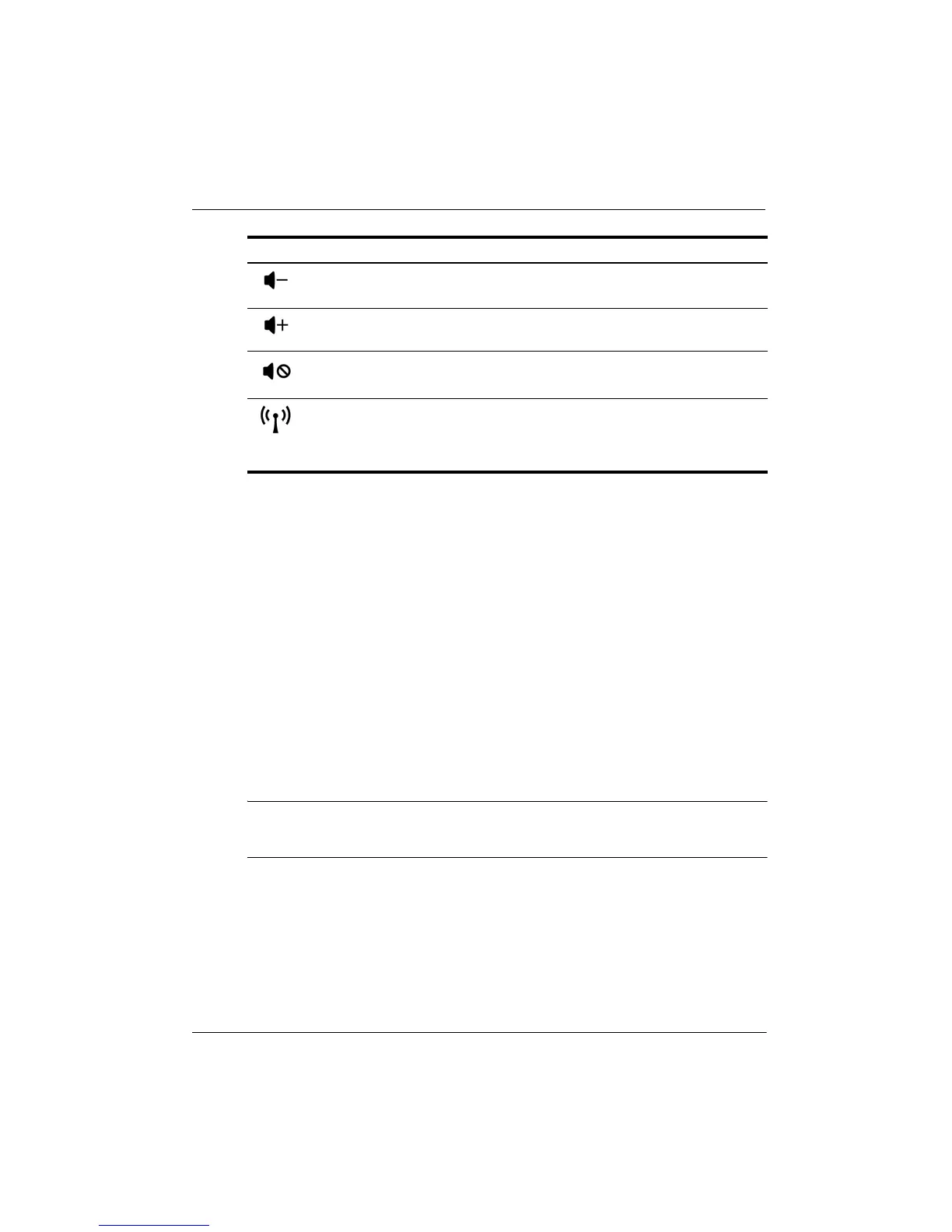12 Getting Started Guide
Chapter 1: Getting to know your computer
Setting pointing device preferences
To access Mouse Properties, select Start > Devices and Printers > Mouse. Then, right-click
Mouse and select Mouse settings.
Use Mouse Properties in Windows to customize settings for pointing devices, such as button
configuration, click speed, and pointer options.
Using pointing devices
In addition to the pointing devices included with your computer, you can use an external USB
mouse (purchased separately) by connecting it to one of the USB ports on the computer.
Using the TouchPad
To move the pointer, slide your finger across the TouchPad surface in the direction you want
the pointer to go. Use the TouchPad buttons like the corresponding buttons on an external
mouse. To scroll up and down using the TouchPad vertical scroll zone, slide your finger up or
down on the right-side of the TouchPad above the line.
✎
If you are using the TouchPad to move the pointer, you must lift your finger off the
TouchPad before moving it to the scroll zone. Simply sliding your finger from the
TouchPad to the scroll zone will not activate the scrolling function.
f9
Decreases speaker volume incrementally.
f10
Increases speaker volume incrementally.
f11
Mutes or restores speaker sound.
f12
Turns the wireless feature on or off.
✎
This key does not establish a wireless connection. To establish a
wireless connection, a wireless network must be set up.
Key Description