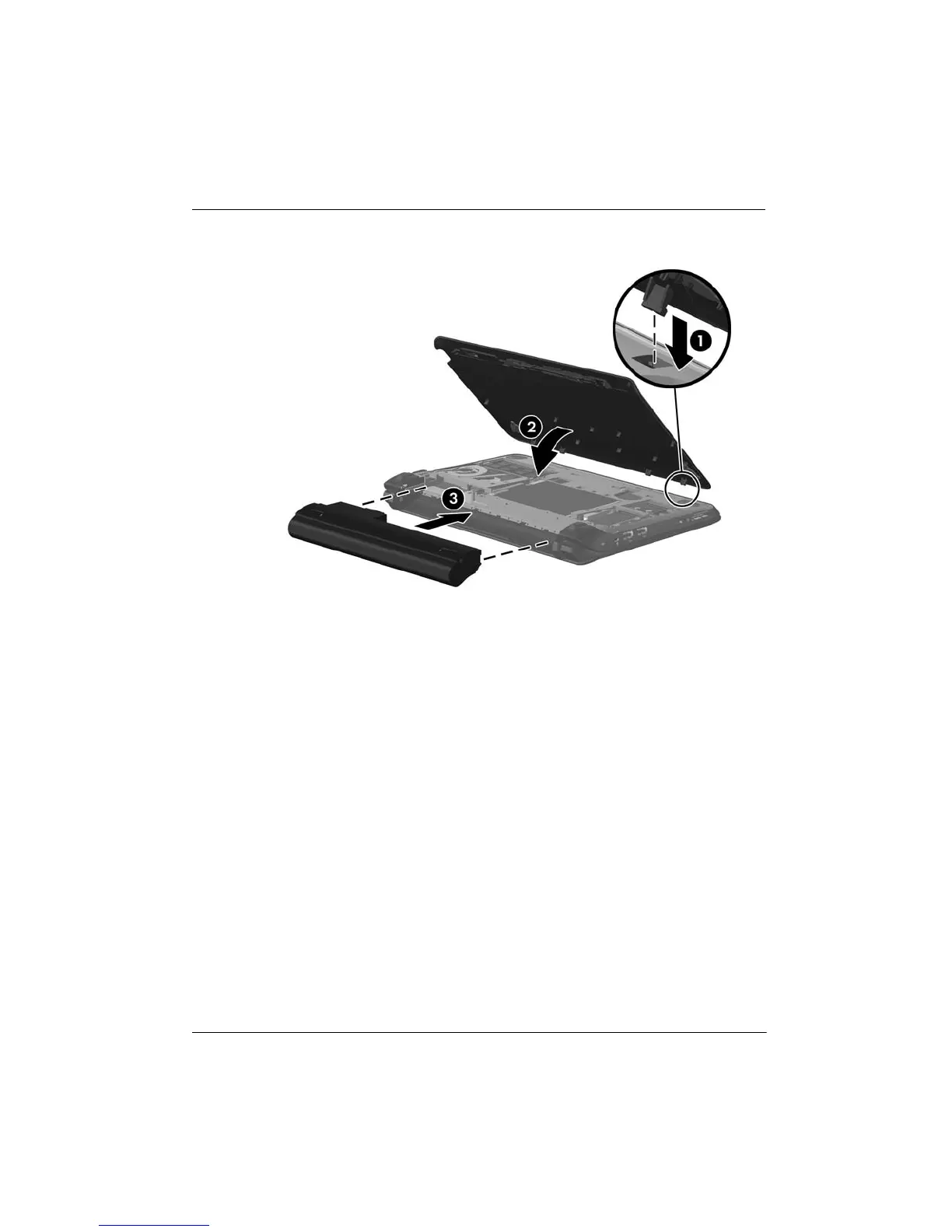38 Getting Started Guide
Chapter 3: Upgrading and routine care
9. Replace the battery 3.
10. Reconnect external power and external devices.
11. Turn on the computer.
To download and install software other than a BIOS update, follow these steps:
1. Access the page on the HP Web site that provides software for your computer:
Select Start > Help and Support, and then select the software and drivers update.
2. Follow the instructions on the screen to find the software you want to update.
3. At the download area, select the software you want to download and follow the
instructions on the screen.
✎
Make a note of the path to the location on your hard drive where the software is to be
downloaded. You must access this path when you are ready to install the software.
4. When the download is complete, open Windows Explorer by selecting Start >
Computer.
5. Double-click your hard drive designation. The hard drive designation is typically Local
Disk (C:).
6. Using the hard drive path you recorded earlier, open the folder on your hard drive that
contains the update.
7. Double-click the file that has an .exe extension (for example, filename.exe).
The installation begins.
Updating programs and drivers