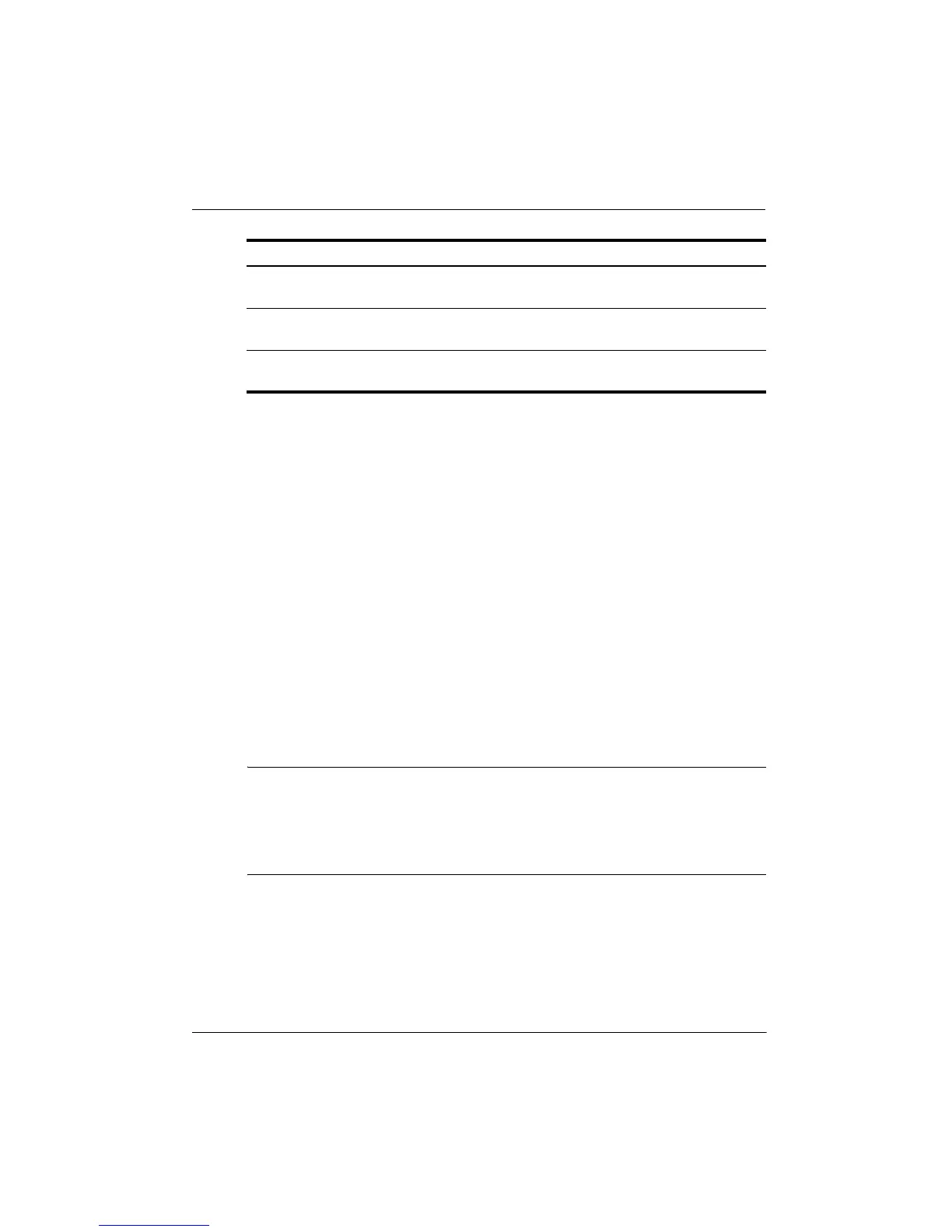Getting Started Guide 27
Chapter 2: Welcome to Verizon Wireless
■ Usage Button—Displays a pop-up message that shows your megabyte usage since your
last billing statement. This does not include data from your current session. Some
megabyte usage may be delayed more than 24 hours. International roaming usage can
be delayed longer. This usage pop-up is the same that shows during initial connection.
✎
You may also check your megabyte usage by accessing My Verizon or My
Business Account at http://www.verizonwireless.com/myverizon.
■ Statistics—See your download and upload throughput speeds and megabytes used
during the current session.
■ Session Log—Under Options > Session Log—Displays session time and megabytes
used.
✎
Note that megabytes listed in the session log may not match billed usage and
should be used as an approximation.
Windows automatic updates
■ If you selected Automatic Updates in the initial Windows configuration, you may later
change how the update is delivered to you.
■ Select Start > Control Panel > System and Security > Windows Update > Change
Settings, select Check for updates but let me choose whether to download, and
install them under Important Updates.
✎
By selecting this option, you can decide when to install the updates and the
method—using a LAN, Wi-Fi, or Mobile Broadband connection. The initial updates to
your computer can exceed 500 megabytes and will apply to your monthly Mobile
Broadband allowance if you are connected using your Mobile Broadband connection.
Verizon Wireless recommends using a LAN or Wi-Fi connection whenever possible for
large software updates.
Loss or theft
If your wireless device is lost or stolen, contact Verizon Wireless Customer Service at
1-800-922-0204 to suspend your service. From outside the U.S., call + 1-908-559-4899. If
your wireless device is malfunctioning, refer to your warranty guide. For Limited Warranty
information, select Start > Help and Support > HP Warranty, or go to
http://www.hp.com/go/orderdocuments.
Connection type Average download rates* Average upload rates*
4G LTE Mobile
Broadband
5 to 12 Mbps 2 to 5Mbps
3G EV-DO Rev. A Mobile
Broadband
600 to 1400 Kbps 500 to 800 Kbps
*Actual throughput speed and coverage may vary. Speed claims not applicable when
roaming.