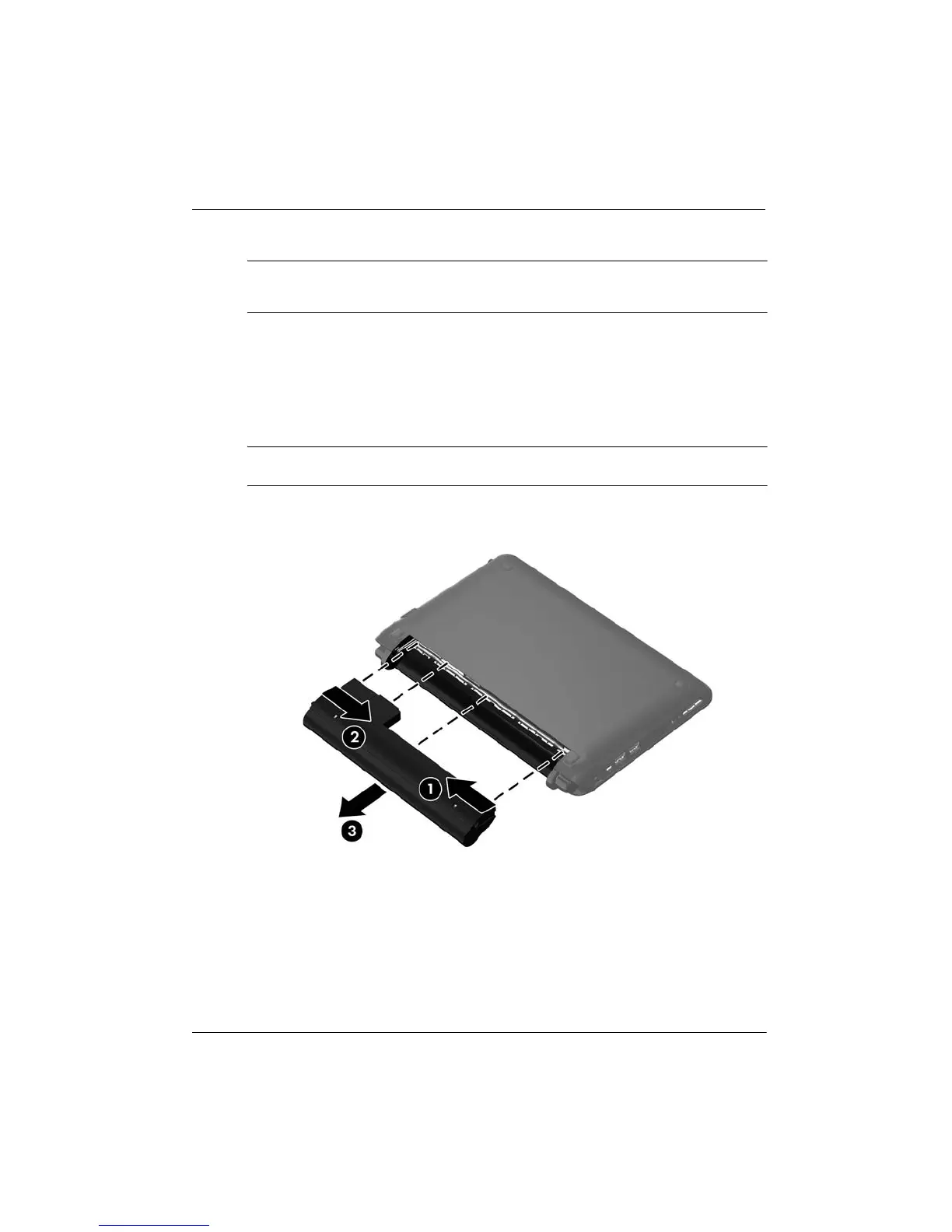30 Getting Started Guide
Chapter 3: Upgrading and routine care
To remove the battery:
Ä
CAUTION: Removing a battery that is the sole power source may cause loss of information.
To prevent loss of information, save your work and initiate Hibernation or shut down the
computer through Windows before removing the battery.
1. Save your work and shut down the computer.
2. Disconnect all external devices connected to the computer.
3. Unplug the power cord from the AC outlet.
4. With the display closed, position the computer upside down on a flat surface with the
battery bay toward you.
5. Slide the battery release latch 1 inward to unlock the battery.
✎
You can identify when the battery locking latch is unlocked by the red icon that appears
in the latch.
6. Slide and hold the battery release latch 2 while removing the battery 3 from the battery
bay.