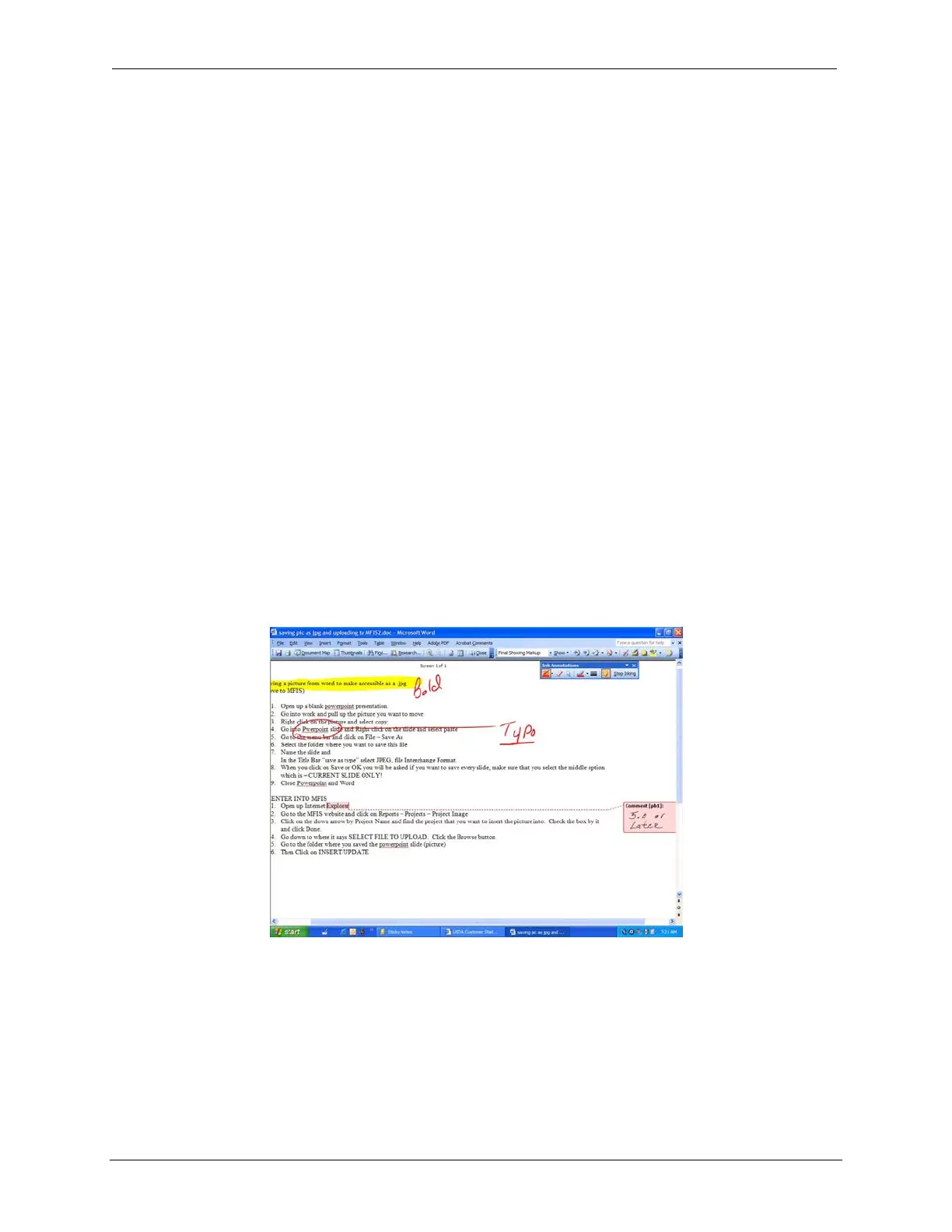OCIO/ ITS Infrastructure Deployment Branch HP/Compaq TC4400 Tablet PC User Guide
8.3 Ink Annotation in Word 2003
With the Tablet PC, you can use the Tablet PC pen to add to your MICROSOFT OFFICE WORD 2003
documents— in comments, in the content of a document, or as annotations about content that
already exists in the document.
8.3.1
Make handwritten comments
Use the I
NK COMMENT command to make handwritten comments. You can view and edit
handwritten comments in the comment balloon, and you can view them in the R
EVIEWING PANE.
Use the I
NK DRAWING AND WRITING command to create handwritten or hand-drawn content in the
document. For example, you can quickly sketch an idea or jot down a thought. You can resize or
move the ink in your document in the same way that you would work with a graphic, such as a
drawing object (drawing object: Any graphic you draw or insert, which can be changed and
enhanced. Drawing objects include AutoShapes, curves, lines, and WordArt) or a picture.
8.3.2
Annotate a document with handwriting
Use the I
NK ANNOTATIONS command to mark up the existing content of a document, similar to how
you would mark up a document that is printed on paper. You can imagine the I
NK ANNOTATION as a
separate layer of content, like an overlay, that you can show or hide.
8.3.3
Write directly in a document
The I
NK ANNOTATIONS toolbar includes buttons for marking up content and for showing and hiding
markup.
Figure 8.3.3.a – Place Ink Annotations Directly on Content in the Document.
For the alignment of annotations and content to work, the layout of your document is important.
Therefore, it is recommended that you insert I
NK annotations in print layout view, especially if
you intend to print the annotations.
Final ACD00.60000-00.F*0-ITS
55