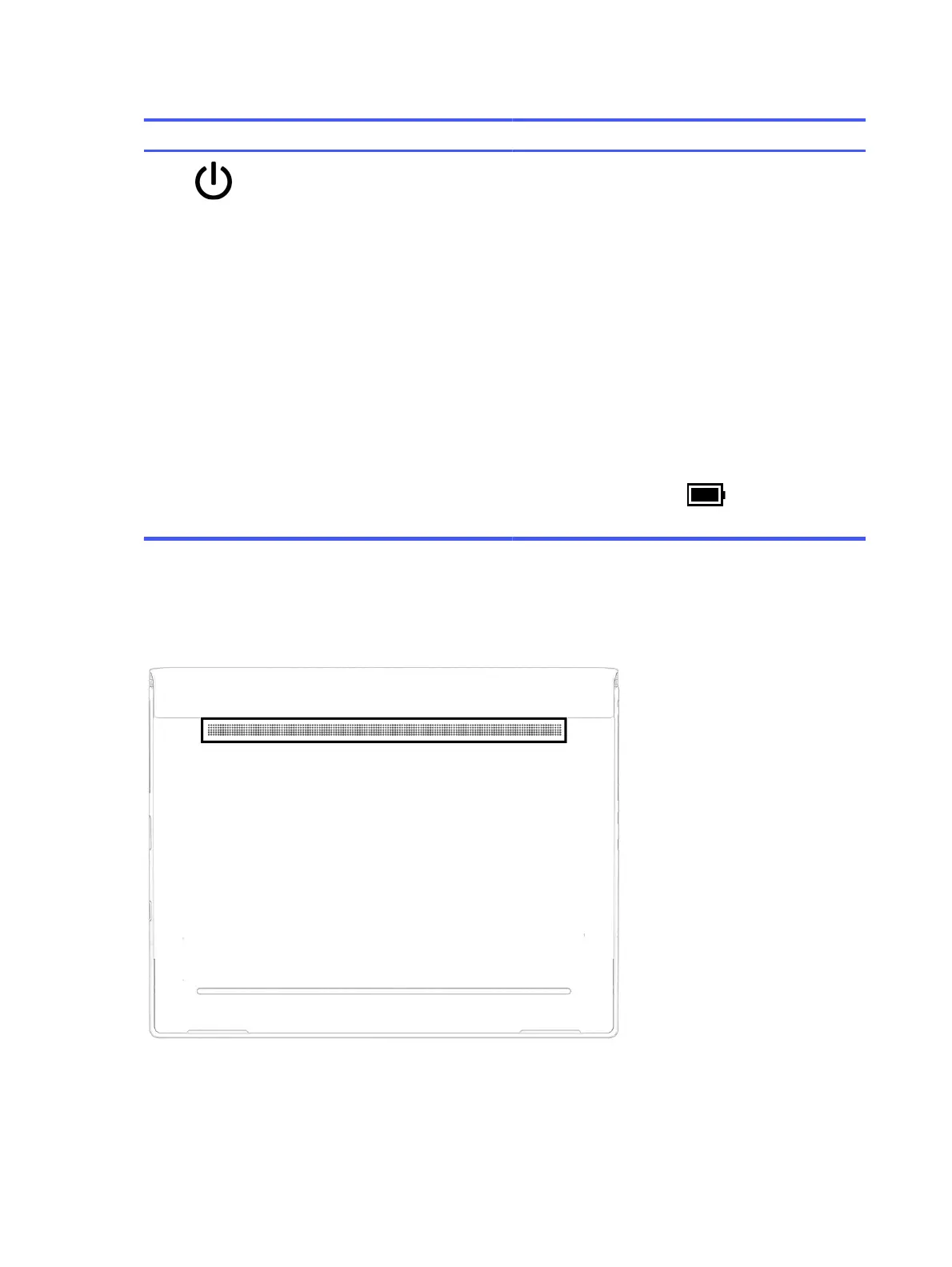Table 2-6 Special keys and their descriptions (continued)
Component Description
(5) Power key ● When the computer is o, press the key briey to turn on
the computer.
● When the computer is on, press the key briey to initiate
Sleep.
● When the computer is in the Sleep state, press the key
briey to exit Sleep (select products only).
● When the computer is in Hibernation, press the key briey
to exit Hibernation.
IMPORTANT: Pressing and holding down the power key results
in the loss of unsaved information.
If the computer has stopped responding and shutdown
procedures are ineective, press and hold the power key for at
least 4 seconds to turn
o the computer.
To learn more about your power settings, use the Power icon.
● Right-click the Power icon , and then select Power
and sleep settings.
Bottom
Use the illustration and table to identify the bottom components.
12 Chapter 2Components