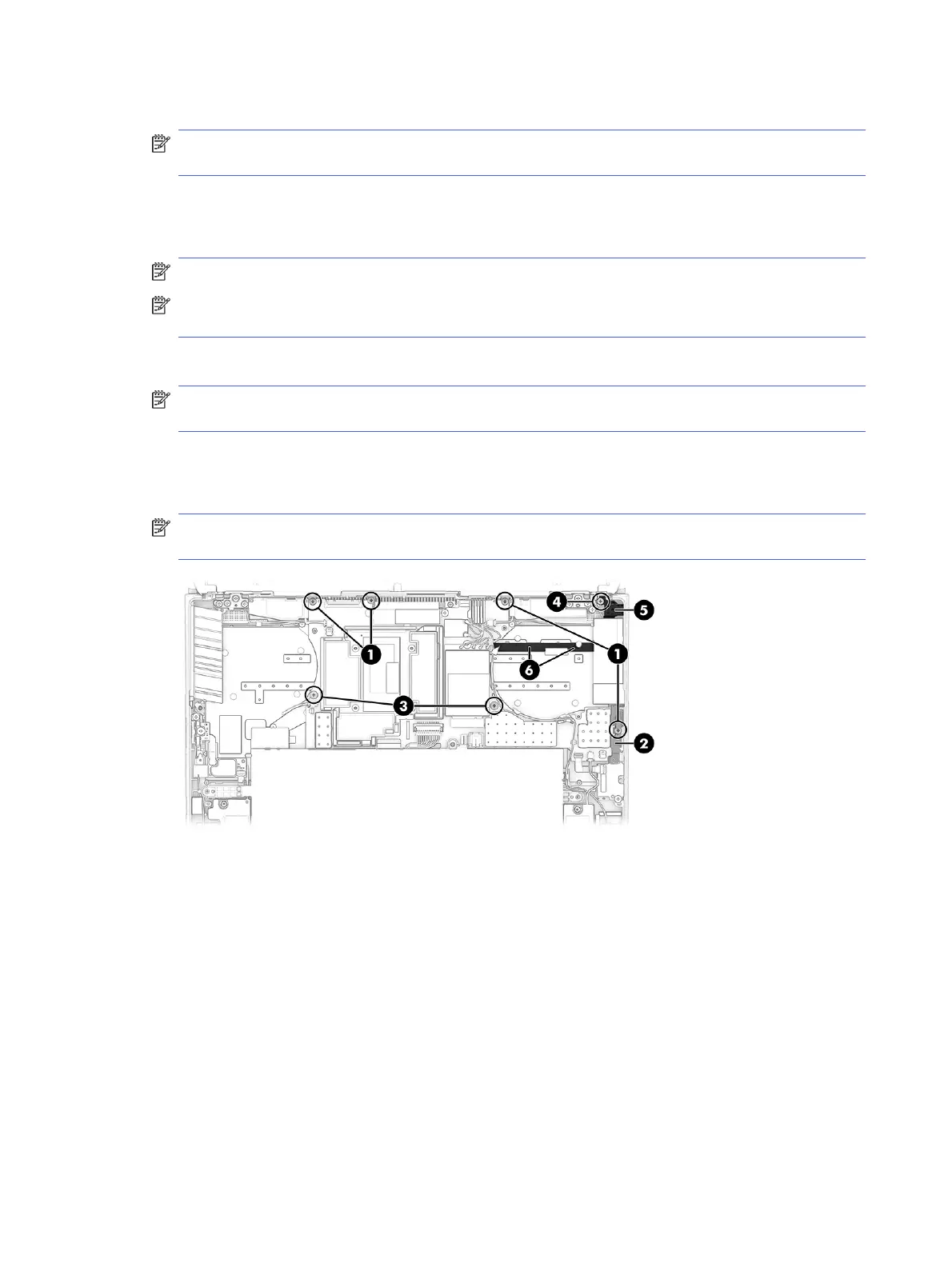2. Remove the four Phillips M2.0 × 4.0 screws (1).
NOTE: To avoid damage to the computer, be sure to note screw sizes and locations so you can correctly
install the correct screws when installing the board.
3. Remove the USB bracket (2).
4. Remove the two Phillips M2.0 × 2.0 screws (3).
NOTE: The screw might be covered by Mylar.
NOTE: To avoid damage to the computer, be sure to note screw sizes and locations so you can correctly
install the correct screws when installing the board.
5. Remove the Phillips M2.0 × 4.0 screw (4) from the audio jack.
NOTE: To avoid damage to the computer, be sure to note screw sizes and locations so you can correctly
install the correct screws when installing the board.
6. Release the audio jack (5).
7. Peel the audio board cable o the computer (6).
NOTE: The audio jack cable connects to the bottom of the system board. It is recommended to leave
the cable attached and remove the jack with the system board.
52 Chapter 5Removal and replacement procedures for authorized service provider parts