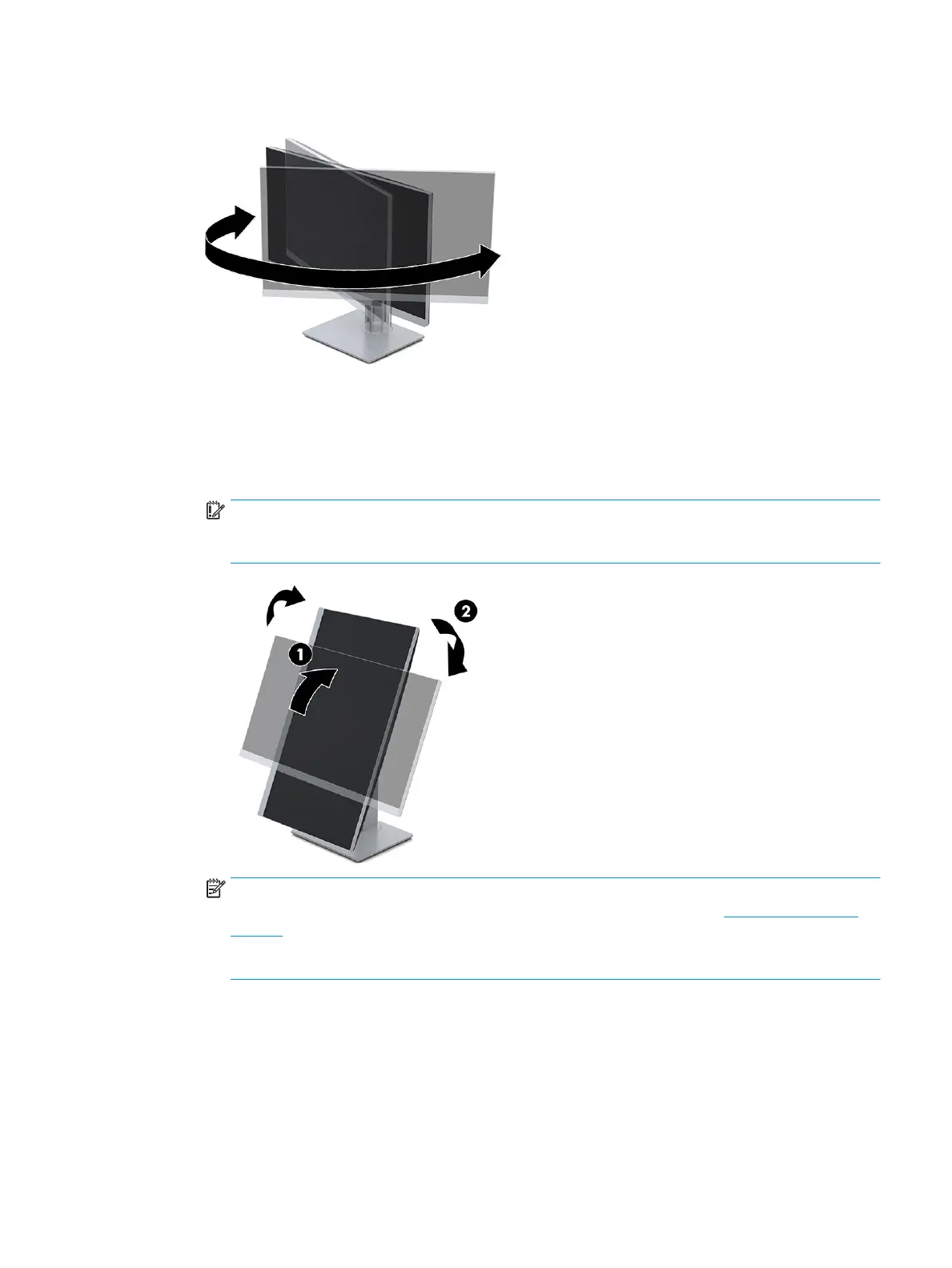3. Swivel the monitor head to the left or right for the best viewing angle.
4. You can pivot the monitor head from landscape to portrait orientation viewing to adapt to your
application.
a. Adjust the monitor to full height position and tilt the monitor back to full tilt position (1).
b. Pivot the monitor clockwise or counterclockwise 90° from landscape to portrait orientation (2).
IMPORTANT: If the monitor is not in full height and full tilt position when pivoting, the bottom
right corner of the monitor panel will come in contact with the base and potentially damage to the
monitor.
NOTE: To view information about the screen in portrait mode, you can use the HP Display
Assistant software by downloading it and installing on your computer from http://www.hp.com/
support. The position of the OSD menu can also be rotated to portrait orientation. To rotate the
OSD menu, press the Menu button to open the OSD, select Menu Control from the menu, and then
select Menu Rotation.
Turning on the monitor
This section provides important information about preventing damage to your monitor, startup indicators,
and troubleshooting information.
Setting up the monitor 15