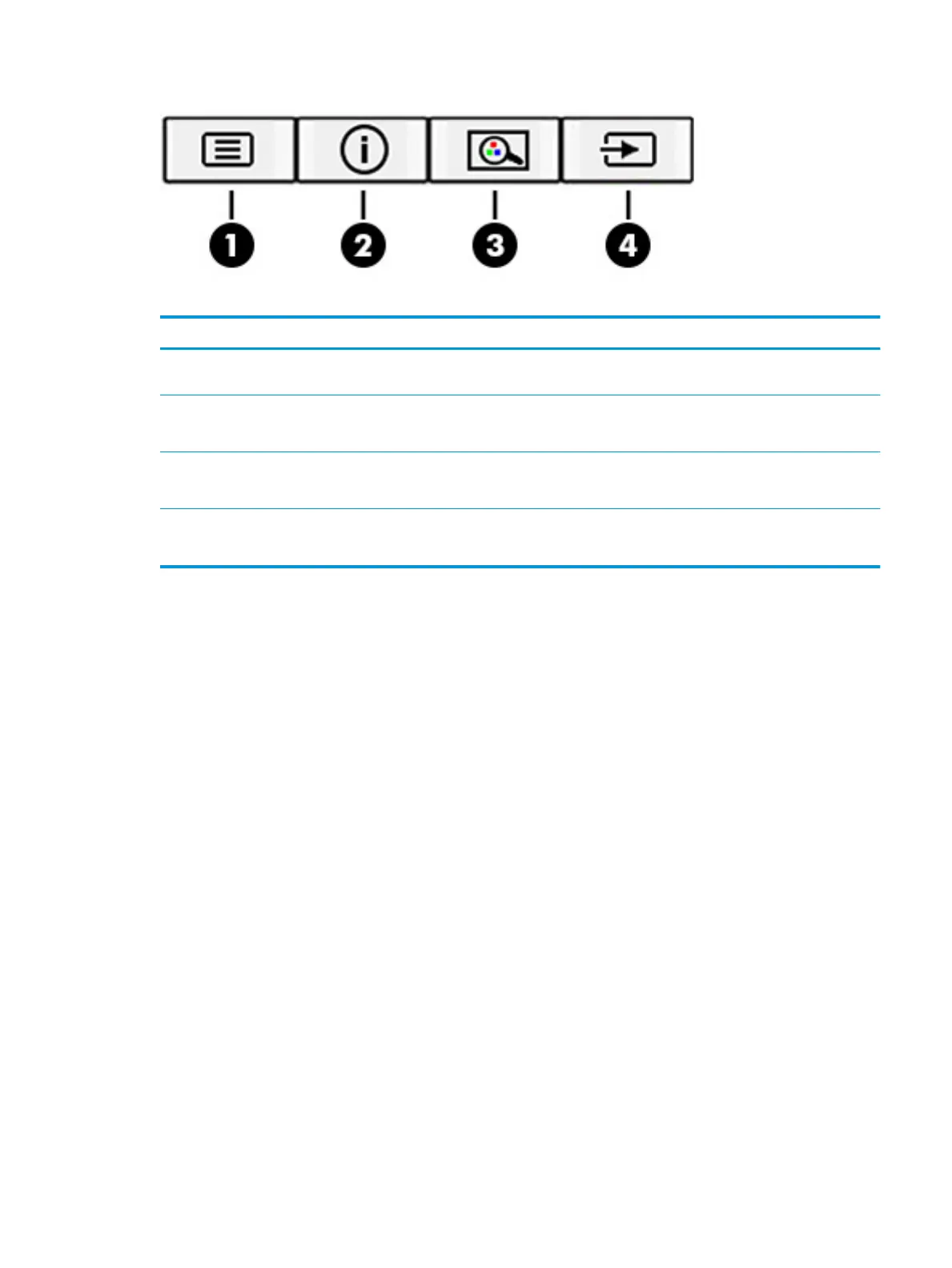Table 2-2 Button names and descriptions
Button Description
(1) Menu button Opens the OSD main menu, selects a menu item from the OSD, or closes the OSD
menu.
(2) Information button
Assignable function button
For digital input, opens the Information menu.
(3) Viewing Modes button
Assignable function button
Opens the Viewing Modes menu where you can adjust the monitor screen to a
comfortable viewing light or select a preset view mode.
(4) Next Active Input button
Assignable function button
Switches the monitor’s input source to the next active input.
Reassigning the function buttons
Except for the Menu button, you can change the action associated with a function button from the default
action that you can quickly access your most commonly used menu items.
To reassign the function buttons:
1. Press the Menu button to open the OSD menu.
2. Select Menu, select Assign Buttons, and then select one of the available options for the button that you
want to assign.
Using the camera
You can use the camera on the monitor to stream online video conferences, send and receive instant
messages, schedule meetings, and maintain security over conversations.
Using Auto-Sleep Mode
Your monitor has an energy-saving feature called Auto-Sleep Mode, a reduced power state. This section
describes how to activate or adjust Auto-Sleep Mode on your monitor.
When Auto-Sleep Mode is enabled (enabled by default), the monitor enters a reduced power state when the
computer signals low power mode (absence of either horizontal or vertical sync signal).
Upon entering this reduced power state (Auto-Sleep mode), the monitor screen is blanked, the backlight turns
o, and the power light turns amber. The monitor draws less than 0.5 W of power when in this reduced power
Reassigning the function buttons 23