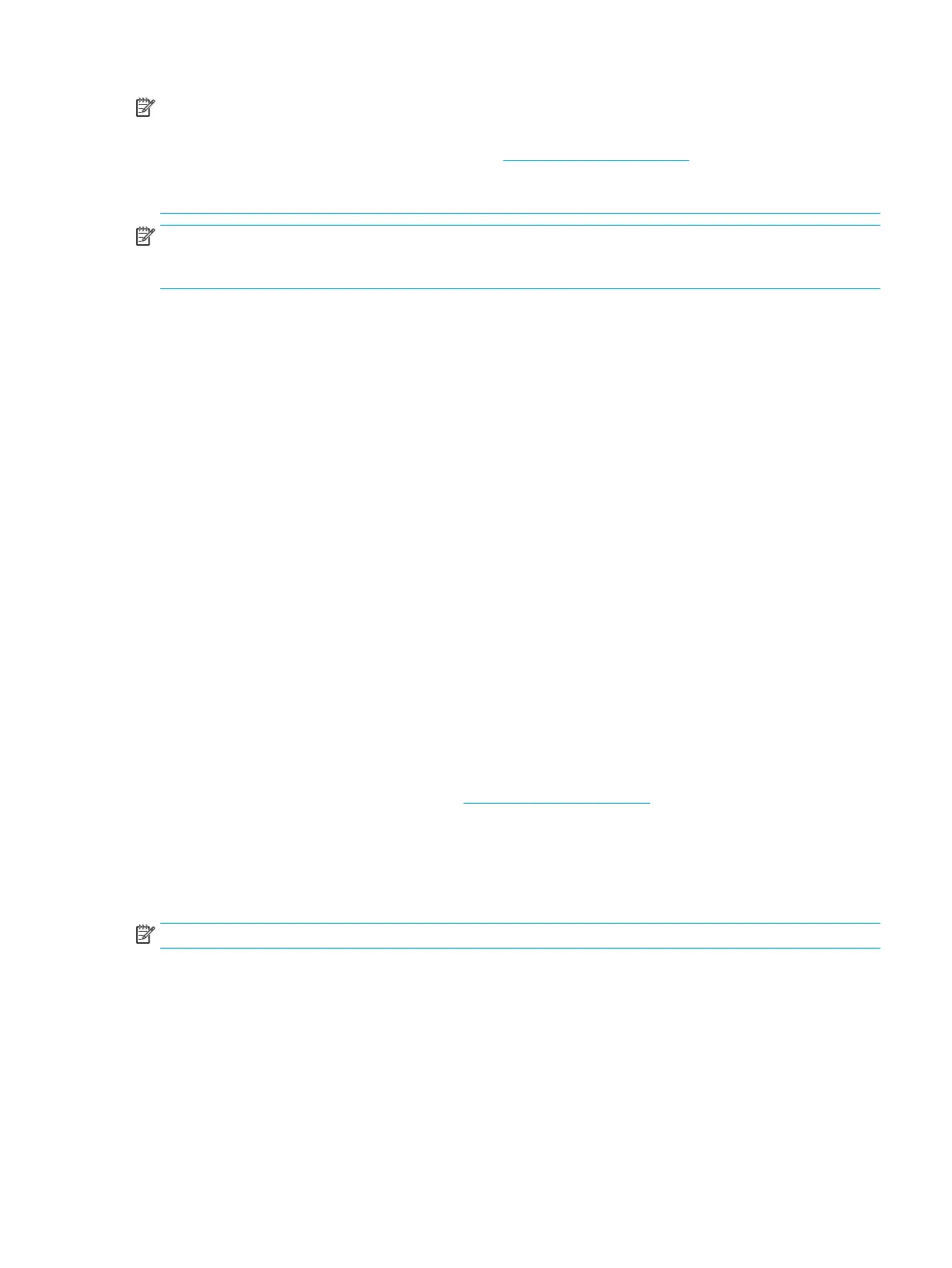NOTE: DisplayLink drivers version 8.0 or later will be installed by Windows Update onto the Windows 10 OS
host computer. Please check your Windows update policy if drivers are not downloaded automatically.
After connecting the computer to the monitor, go to http://www.hp.com/support and follow the instructions
to obtain the drivers.
To install the drivers:
NOTE: For optimal performance, when using a USB Type-A connector, connect the USB cable to a Super
Speed USB or USB 3.0 port on the notebook. These ports have a SS-USB icon. The monitor will also function
when connected to a USB 2.0 port but will run at lower overall data rates.
1. Turn on power to the monitor and the computer.
2. Connect one end of a USB Type-A cable to a USB port on the notebook computer and the other end to
the USB Type-B upstream port on the monitor.
3. After the USB cable is connected, an AutoPlay dialog box appears on the notebook's screen. Select Open
folder to view les. If the AutoPlay dialog box does not appear, open Windows Explorer, navigate to and
select the monitor drive, and then proceed to the next step.
4. Double-click the SETUP le.
5. Select your language, and then select the arrow button.
6. Install the DisplayLink USB driver software.
Disabling the AutoPlay Window
This section provides important information about disabling the AutoPlay window.
When connecting a notebook to the monitor, the AutoPlay dialog box might reopen after the initial software
installation is completed. Because you do not need to reinstall the driver software each time you connect to
the monitor, close the AutoPlay window.
To disable the AutoPlay window:
1. In Windows, open Control Panel, select Hardware and Sound, and then select AutoPlay.
2. Clear the check box for Use AutoPlay for all/some devices, and then select Save.
For updates to the driver software, go to http://www.hp.com/support.
Charging a non-USB Type-C HP computer (select products only)
Select monitors include a DC power–out port that can deliver up to 90 W of power to charge your HP notebook
or desktop computer.
NOTE: Only HP notebooks and desktops are supported for the DC power out connection.
To power or charge your computer, connect one end of the supplied DC power cable to the power out
connector on the monitor and the other end to the power input connector on the computer.
Use DC power out only when using a USB Type-A to USB Type-B cable to connect to the host computer.
Disabling the AutoPlay Window 19
