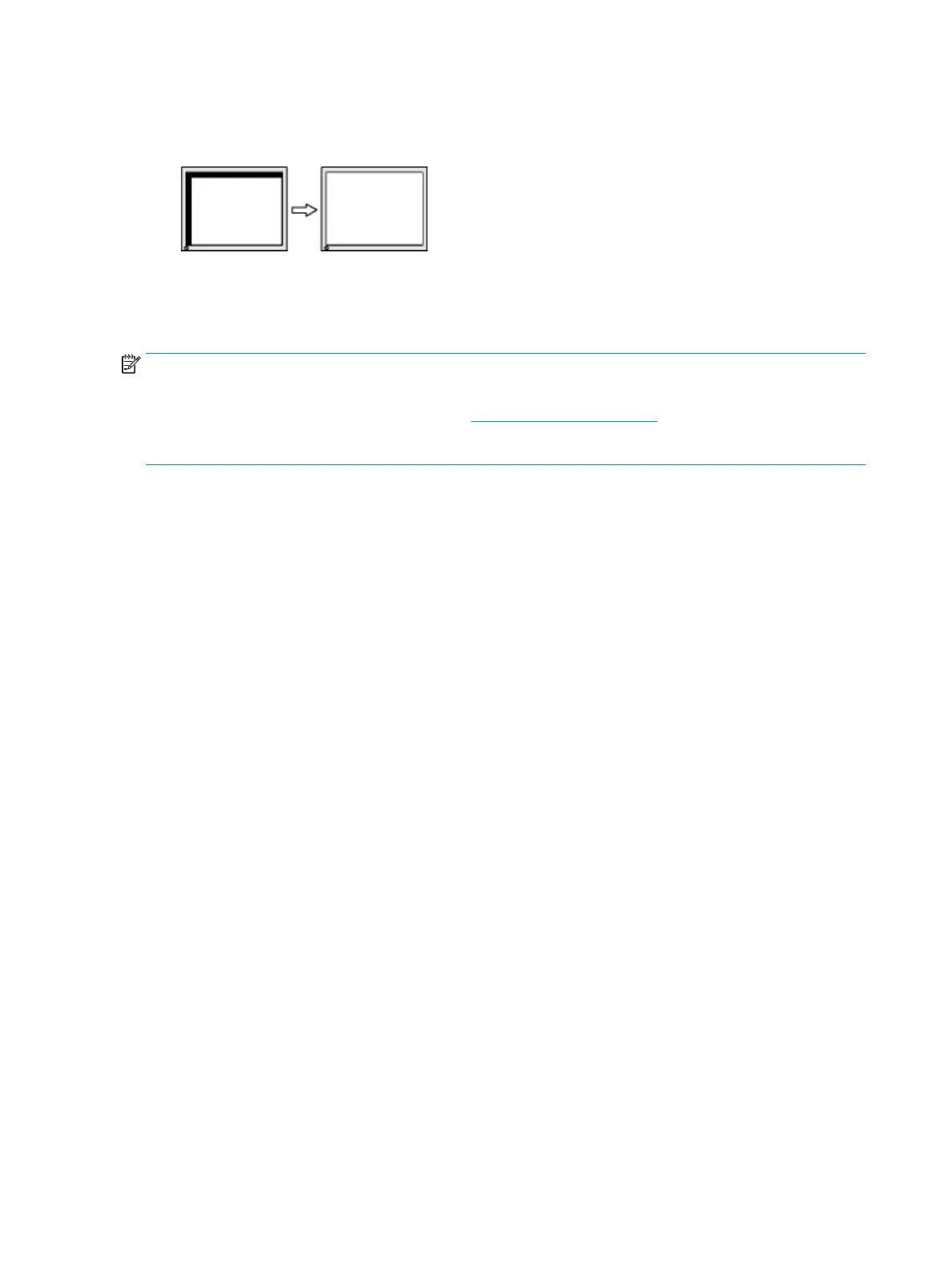2. Press the OSD buttons on the monitor that display up and down arrow icons to properly adjust the
position of the image in the display area of the monitor. The Horizontal Position shifts the image left or
right; the Vertical Position shifts the image up or down.
Contacting support
To resolve a hardware or software problem, go to the HP support website.
NOTE: Contact customer support to replace the power cord, the AC adapter (select products only), or any
other cables that shipped with your monitor.
To resolve a hardware or software problem, go to http://www.hp.com/support. Use this site to get more
information about your product, including links to discussion forums and instructions on troubleshooting. You
can also nd information about how to contact HP and open a support case.
Preparing to call technical support
Here are some guidelines about calling technical support.
If you cannot solve a problem using the troubleshooting tips in this section, you might have need to call
technical support. Have the following information available when you call.
1. Monitor model number
2. Monitor serial number
3. Purchase date on invoice
4. Conditions under which the problem occurred
5. Error messages received
6. Hardware conguration
7. Name and version of the hardware and software you are using
Locating the serial number and product number
Depending on the product, the serial number and product number are located on a label on the rear of the
monitor or on a label under the front bezel of the monitor head. You might need these numbers when
contacting HP for support.
30 Chapter 3 Support and troubleshooting
