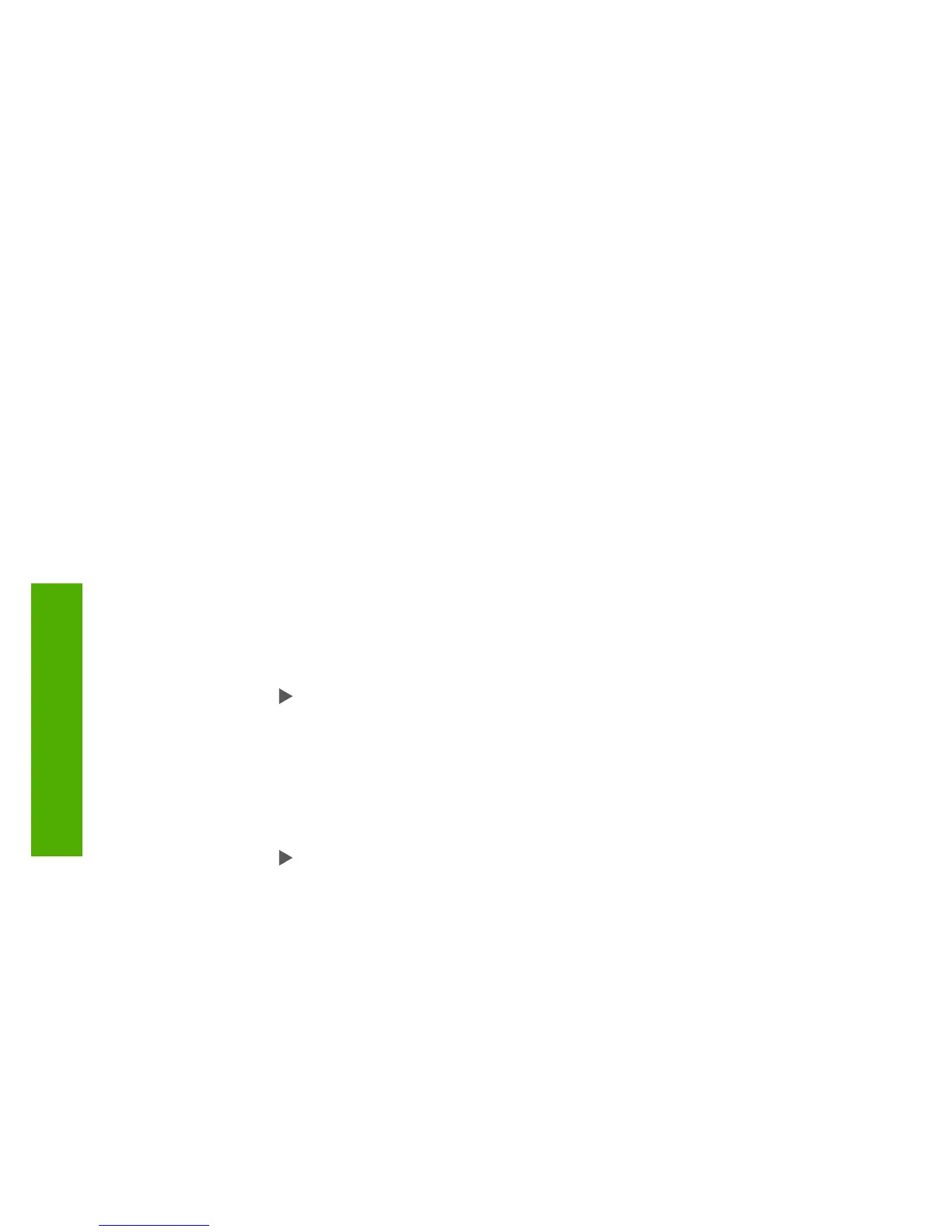If the HP Fax loses power for more than 72 hours, you might need to reset the date
and time.
To set the date and time
1. Press Setup.
2. Press 5, and then press 3.
This selects Tools and then selects Date and Time.
3. Enter the month, day, and year by pressing the appropriate numbers on the
keypad. Depending on your country/region setting, you might enter the date in a
different order.
4. Enter the hours and minutes.
5. If your time is displayed in the 12-hour format, press 1 for AM, or 2 for PM.
The new date and time settings appear on the display.
Adjust the volume
The HP Fax provides three levels for adjusting the Ring and Beep Volume and the
Phone Line Monitor Volume.
The ring volume is the volume of the phone rings. The beep volume is the level of
button press and error beeps. The default Ring and Beep Volume setting is Soft.
The Phone Line Monitor Volume is the volume of dial tones and fax tones. The
default Phone Line Monitor Volume is Medium.
To adjust the Ring and Beep Volume from the control panel
1. Press Setup.
2. Press 3, and then press 4.
This selects Basic Fax Setup and then selects Ring and Beep Volume.
3.
Press
to select one of the options: Soft, Loud, or Off.
4. Press OK.
To adjust the Phone Line Monitor Volume from the control panel
1. Press Setup.
2. Press 3, and then press 5.
This selects Basic Fax Setup and then selects Phone Line Monitor Volume.
3.
Press
to select one of the options: Medium, High, or Low.
4. Press OK.
Fax setup
After completing all the steps in the Setup Guide, use the instructions in this section to
complete your fax setup. Please keep your Setup Guide for later use.
In this section, you will learn how to set up the HP Fax so that faxing works
successfully with equipment and services you might already have on the same phone
line as the HP Fax.
Chapter 3
12
HP Fax 1250 series
Finish setup
