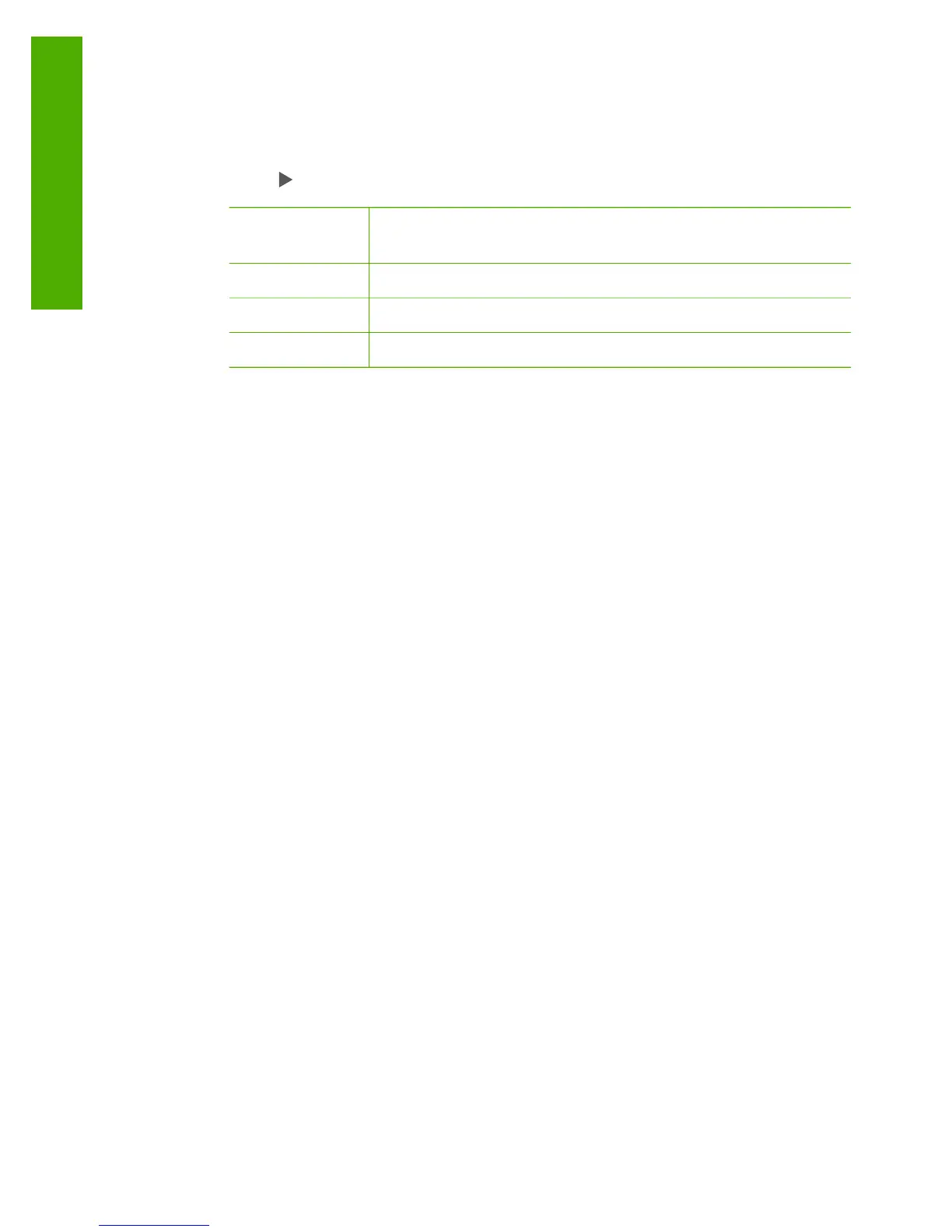To set the HP Fax to print fax error reports automatically
1. Press Setup.
2. Press 1, and then press 3.
This selects Print Report and then selects Fax Error Report.
3.
Press
to select one of the following, and then press OK.
Send &
Receive
Prints whenever there is any kind of fax error. This is the
default setting.
Off Does not print any fax error reports.
On Fax Send Prints whenever there is a transmission error.
On Fax Receive Prints whenever there is a receiving error.
Stop faxing
You can cancel a fax you are sending or receiving at any time.
To stop faxing from the control panel
➔
Press Cancel on the control panel to stop a fax you are sending or receiving. If
the HP Fax does not stop faxing, press Cancel again.
The HP Fax prints any pages it has already started printing and then cancels the
remainder of the fax. This can take a few moments.
To cancel a number you are dialing
➔
Press Cancel to cancel a number you are currently dialing.
Chapter 5
50
HP Fax 1250 series
Fax
