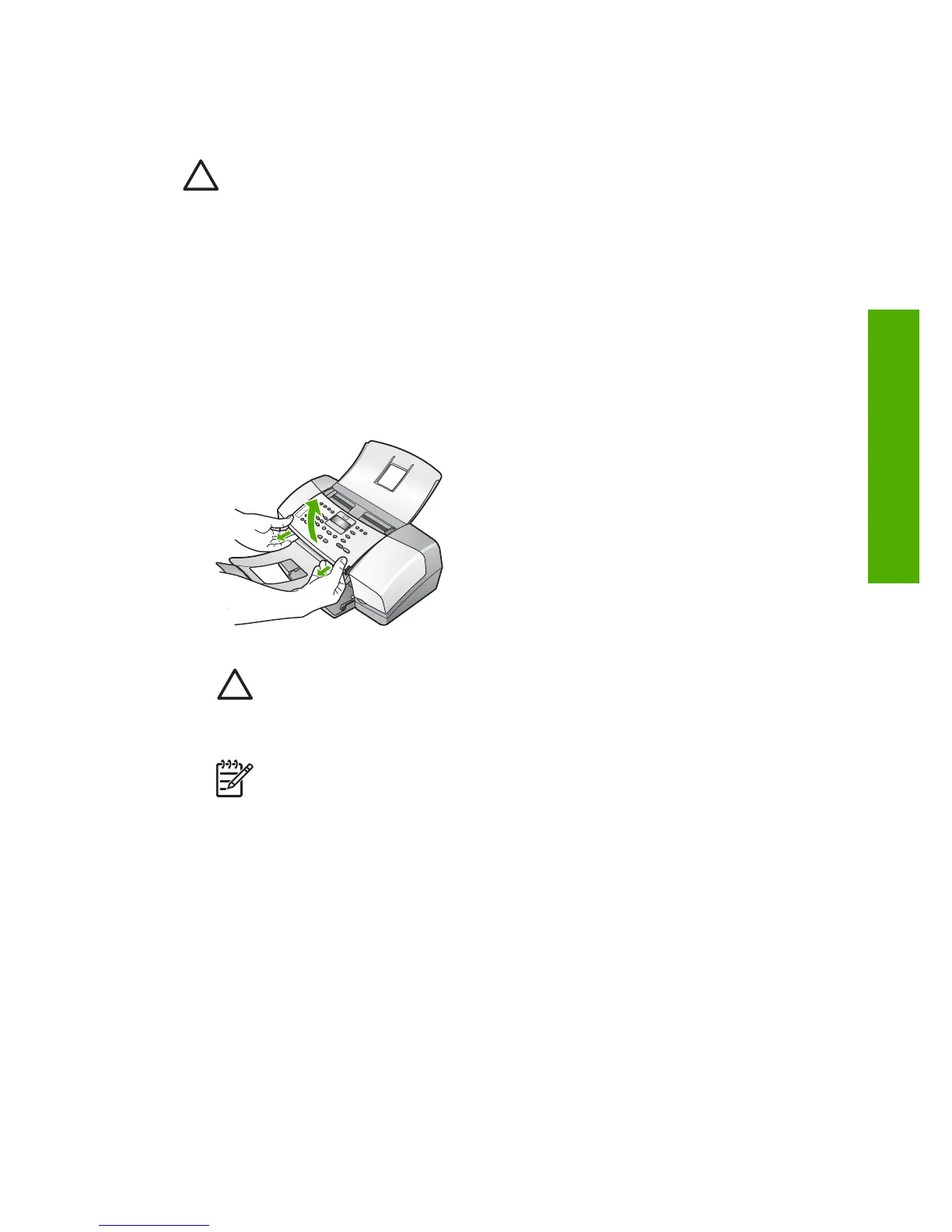Remove the control panel faceplate
Complete the following steps once you have removed the print cartridges and unplugged the
HP Fax.
Caution 1 The HP Fax must be unplugged before following these steps.
Caution 2 The replacement HP Fax will not be shipped with a power cord. Store the
power cord in a safe place until the replacement HP Fax arrives.
To remove the control panel faceplate
1. Press the On button to turn off the HP Fax.
2. Unplug the power cord, and then disconnect it from the HP Fax. Do not return the power
cord with the HP Fax.
3. Remove the control panel faceplate as follows:
a. Place your hands on each side of the control panel faceplate.
b. Use your fingertips to pry the control panel faceplate off.
4. Retain the control panel faceplate. Do not return the control panel faceplate with the HP Fax.
Caution The replacement HP Fax might not come with a control panel faceplate.
Store your control panel faceplate in a safe place, and when the replacement
HP Fax arrives, reattach your control panel faceplate. You must attach your control
panel faceplate to use the control panel functions on the replacement HP Fax.
Note See the Setup Guide that came with the HP Fax for instructions on how to
attach your control panel faceplate. The replacement HP Fax might come with
instructions for setting up your device.
Pack the HP Fax
Complete the following steps once you have removed the print cartridges, removed the control
panel faceplate, turned off the HP Fax, and unplugged it.
To pack the HP Fax
1. If available, pack the HP Fax for shipment by using the original packing materials or the
packaging materials that came with your exchange device.
User Guide
87
HP warranty and support
