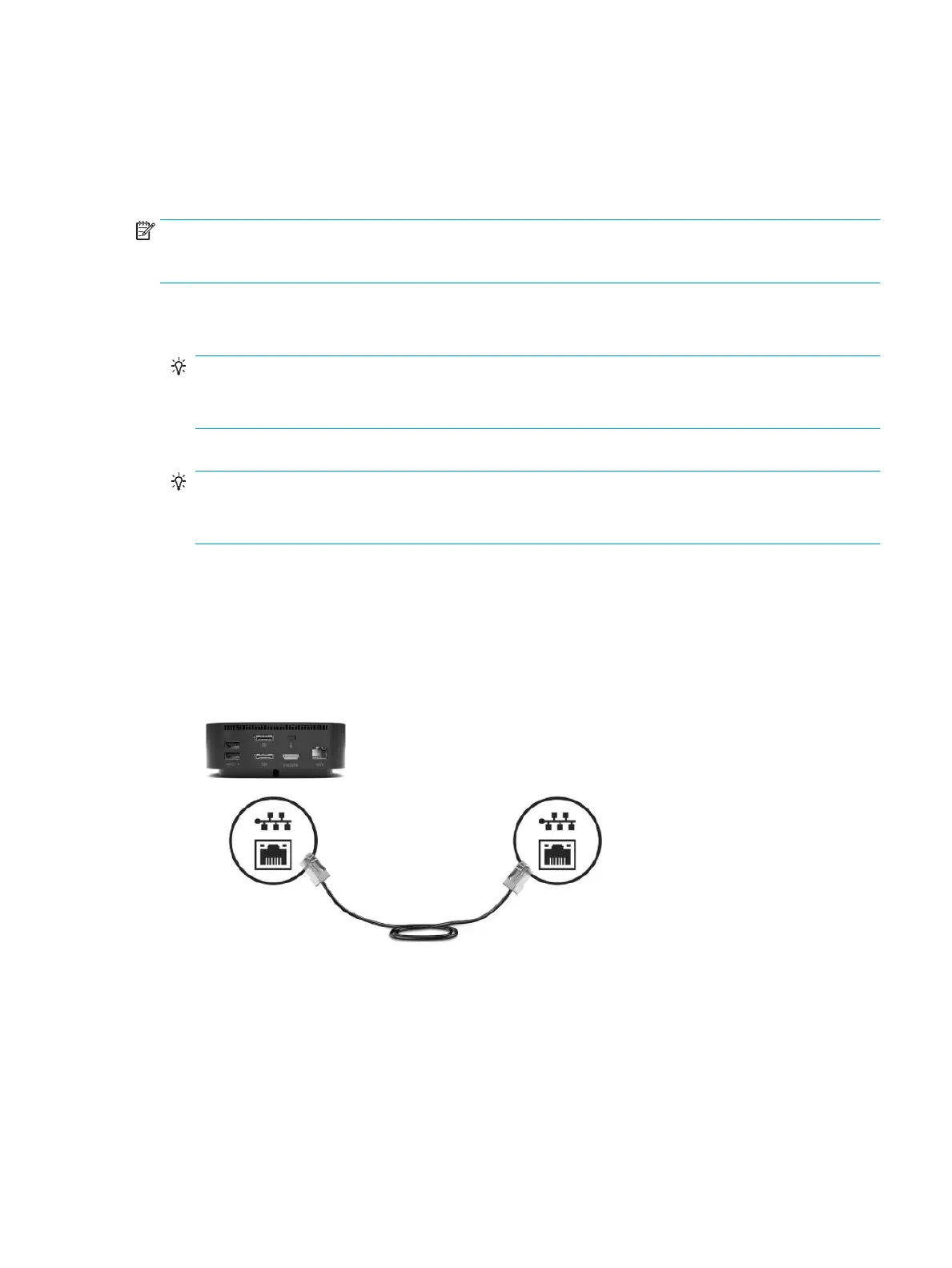Connecting to a network
You can connect the computer to a network through the docking station. This requires a network cable
(purchased separately).
The docking station supports the following computer functions over the network connection:
NOTE: Before using these functions, verify that your computer has the latest BIOS, network controller
driver, and USB LAN driver installed. For instructions on updating these drivers, see your computer
documentation.
● PXE boot
● MAC Address Pass Through
TIP: Your computer might support MAC Address Pass Through from the On, O, Sleep, or Hibernation
states, or only when the computer is on or in Sleep.
MAC Address Pass Through is supported for UEFI PXE boot.
● Wake on LAN (WOL)
TIP: Your computer might support WOL from the O, Sleep, or Hibernation states, or only when the
computer is on or in Sleep.
WLAN-LAN switching is supported only on select computers running the Windows 10 operating system.
1. Connect the docking station to the computer.
2. Connect one end of the network cable to the RJ-45 (network) jack on the docking station and connect
the other end to an RJ-45 wall jack or router.
Connecting to a network 13
