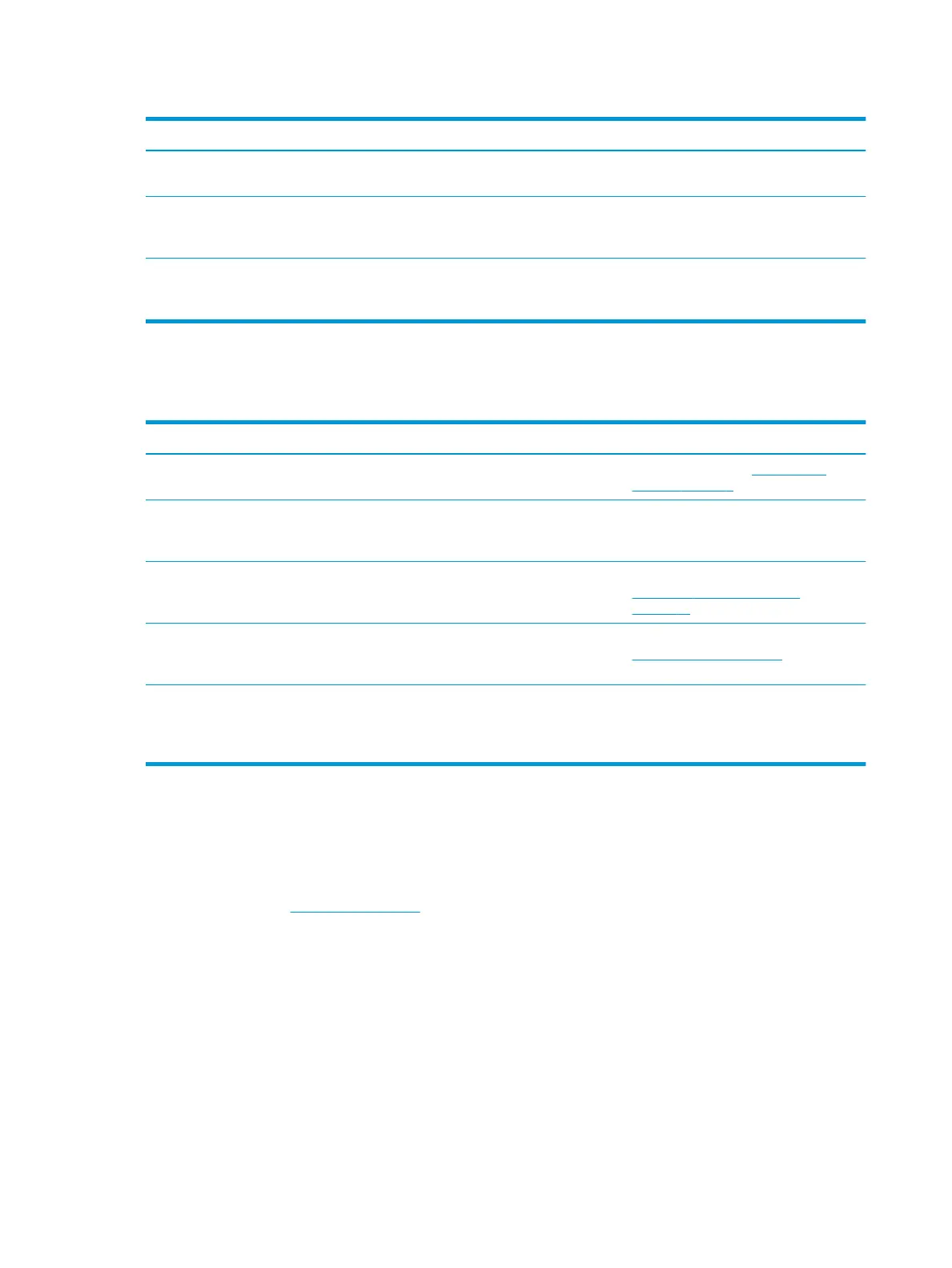Table 4-2 Audio problems, causes, and solutions (continued)
Problem Possible cause Solution
the docking station is not the default audio
device.
A microphone connected to the docking
station does not work.
A microphone is connected to the docking
station, but the docking station is not the
default audio device.
Set the docking station as the default
audio device in the computer settings, or
connect the microphone to the computer.
A connected home entertainment system
does not have audio.
Audio is not connected properly. Be sure that the docking station is properly
connected to the home entertainment
system.
Video problems
Table 4-3 Video problems, causes, and solutions
Problem Possible cause Solution
A video does not display. The drivers are not installed. Install the drivers. See Setting up the
software on page 8.
Fonts and other characters on the external
monitor appear large.
The external monitor screen resolution is
higher than the maximum limit of 5120 ×
2880.
Set the screen resolution equal to or lower
than the maximum limit.
The graphics application does not detect
the external monitor.
Some graphics applications do not detect
external monitors connected to the
docking station.
Congure the external monitor. See
Conguring an external monitor
on page 10.
The external monitor cannot be set as the
primary monitor when using some Intel
graphics applications.
Older Intel graphics applications do not
support setting the external monitor as
the primary monitor.
Download the latest Intel drivers from
http://www.hp.com/support.
The computer monitor does not work. The external monitor has been
disconnected from the docking station
before the docking station was
disconnected from the computer.
Disconnect the docking station from the
computer, and then disconnect the
external monitor from the docking station.
Getting more information
● For comprehensive information about the docking station, as well as governmental agency and safety
information about the use of the docking station, access HP Help and Support.
● The HP website (http://www.hp.com) provides product news and software updates.
20 Chapter 4 Troubleshooting
