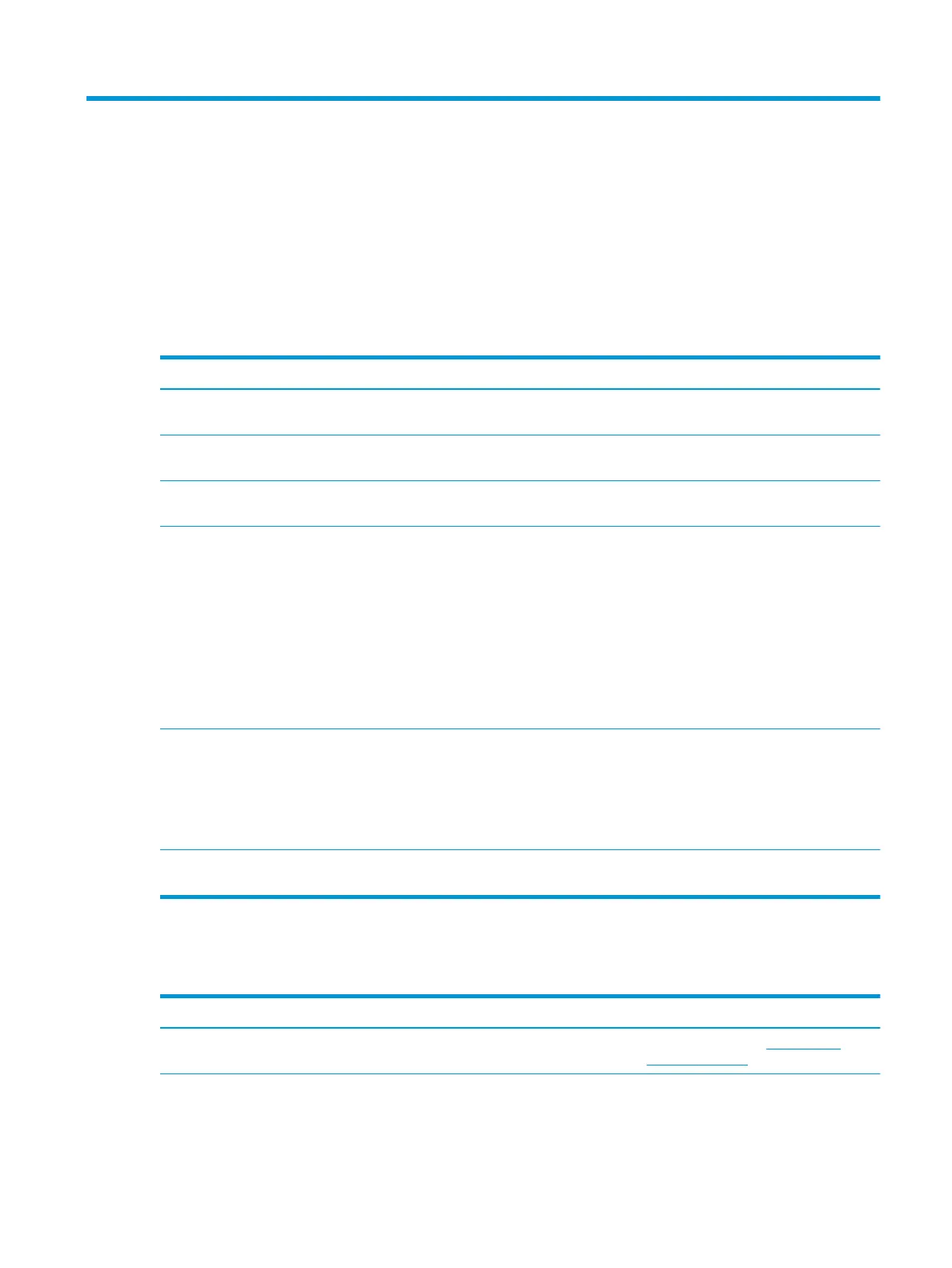4 Troubleshooting
Solving common problems
The following tables list possible problems and the recommended solutions.
General use and connection problems
Table 4-1 General use and connection problems, causes, and solutions
Problem Possible cause Solution
The power light is o. The docking station is not connected to AC
power.
Connect the power cord to the docking
station and to an electrical outlet.
The ports or jacks on the docking station
are not working.
The docking station is not connected to AC
power.
Connect the power cord to the docking
station and to an electrical outlet.
The docking station is not connected to the
computer correctly.
Disconnect the USB cable from the
computer, and then reconnect it.
A USB port on the docking station is
disabled.
The USB device attached to the port may
not be compliant with the docking station
power specications and is using too much
power.
Reset the port:
1. Disconnect the device that disabled
the port.
2. Disconnect the power cord from the
docking station, and then reconnect
it.
– or –
Disconnect the docking station from
the computer, and then reconnect it.
When the docking station is connected to
the computer, both the WLAN and the LAN
are connected.
Switching from the WLAN connection to
the LAN connection may not be supported
on your computer.
NOTE: WLAN-LAN switching is supported
only on select computers running the
Windows 10 operating system.
Disable the WLAN connection:
1. Right-click Start, and then select
Network Connections.
2. Right-click Wi-Fi, and then click
Disable.
Data transfer speeds through USB or
Ethernet are slow.
Multiple high-resolution monitors are
connected to the docking station.
Either disable high-resolution mode or
disconnect a monitor.
Audio problems
Table
4-2 Audio problems, causes, and solutions
Problem Possible cause Solution
Audio does not play. The drivers are not installed. Install the drivers. See Setting up the
software on page 8.
Headphones or other audio device
connected to the docking station do not
produce sound.
An audio device is connected to the
headphone jack on the docking station, but
Set the docking station as the default
audio device in the computer settings, or
connect the audio device to the computer.
Solving common problems 19
