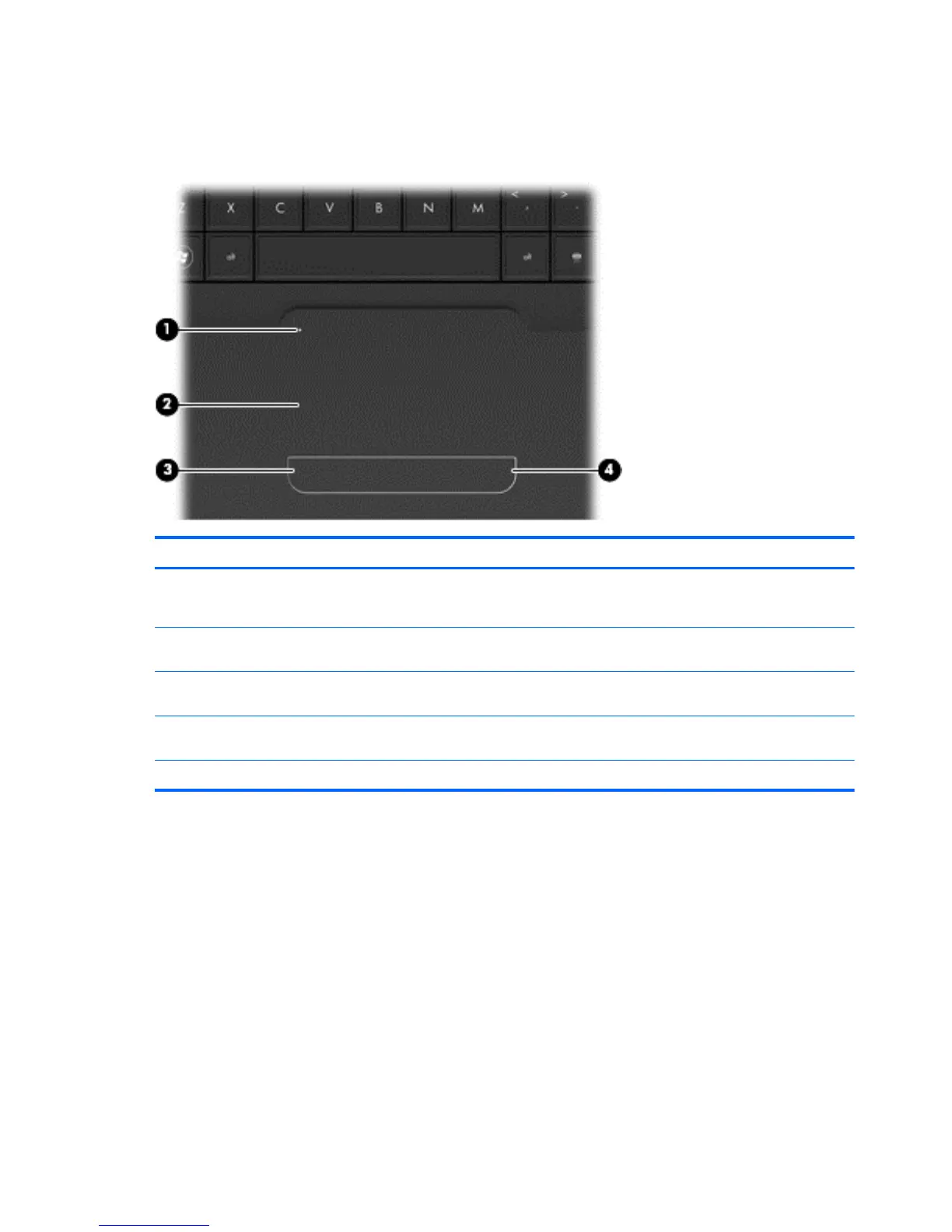Top components
TouchPad
Component Description
(1) TouchPad light Off—Touchpad is on.
Amber—Touchpad is off.
(2) TouchPad zone Moves the pointer and selects or activates items on the
screen.
(3) Left TouchPad button Press the left side of the TouchPad button to execute
functions like the left button on an external mouse.
(4) Right TouchPad button Press the right side of the TouchPad button to execute
functions like the right button on an external mouse.
*This table describes factory settings.
To view or change the pointing device preferences:
1. Select Start > Devices and Printers.
2. Right-click the device representing the computer.
3. Select Mouse settings.
6 Chapter 2 External component identification