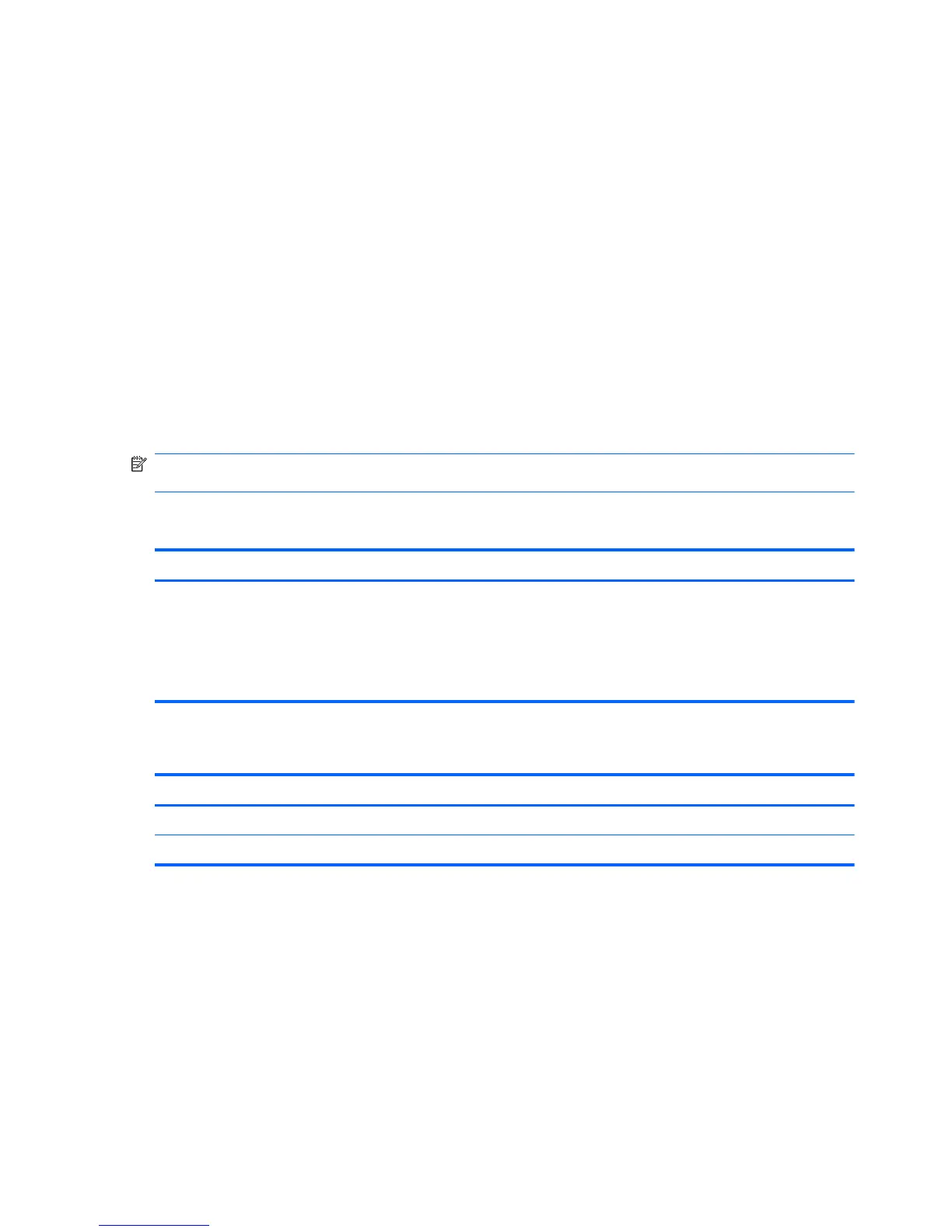Exiting Setup Utility
You can exit Setup Utility with or without saving changes.
●
To exit Setup Utility and save changes from the current session:
If the Setup Utility menus are not displayed, press the esc key to return to the menu display.
Then use the arrow keys to select Exit > Exit Saving Changes, and then press the enter key.
●
To exit Setup Utility without saving changes from the current session:
If the Setup Utility menus are not displayed, press the esc key to return to the menu display.
Then use the arrow keys to select Exit > Exit Discarding Changes, and then press the enter
key.
After either choice, the computer restarts in Windows.
Setup Utility menus
The menu tables in this section provide an overview of Setup Utility options.
NOTE: Some of the Setup Utility menu items listed in this chapter might not be supported by the
computer.
Main menu
Select To do this
System information
●
View and change the system time and date.
●
View identification information about the computer.
●
View specification information about the processor, memory size,
system BIOS, and keyboard controller version (select models
only).
Security menu
Select To do this
Administrator password Enter, change, or delete an administrator password.
Power-On password Enter, change, or delete a power-on password.
86 Chapter 5 Setup Utility