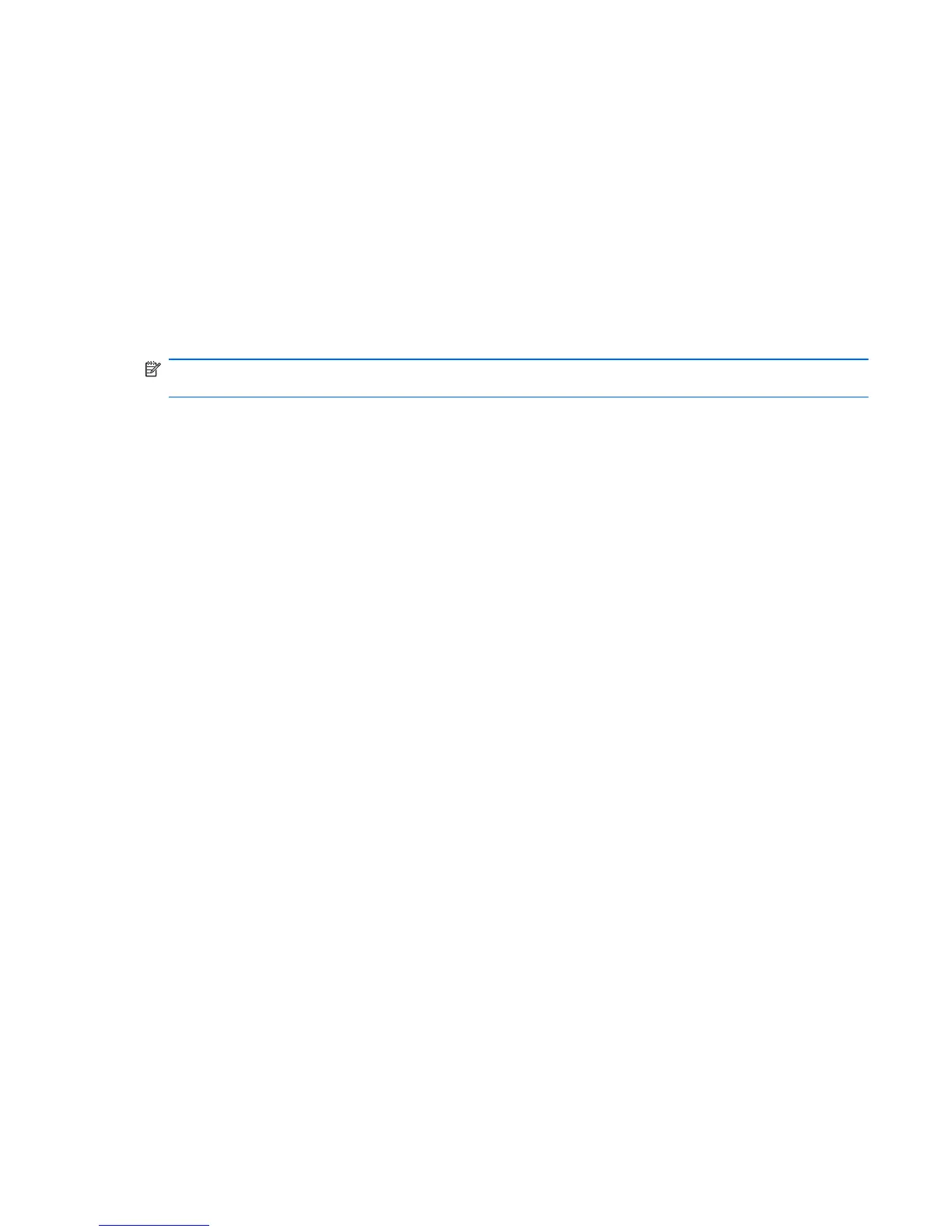Restoring factory settings in Computer Setup
To return all settings in Computer Setup to the values that were set at the factory:
1. Open Computer Setup by turning on or restarting the computer, and then pressing the f10 key
when the F10 = ROM Based Setup message displays in the lower-left corner of the screen.
2. Use the arrow keys to select File > Restore Defaults, and then press the enter key.
3. When the confirmation dialog box opens, press the f10 key.
4. To save your preferences and exit Computer Setup, use the arrow keys to select File > Save
Changes And Exit. Then follow the instructions on the screen.
Your preferences go into effect when the computer restarts.
NOTE: Your password settings and security settings are not changed when you restore the factory
settings.
Computer Setup in Linux 89