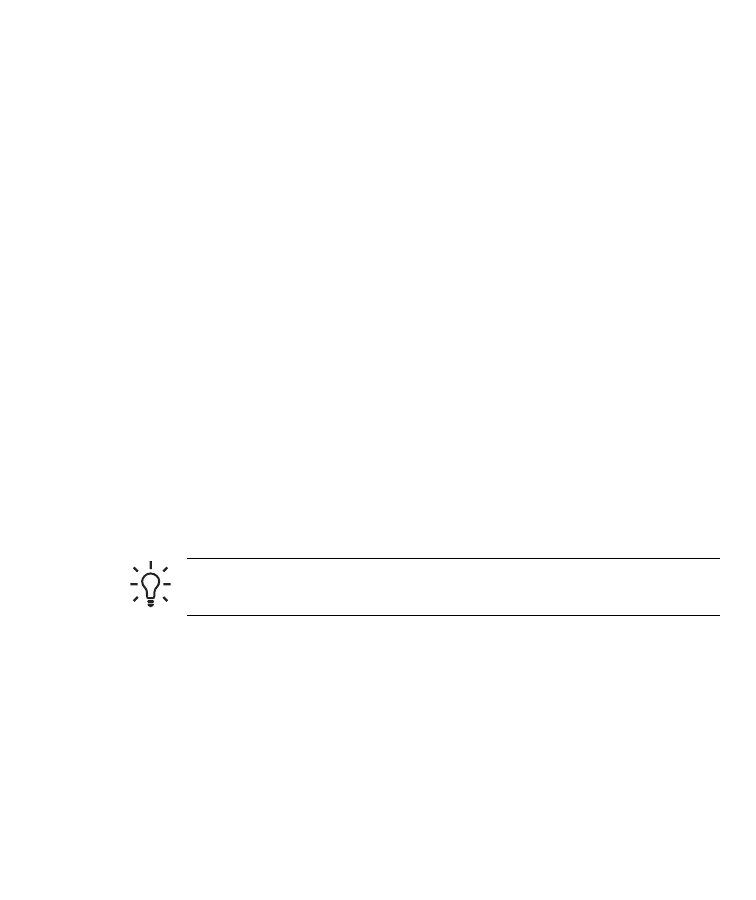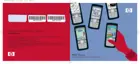●
Tap the Organizer icon to access Calendar, Contacts, and Calculator.
●
Tap the Internet icon to access the Internet browser.
HP Quick Launch is configured by default to be the home screen of your HP
iPAQ. You can switch to use the Today screen as your home screen by
tapping the Menu button and changing the default setting. You can also start
the Today screen from the Start menu.
Today Screen
The Today screen shows appointments, active tasks, and information about
e-mail messages. Along the top of the Today screen are the connectivity
indicators, Volume icon, and the clock.
Tap a section of the Today screen to open the program that is associated
with that section.
Access the Today screen by tapping Start > Today.
To customize the Today screen:
1. Tap Start > Settings > Today.
2. On the Appearance tab, select the desired theme for the background
of the Today screen.
3. On the Items tab, select the items you want to appear on the Today
screen.
TIP To change the order of items displayed on the Today screen,
tap the item, and tap Move Up or Move Down.
18 HP iPAQ Product Information Guide ENWW