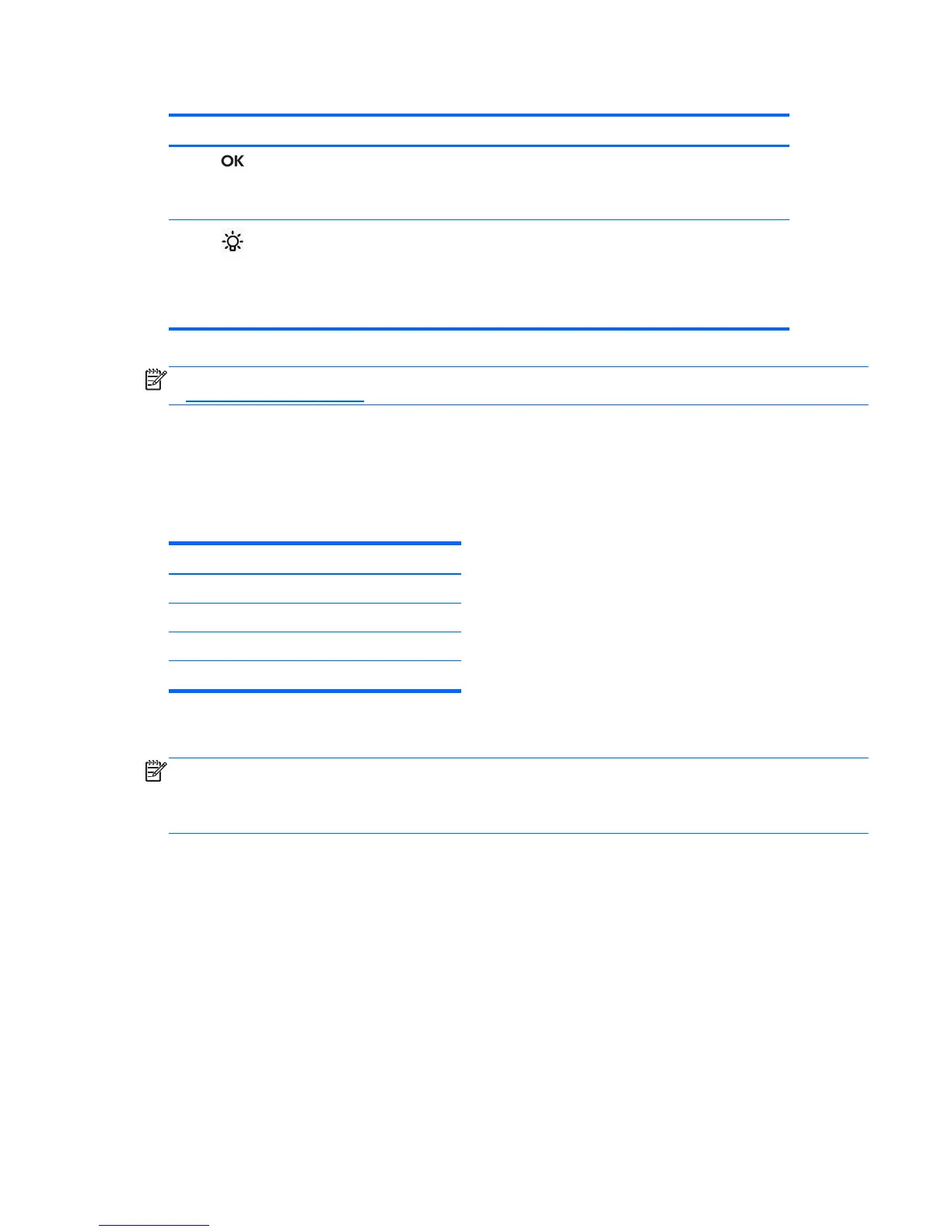Table 3-1 Monitor Front Panel Controls (continued)
Control Function
4
OK If the OSD menu is on, tap to select a menu item.
If the OSD menu is inactive and the icons are illuminated, tap to activate
the auto adjustment feature to optimize the screen image.
5
Power LED Green = Fully powered.
Amber = Sleep mode.
Flashing Amber = Sleep Timer mode.
Off = Power is off or the LED has been suppressed in the OSD
NOTE: To view an OSD menu simulator, visit the HP Customer Self Repair Services Media Library
at
http://www.hp.com/go/sml.
Power Management System
The monitor is equipped with the power management function which automatically reduces the power
consumption when not in use.
Table 3-2 Power Management
Mode Power Consumption
Full Power 44 W
Typical Power 26 W
Sleep 1 W
Off 0.5 W
It is recommended that you switch the monitor off when it is not in use for a long period of time.
NOTE: The monitor automatically goes through the power management system steps when it is
idle. To release the monitor from the power management system, press any key on the keyboard or
move the mouse or touch the touch screen. In order for the touch screen to bring the monitor from the
power management system, the touch screen function must be fully operational.
OSD Lock/Unlock
The OSD feature can be locked and unlocked. The monitor is shipped with the OSD menu in the
unlocked position.
To lock the OSD menu and disable the OSD controls, tap on the area where the OSD icons are
located so that the icons become illuminated and active, then press the Menu icon for 10 seconds. To
unlock the OSD menu and enable the OSD controls, press the Menu icon again for 10 seconds.
Power Button Lock/Unlock
The power button can be locked and unlocked. The monitor is shipped with the power button in the
unlocked position.
Power Management System 21