
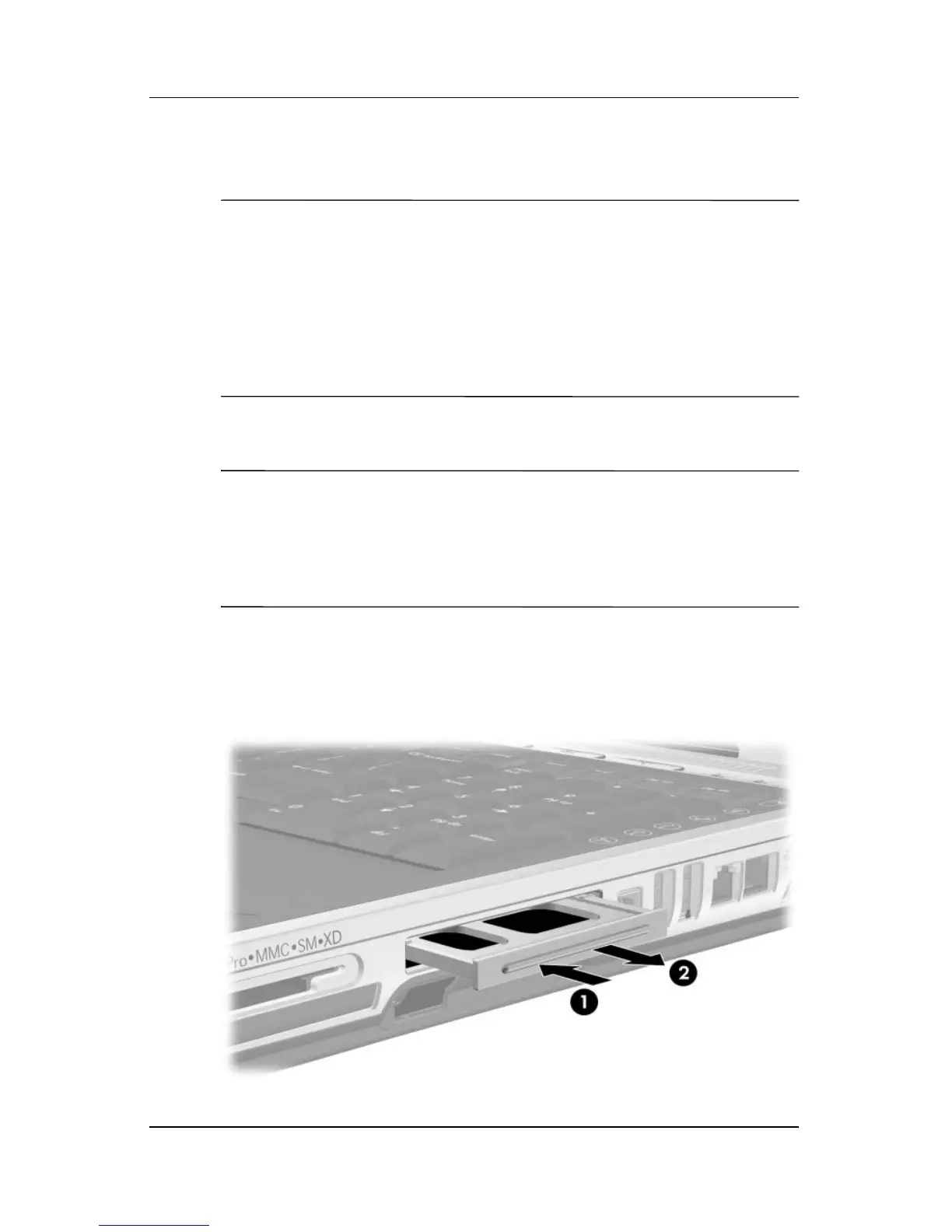
Do you have a question about the HP Notebook Series and is the answer not in the manual?
| Category | Laptop |
|---|---|
| Series | Notebook Series |
| Processor | Varies by model (e.g., Intel Core i3/i5/i7, AMD Ryzen) |
| RAM | Varies by model (e.g., 4GB, 8GB, 16GB) |
| Storage | Varies by model (e.g., 256GB SSD, 1TB HDD) |
| Display | 14-inch to 17.3-inch HD or FHD (varies by model) |
| Operating System | Windows 10 or Windows 11 (varies by model) |
| Graphics | Integrated Intel or AMD Graphics or Discrete NVIDIA or AMD Graphics (varies by model) |
| Battery | Varies by model |
| Weight | Varies by model |











