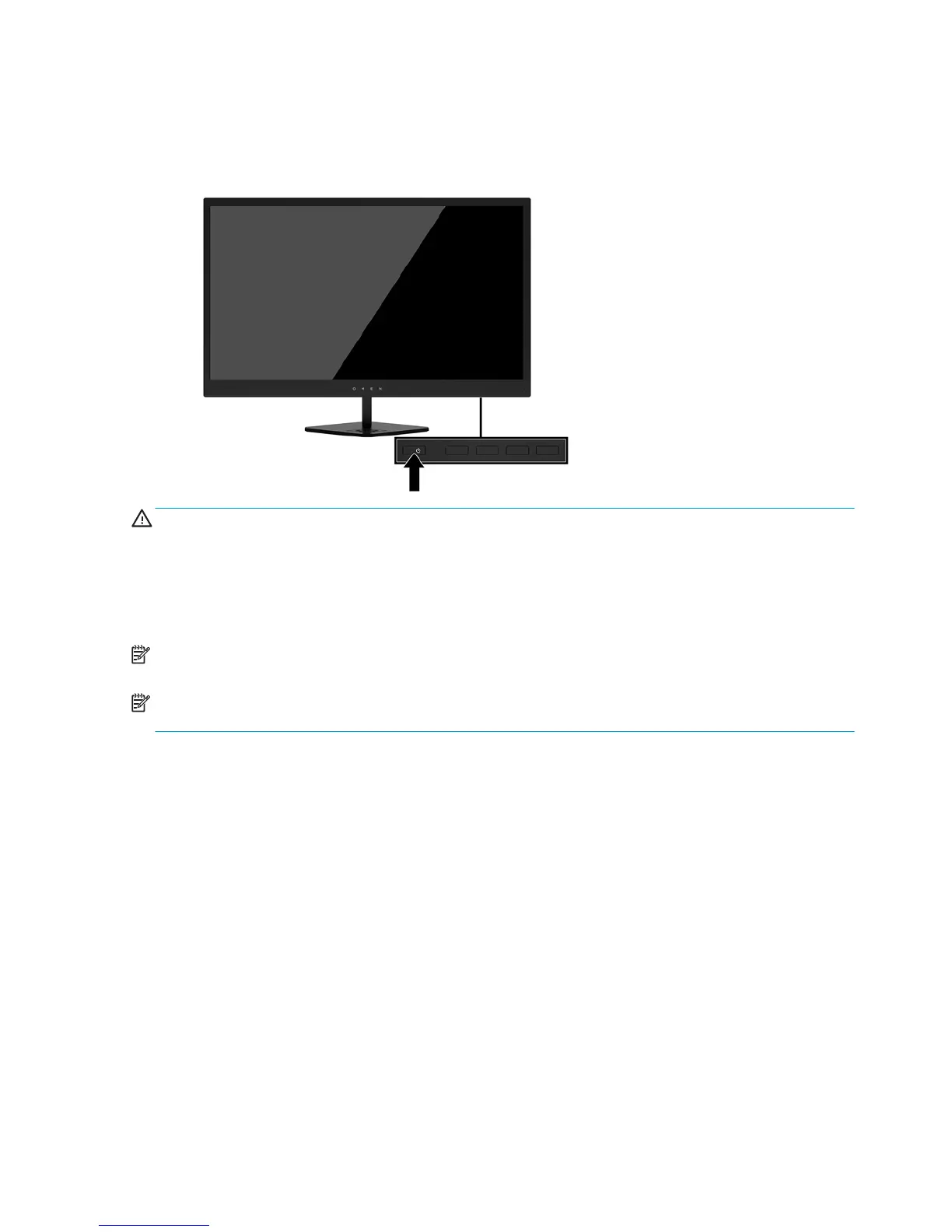Turning on the monitor
1. Press the power button on the source device to turn it on.
2. Press the power button on the rear of the monitor to turn it on.
CAUTION: Burn-in image damage may occur on monitors that display the same static image on screen for a
prolonged period of time.* To avoid burn-in image damage on the monitor screen, you should always activate
a screen saver application or turn o the monitor when it is not in use for a prolonged period of time. Image
retention is a condition that may occur on all LCD screens. Monitors with a “burned-in image” are not covered
under the HP warranty.
* A prolonged period of time is 12 or more consecutive hours.
NOTE: If pressing the power button has no eect, the Power Button Lockout feature may be enabled. To
disable this feature, press and hold the monitor power button for 10 seconds.
NOTE: You can disable the power LED in the OSD menu. Press the Menu button on the rear of the monitor,
select Power Control, select Power LED, and then select O.
When the monitor is powered on, a Monitor Status message is displayed for ve seconds. The message shows
which input is the current active signal, the status of the auto-switch source setting (On or O; factory default
is On), the current preset display resolution, and the recommended preset display resolution.
The monitor automatically scans the signal inputs for an active input and uses that input for the display.
12 Chapter 1 Getting Started