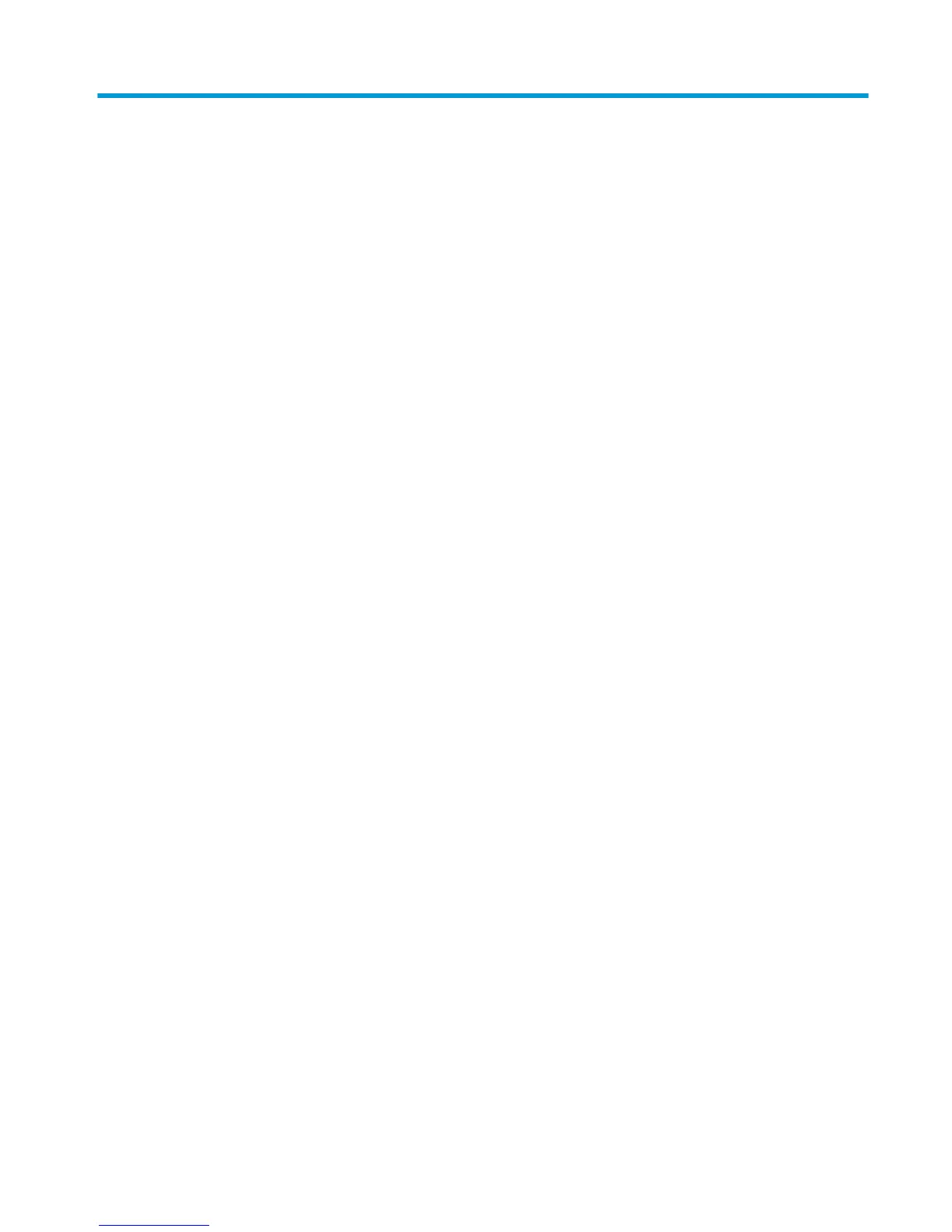Table of contents
1 Getting Started ............................................................................................................................................. 1
Important safety information ............................................................................................................................... 1
Product features and components ........................................................................................................................ 2
Features ............................................................................................................................................... 2
Side and bottom components on the rear panel ................................................................................ 3
Stand components .............................................................................................................................. 4
Setting up the monitor .......................................................................................................................................... 4
Use caution when setting up the monitor ........................................................................................... 4
Attaching the monitor stand ............................................................................................................... 5
Mounting the display head .................................................................................................................. 6
Removing the monitor stand ............................................................................................ 6
Attaching the VESA mounting bracket .............................................................................. 7
Connecting the cables ......................................................................................................................... 8
Connecting USB devices .................................................................................................................... 10
Adjusting the monitor ....................................................................................................................... 10
Installing a security cable ................................................................................................................. 11
Turning on the monitor ..................................................................................................................... 12
2 Using the monitor ........................................................................................................................................ 13
Software and utilities .......................................................................................................................................... 13
The setup information le ................................................................................................................ 13
The Image Color Matching le ........................................................................................................... 13
Installing the INF and ICM les ............................................................................................................................ 13
Installing from the optical disc (available in select regions) ............................................................ 13
Downloading from the web ............................................................................................................... 14
Using My Display software .................................................................................................................................. 14
Downloading the software ................................................................................................................ 14
Using the software ............................................................................................................................ 14
Using the on-screen display (OSD) menu ............................................................................................................ 14
Selecting a faster response time for gaming .................................................................................... 15
Assigning the Function buttons ........................................................................................................................... 16
Adjusting to Low Blue Light Mode ....................................................................................................................... 17
Using Auto-Sleep Mode ....................................................................................................................................... 17
3 Support and troubleshooting ........................................................................................................................ 18
Solving common problems .................................................................................................................................. 18
v