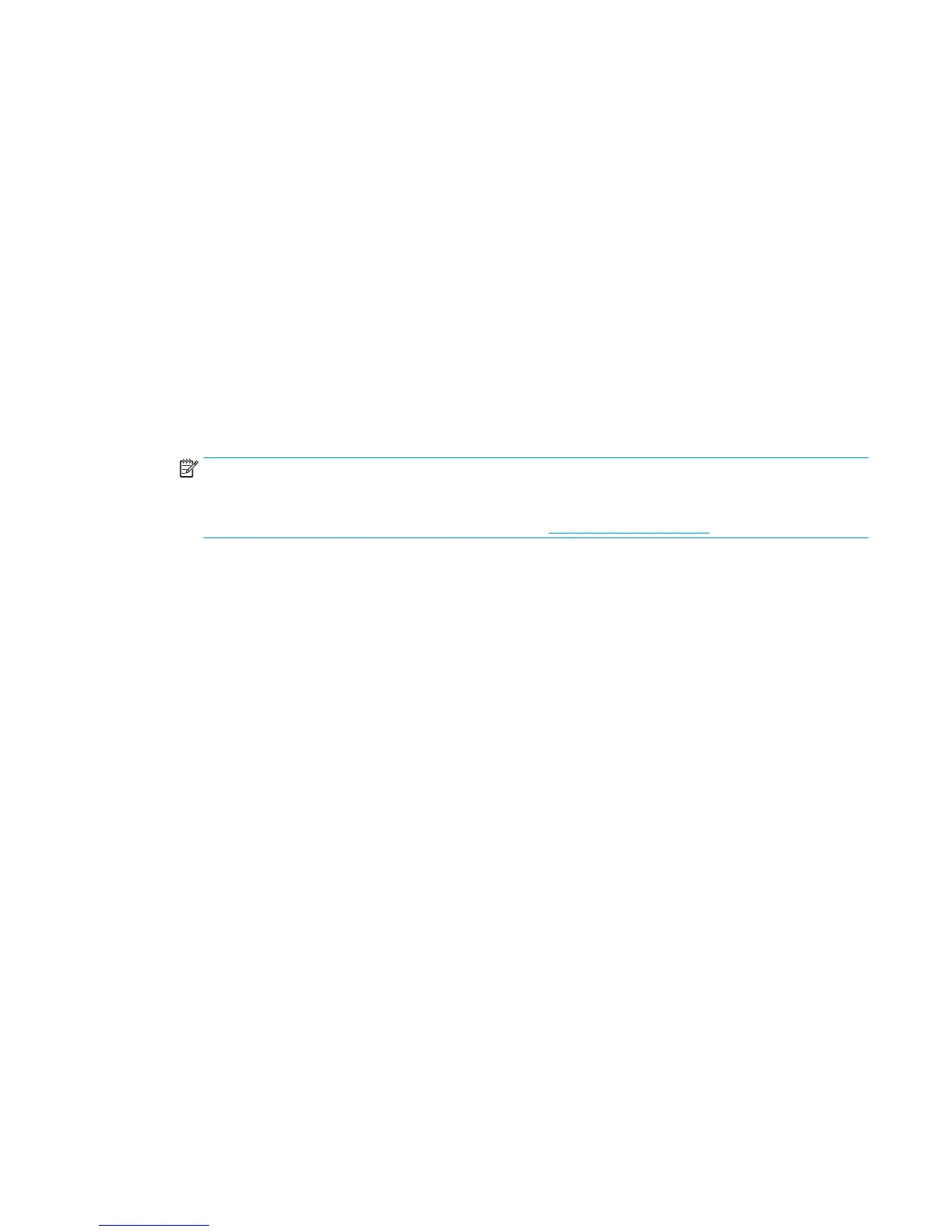Adjusting to Low Blue Light Mode
Decreasing the blue light emitted by the display reduces the blue light exposure to your eyes. This monitor
allows you to select a setting to reduce blue light output and create a more relaxing and less stimulating
image while reading content on the screen.
To adjust the blue light output from the display:
1. Press the Menu button, select Color Control, and then select Viewing Modes.
2. Select your desired setting:
●
Low Blue Light: reduces blue light for improved eye comfort
●
Reading: optimizes blue light and brightness for indoor viewing
●
Night: adjusts to the lowest blue light and reduces the impact on sleep
3. Select Save and Return to save your setting and close the Viewing Modes menu. Select Cancel if you
don’t want to save the setting.
4. Select Exit from the Main menu.
NOTE: To reduce the risk of serious injury, read the Safety & Comfort Guide provided with your user
guides. It describes proper workstation setup, posture, health, and work habits for computer users. The
Safety & Comfort Guide also provides important electrical and mechanical safety information. The
Safety & Comfort Guide is also available on the web at http://www.hp.com/ergo.
Using Auto-Sleep Mode
The display supports an OSD option called Auto-Sleep Mode that allows you to enable or disable a reduced
power state for the display. When Auto-Sleep Mode is enabled (enabled by default), the monitor will enter a
reduced power state when the host PC signals low power mode (absence of either horizontal or vertical sync
signal).
Upon entering this reduced power state mode, the monitor screen is blanked, the backlight is turned o, and
the power LED indicator turns amber. The monitor draws less than 0.5 W of power when in this reduced power
mode. The monitor will wake from the sleep mode when the host PC sends an active signal to the monitor (for
example, if you activate the mouse or keyboard).
You can disable the Auto-Sleep Mode in the OSD. Press the Menu button on the rear to open the OSD. In the
OSD, select Power Control, select Auto-Sleep Mode, and then select O.
Adjusting to Low Blue Light Mode 17